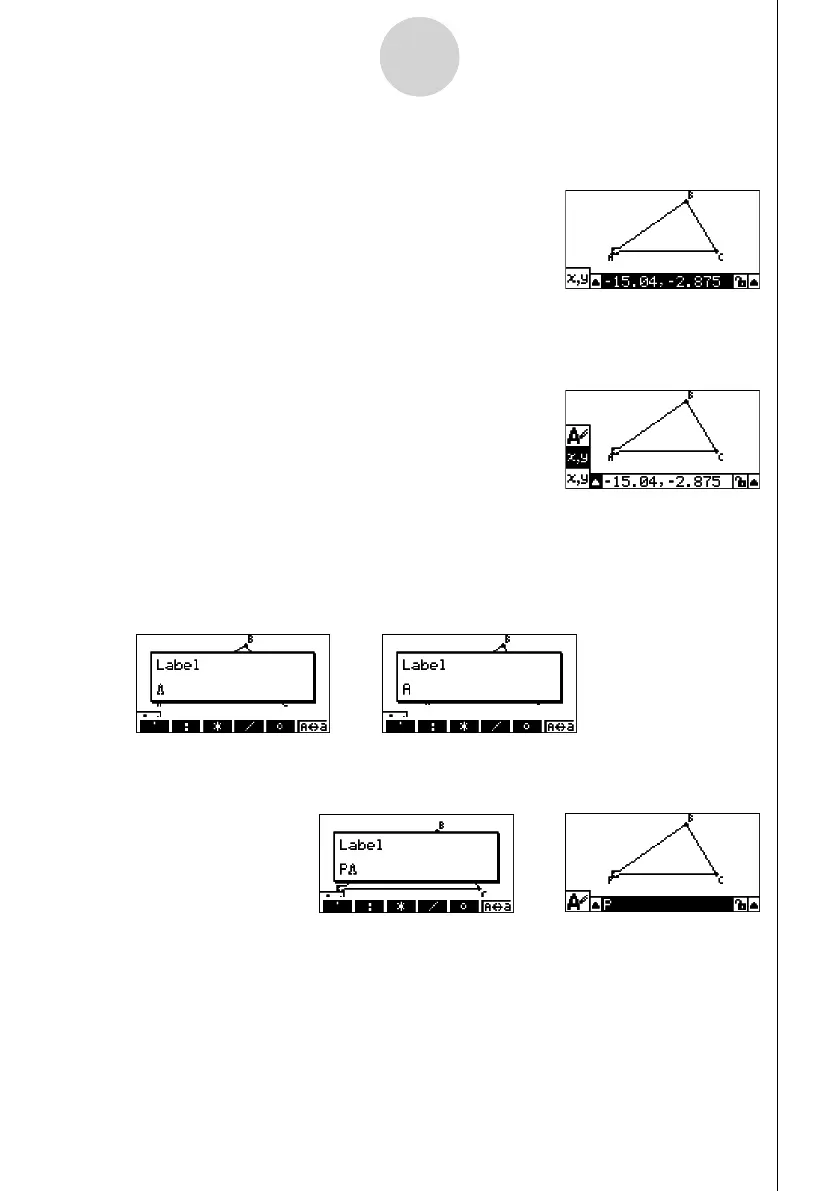20060601
4-3
Using Text and Labels in a Screen Image
2. Press J.
• This displays the measurement box at the bottom of the screen.
3. Press d to highlight the up arrow button on the left side of the measurement box and
then press w.
• This displays an icon palette.
4. Use the cursor keys to move the highlighting to the < icon on the icon palette and then
press w.
5. Press e to move the highlighting back to the measurement box and then press w.
• This will display a label editing dialog box and automatically switch the calculator’s keys
to Alpha Lock.
The Alpha Lock cursor
(
0
) and the current
label text (“A” in this
example) will alternately
fl ash on the dialog box.
6. Input up to 14 characters for the label text and then press w.
• This will modify the label.
7. To close the measurement box, press J twice.
↔↔
//
