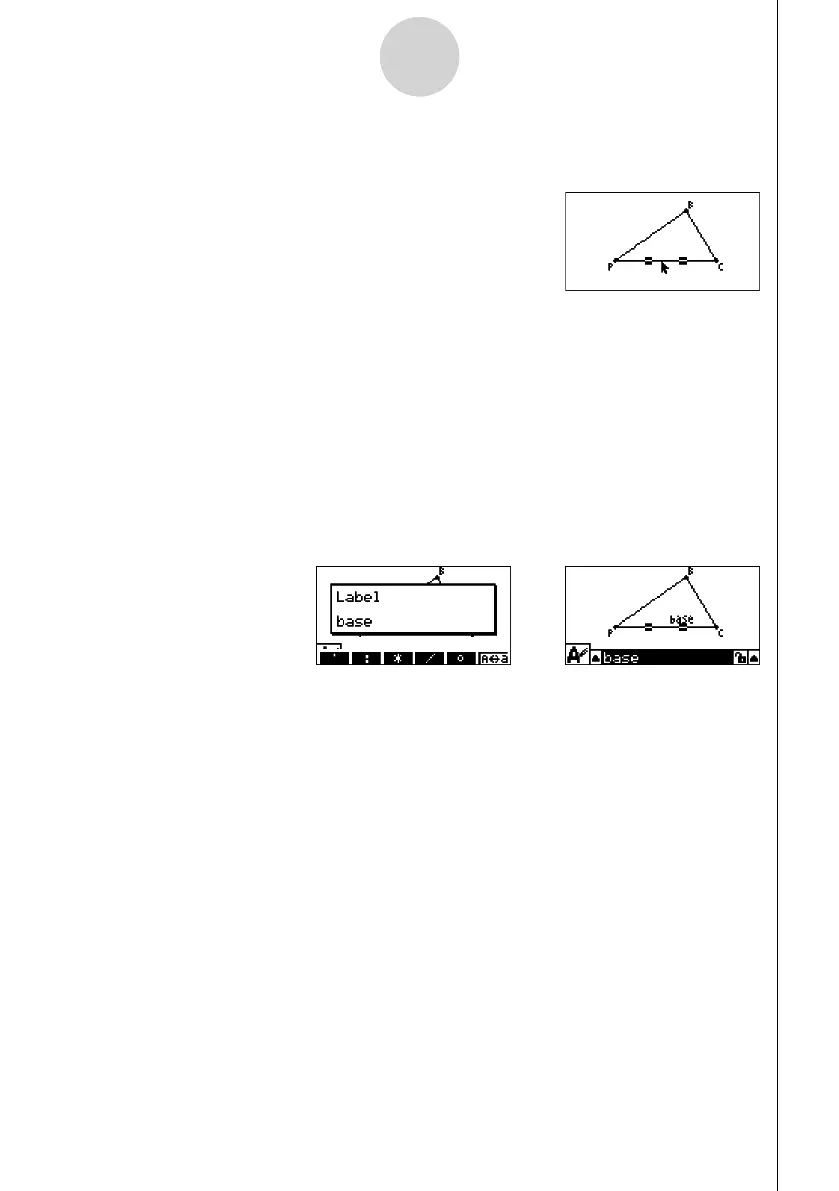20060601
4-4
Using Text and Labels in a Screen Image
u To add a new label
1. Select the side of the triangle to which you want to add the label.
2. Press J to display the measurement box.
3. Press d to highlight the up arrow button on the left side of the measurement box and
then press w.
• This displays an icon palette.
4. Use the cursor keys to move the highlighting to the < icon on the icon palette and then
press w.
5. Press e to move the highlighting back to the measurement box and then press w.
• This will display the label edit dialog box.
6. Input up to 14 characters for the new label text and then press w.
• This will add the label.
7. To close the measurement box, press J twice.
//
