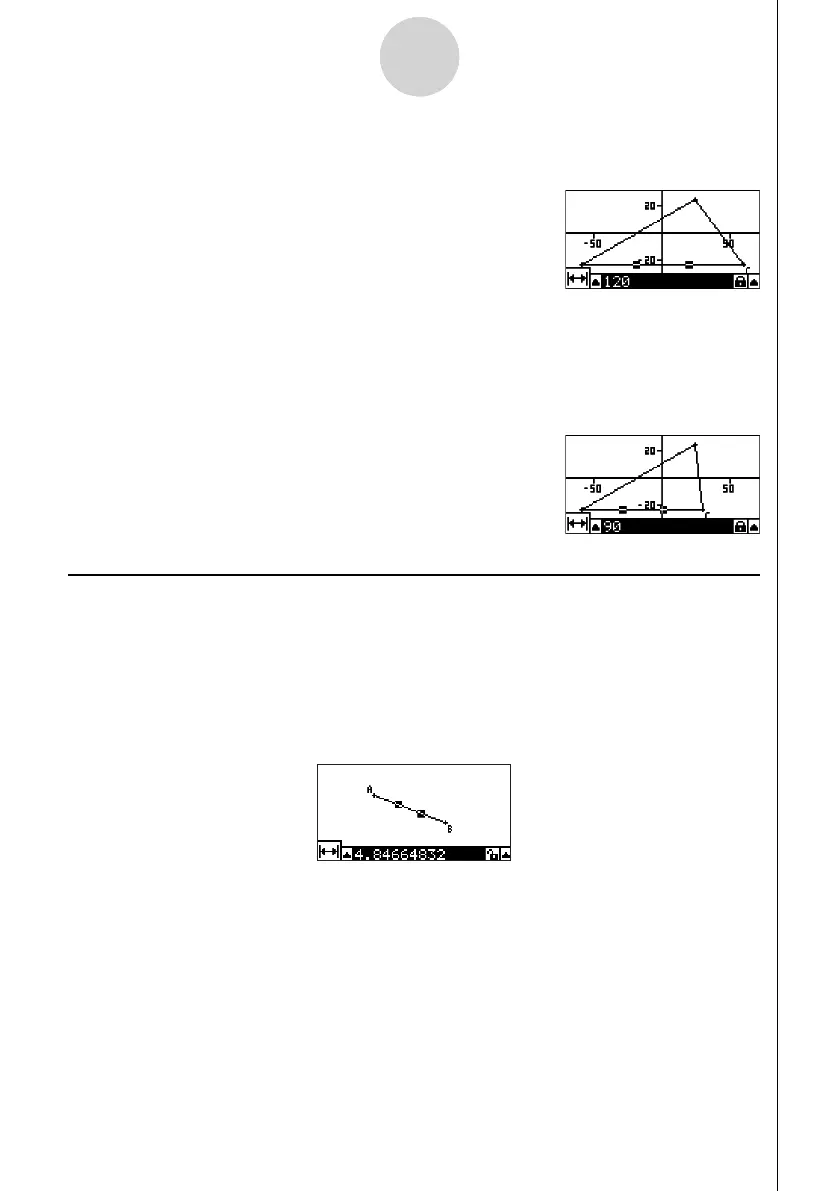20060601
5-9
Using the Measurement Box
12. Press w.
• This changes the length of size AC to 120 and resizes the entire triangle accordingly.
• View Window settings are update automatically so the resized triangle can fi t on the
screen. Note that the scale values on the axes also change.
13. Now input 90 as the length of side AC and then press w.
• Using A as the point of reference, side AC is resized to 90. In this case, the length of
side AC is shortened, without altering the overall size of the triangle.
Locking or Unlocking a Measurements of an Object
By “locking a measurement” we mean that the corresponding object cannot be moved. For
example, if we lock a point to a circle and move the circle, the point will also move.
u To lock or unlock a measurement
The icon to the right of the measurement box indicates whether a measurement is locked or
unlocked.
Q Measurement is unlocked.
F Measurement is locked.
