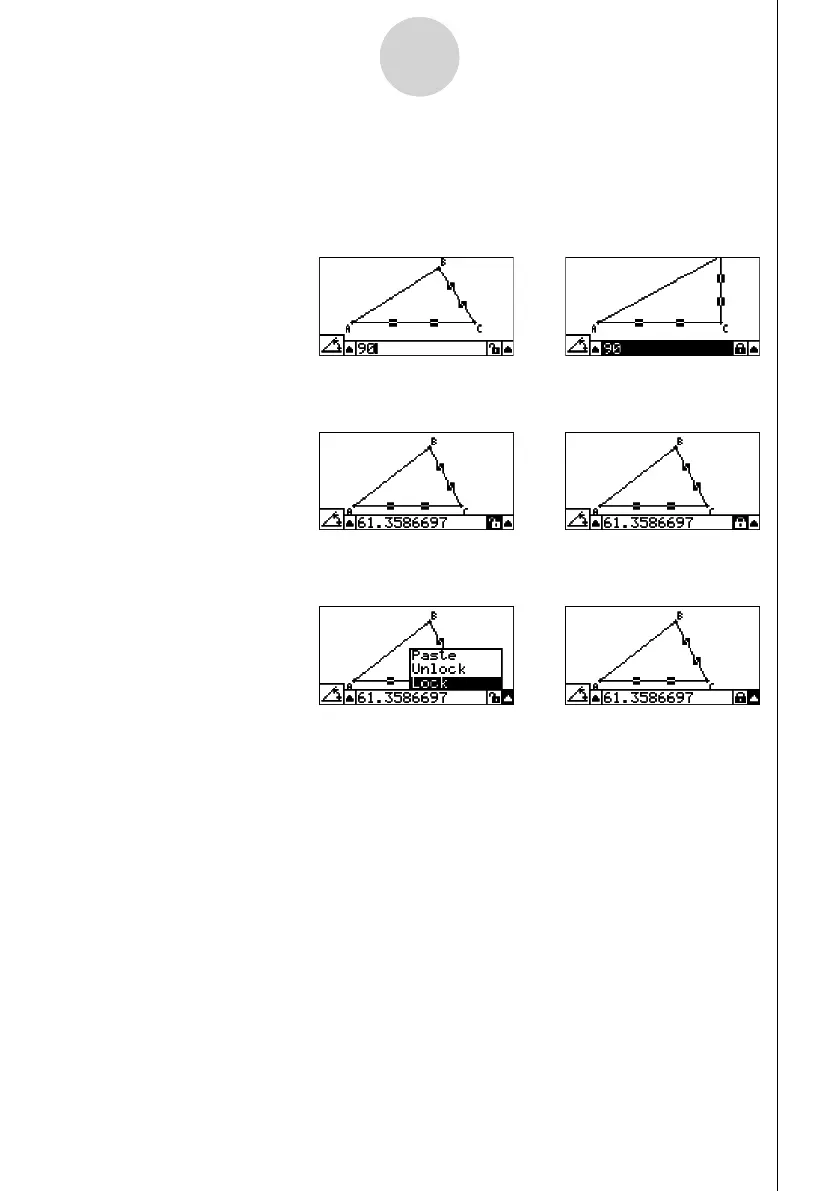20060601
5-10
Using the Measurement Box
u To lock a particular measurement
You can lock a particular measurement by performing any one of the following operations.
• Perform the procedure under “Specifying a Measurement of an Object” (page 5-6) to
specify the measurement. This will cause the specifi ed measurement to become locked
automatically.
• If the icon to the right of the measurement box is Q, move the highlighting to the icon and
press w.
• Move the highlighting to the up arrow button to the right of the Q icon and press w. On
the menu that appears, select [Lock] and then press w.
Note
• Some measurements cannot be locked. For details, see the “Lockable” column in the table
under “Viewing the Measurements of an Object” (page 5-1).
u To unlock a particular measurement
You can unlock a particular measurement by performing any one of the following operations.
• If the icon to the right of the measurement box is F, move the highlighting to the icon and
press w.
• Move the highlighting to the up arrow button to the right of the F icon and press w.
On the menu that appears, select [Unlock] and then press w.
//
//
//
20070101
