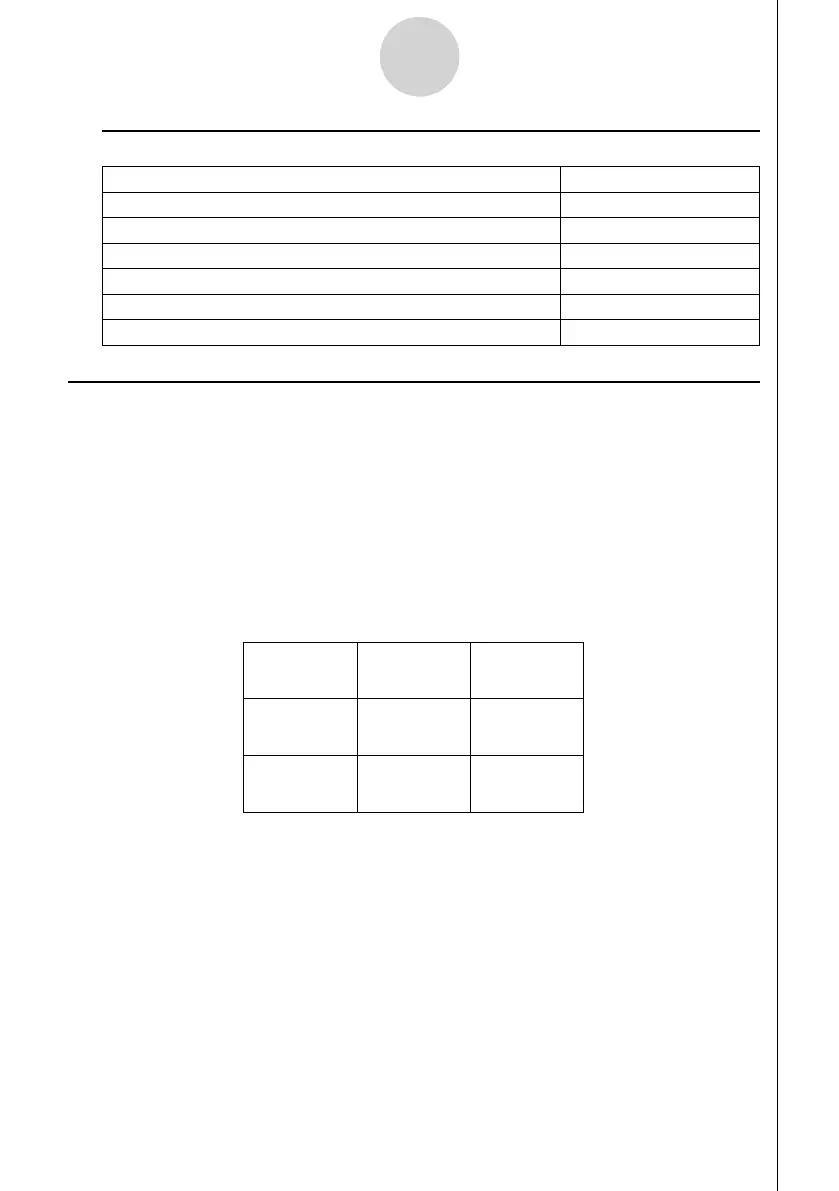20060601
1-4
Geometry Mode Overview
k K(Option)
To do this: Select this menu item:
Input text 1:Text
Input an expression 2:Expression
Specify the number format Geometry Mode measurements 3:Number Format
Unlock all measurements 4:Clr Constraint
Display all objects 5:Show All
Hide the currently selected object 6:Hide
Using the Pointer
You can use the following operations to move the on-screen pointer ( 2) around the display
when drawing objects, editing objects, etc.
u To move the pointer
Use the cursor keys to move the pointer around the display. Holding down a cursor key
moves the pointer at high speed.
u To make the pointer jump to a particular location
Pressing a number key ( b to j) will cause the pointer to jump to the corresponding
section of the screen as shown below.
hij
efg
bcd
