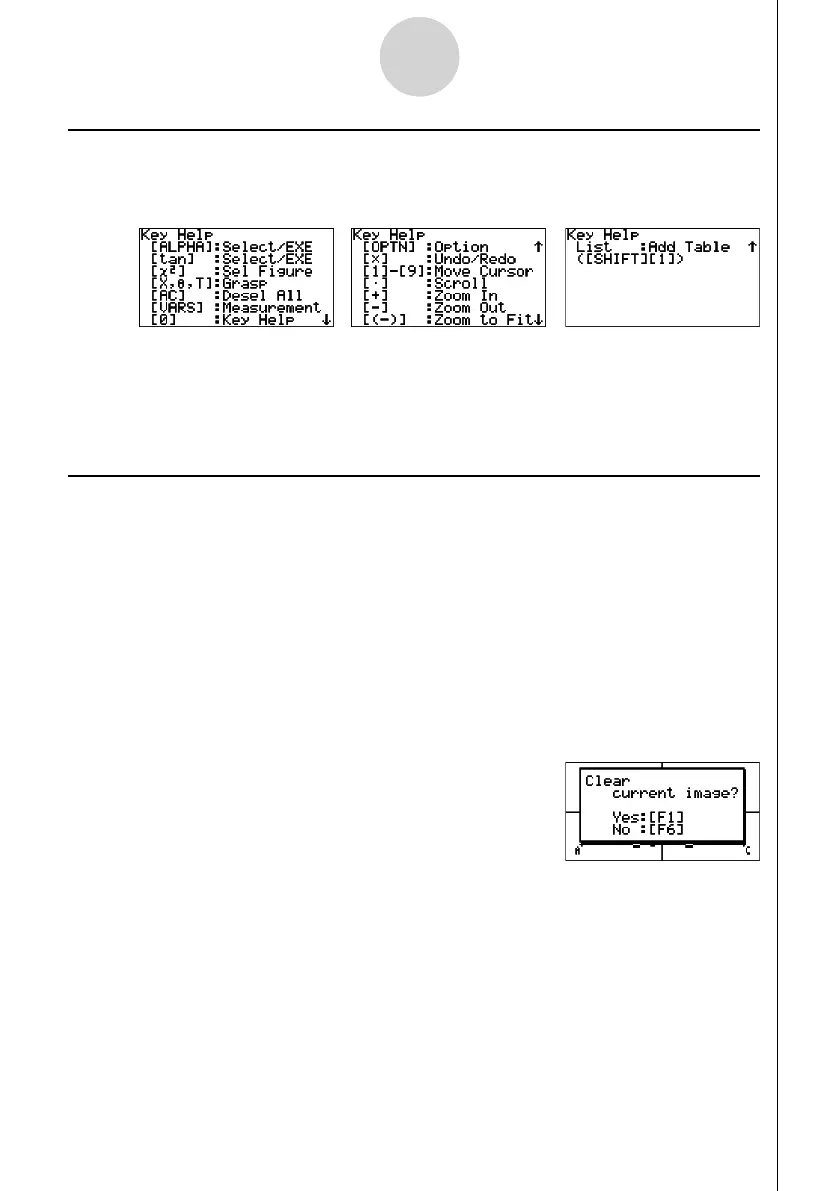20060601
1-5
Geometry Mode Overview
Using Key Help
Pressing 1(File) – 4:Key Help or the a key will display Key Help, which provides
information the function of each key in the Geometry Mode.
Use the c and f keys to navigate between the three Key Help screens.
To exit the Key Help screens, press J.
Note
The key operations shown on the Key Help screens apply to the drawing screen only.
Managing Geometry Mode Files
This section explains how to save Geometry Mode data to fi les, and how to manage your
fi les.
Note
Whenever you save a fi le in the Geometry Mode, it is stored in main memory in a folder
named “<@GEOM>”. You can use the calculator’s MEMORY mode to view the data in main
memory. For more information, see the manual that comes with your calculator.
u To create a new fi le
1. Perform the following operation: 1(File) – 1:New.
• The following dialog box will appear if you have a drawing on the screen.
2. To clear the current drawing and create a new fi le, press 1(Yes).
• This will create a new fi le and display a blank drawing screen.
