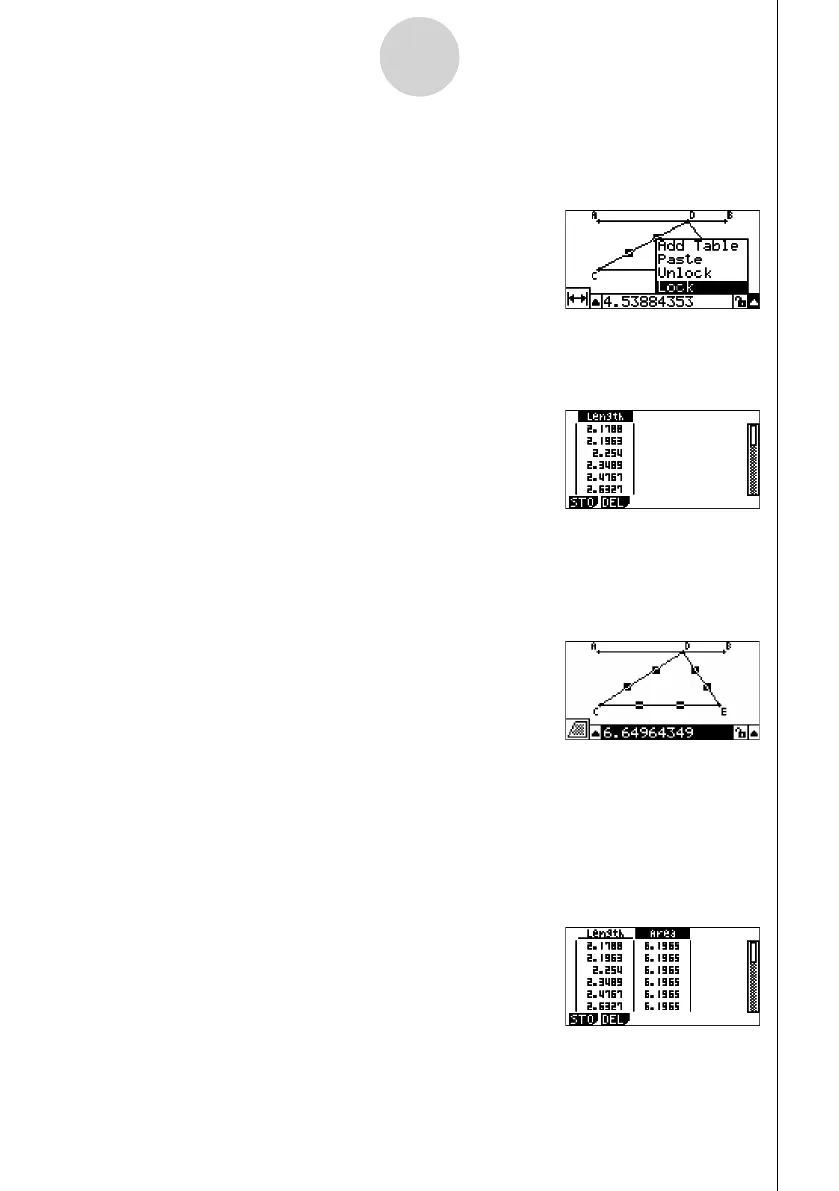20060601
6-8
Working with Animations
5. Press e to highlight the up arrow button on the right side of the measurement box and
then press w.
• This will display a menu.
6. Use f to move the highlighting to [Add Table] and then press w.
• This will display an animation table that shows the length of line segment CD at each
step of the animation in a column labeled “Length”.
7. Press J to close the animation table screen.
8. Press J again to make the drawing screen active.
9. Select sides CD, DE, and CE of the triangle.
10. Press J to display the measurement box.
• If the B icon does not appear on the left edge of the screen, highlight the up arrow to
the left of the measurement box and then press w. On the icon palette that appears,
select the B icon.
11. Perform steps 5 through 6 above.
• Now when the animation table appears, it will include the “Length” column we created in
step 6, long with a new “Area” column, which contains the area of triangle CDE at each
step of the animation.
• As can be seen here, the area of triangle CDE does not change as point D moves along
line segment AB, which is parallel to the base (CE) of the triangle.
20070101
