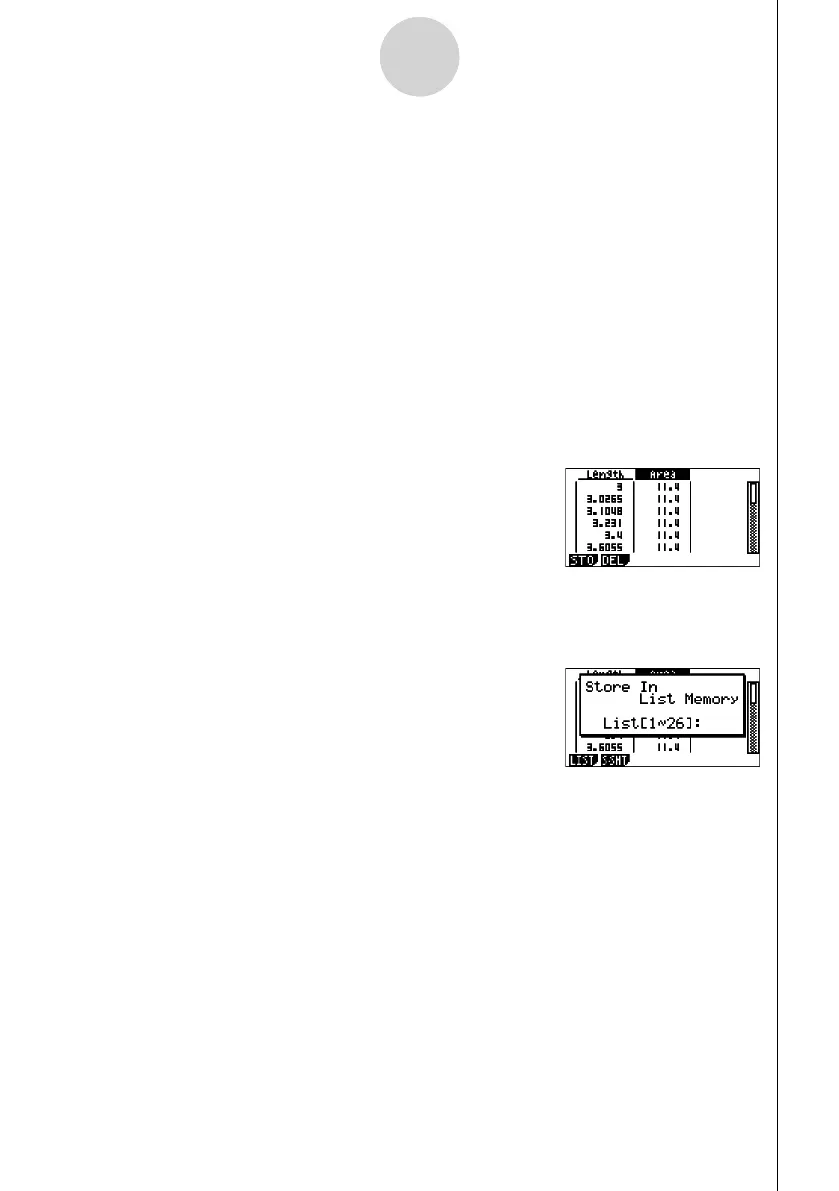20060601
6-9
Working with Animations
12. To exit the animation table screen, press J.
13. To close the measurement box, press J twice.
Note
• You can add up to 26 columns to the animation table.
• In place of steps 4 through 6 in the above procedure, you can use either of the following
operations to add a column to the animation table: 6(Animate) – 7:Add Table or !b.
u To display the animation table
To display the animation table you generated with the procedure under “To add columns to
an animation table”, perform the following operation: 6(Animate) – 8:Display Table.
u To save an animation table column to a list
1. Display the animation table.
2. Use d and e to move the highlighting to the column you want to save as list data.
3. Press 1(STO) 1(LIST).
• This displays a dialog box for specifying the number of the list where you want to save
the column.
4. Input the list number as an integer from 1 to 26 and then press w.
• For details about list data, see “Chapter 3 List Function” in the manual that comes with
the calculator.
u To save an entire animation table as spreadsheet data
1. Display the animation table.
