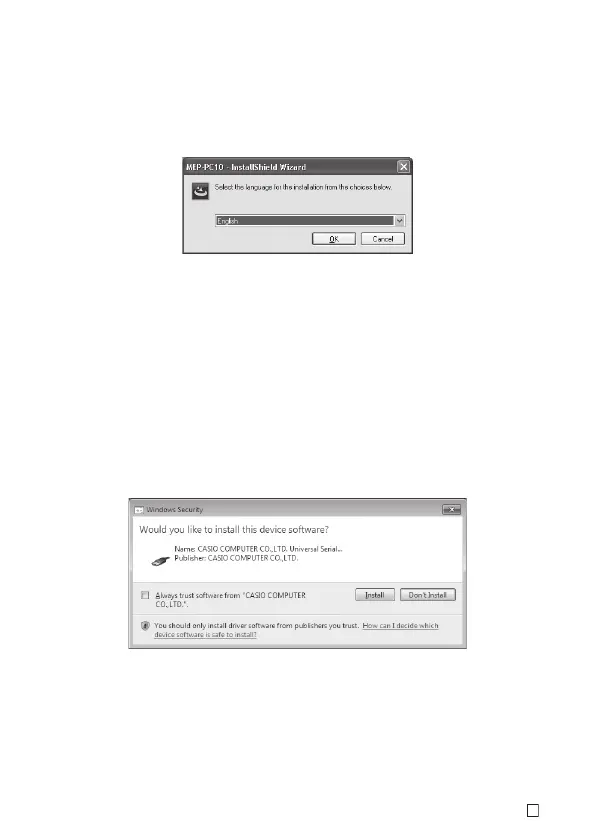11
E
■ To install the software
1. Before starting installation, exit all other programs currently running on your computer.
• Failure to do so can result in improper installation.
2. Place the printer’s CD-ROM into your computer’s CD drive.
This should cause the screen shown nearby to appear automatically.
• The screen may not appear automatically on some computers. If that happens on
your computer, go to your Windows Start menu, select Run..., input D:\setup.exe
(don’t forget to use the correct drive name in place of D:) into the text box on the
screen that appears, and then click OK.
• If your computer is running Windows 8, Windows 7, or Windows Vista, an AutoPlay
menu will start up at this time. Select Run setup.exe under “Install or run program
from your media” or “Install or run program”. When the user account control
dialog box appears, click Yes or Continue.
3. Select the installation language and then click OK.
This will start installation. Follow the instructions on your screen.
• A message will appear on your screen to let you know when installation is complete.
• If your computer is running Windows 8, Windows 7, or Windows Vista, the message
shown below will appear during installation. Click Install to proceed with the
installation.
