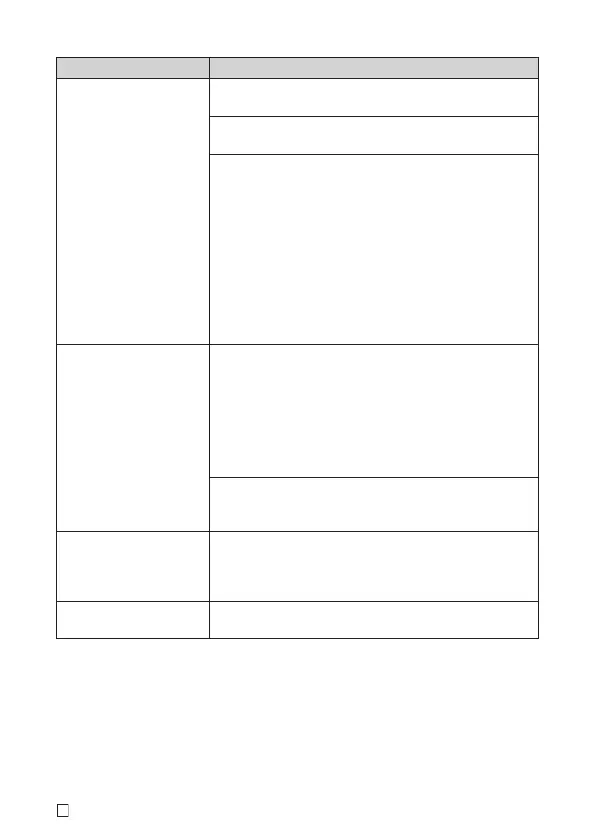E
22
Symptom Cause and Required Action
● Tape does not come
out of printer when
printing.
• The tape compartment cover is not closed securely.
➜ Securely close the cover.
• The printer is out of tape.
➜ Replace the tape with new tape (available separately).
• Tape is jammed.
➜ Remove the tape from the printer, and then pull out the
jammed tape with your fi ngers. Cut the pulled out tape
with scissors, etc. After that, reload the tape.
Important!
Do not do any of the following while printing is in
progress.
• Block the tape outlet
• Touch tape coming out of the printer
• Open the tape compartment cover
• Disconnect the AC adaptor
● Tape will not cut. • You are not performing the tape cut procedure correctly.
➜ See “To cut the tape” in “Printing a label”.
• The tape cutter is dirty.
➜ Clean the tape cutter referring to “To clean printer
components”.
• The tape cutter is dull.
➜ Have the tape cutter replaced by your retailer or your
local CASIO service center.
• Tape is jammed in the tape outlet.
➜ Remove the tape from the printer and remove the
jammed tape.
● Label does not adhere
properly.
• The location or object where you are affi xing the label is
not suitable.
➜ Choose a surface that is smooth, free of water and/or
oil, clean, etc.
● Blank label margins are
too large.
The printer is designed to always print labels with a blank
margin.
