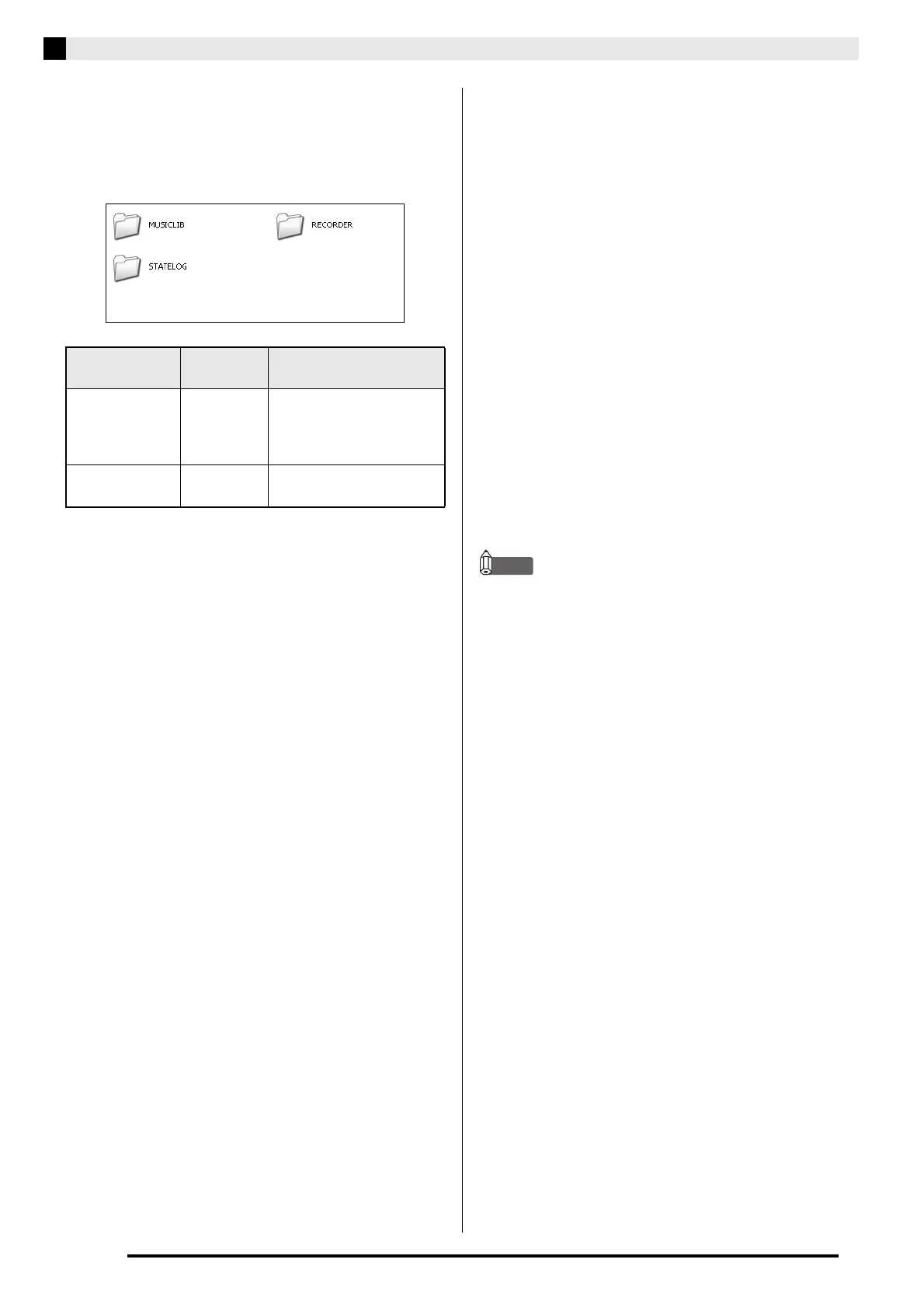E-26
Connecting to a Computer
4.
Double-click “PIANO”.
• “PIANO” contains folders named MUSICLIB and
RECORDER. Use MUSICLIB to load a song into the
piano’s user song memory (Music Library 61), and
RECORDER to transfer Recorder memory data to and
from your computer.
* Before starting a store or load operation, first check
the file name and extension to ensure it matches the
ones shown in this column.
The initial default configuration for Windows XP,
Windows Vista, and Windows 7 is to hide file name
extensions. Perform one of the following operations on
your computer to show file name extensions.
■ To show file name extensions under
Windows XP
■ To show file name extensions under
Windows Vista or Windows 7
■ To load a song into user song memory
(Music Library 61)
• If there are two files with the names BIDSNG01.MID
and BIDSNG01.CM2 in the MUSICLIB folder, only
the BIDSNG01.MID data will be loaded into user
song memory. If you want the BIDSNG01.CM2 file
to be loaded in this case, change the name of the
BIDSNG01.MID to something else.
NOTE
• The message “Cannot rename MIDIDATA” will
appear on your computer screen if you try to change
the name of the copied file to BIDSNG01.MID while
there is already a file in the MUSICLIB folder named
BIDSNG01.MID. Change the name of the current
BIDSNG01.MID to something else and then rename
the copied file to BIDSNG01.MID.
■ To transfer Recorder memory data between
the digital piano and your computer
To transfer the digital piano’s current Recorder memory
data to your computer, copy the contents of the
RECORDER folder to your computer.
To return Recorder data you previously saved to your
computer back to Recorder memory, copy it back to the
RECORDER folder (and replace the current
RECORDER folder contents).
Data Type
Folder
Name
File Name and Extension
*
User songs MUSICLIB BIDSNG01.MID: SMF
format data (format 0/1)
BIDSNG01.CM2: CASIO
original format data
Recorder
memory data
RECORDER BIDREC01.CSR: CASIO
original format data
1. Open the folder you want.
2. On the [Tools] menu, click [Folder Options].
3. Click the [View] tab. In the [Advanced settings] list,
clear the check box next to [Hide extensions for
known file types].
4. Click [OK].
1. Open Folder Options by clicking the [Start] button,
clicking [Control Panel], clicking [Appearance and
Personalization], and then clicking [Folder Options].
2. Click the [View] tab. Under [Advanced settings]
clear the [Hide extensions for known file types]
check box.
3. Click [OK].
1. Copy the file (.MID or .CM2) you want to load into
user song memory to the MUSICLIB folder.
2. Change the name of the file to BIDSNG01, with a file
name extension of .MID or .CM2.
B
