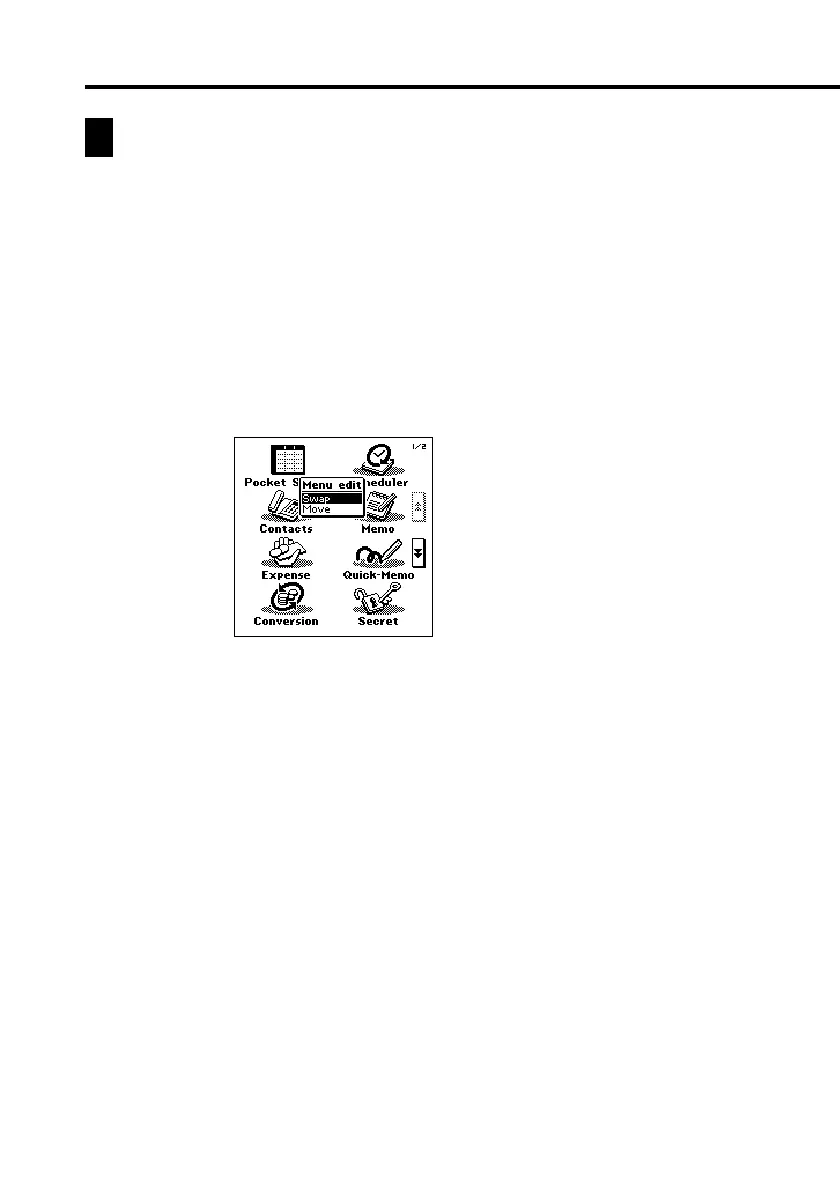24
Customizing the Appearance of the Mode Menu
You can rearrange Mode Menu so the icons are in any order you want. The
following procedures describe how to swap the positions of two icons and how to
move an icon to a specific location.
Note that you cannot change the positions of icons on the Action Menu.
Swapping Two Icons
Use the following procedure to swap the positions of two icons.
1. On the Mode Menu, tap the Menu Bar icon to display the menu bar,
and then tap Option – Menu edit.
2. Tap Swap.
3. Tap the first of the two icons whose positions you want to swap to select
it.
4. Tap the second icon.
• Tapping the second icon swaps it with the first icon you tapped.
Moving an Icon to a Specific Location
Use the following procedure to move an icon to a specific location on the
Mode Menu screen.
1. On the Mode Menu, tap the Menu Bar icon to display the menu bar,
and then tap Option – Menu edit.
2. Tap Move.
3. Tap the icon you want to move to select it.
4. Tap the icon at the location where you want the icon you tapped in step
3 to be.
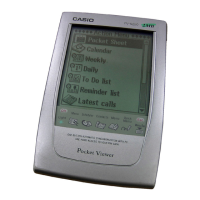