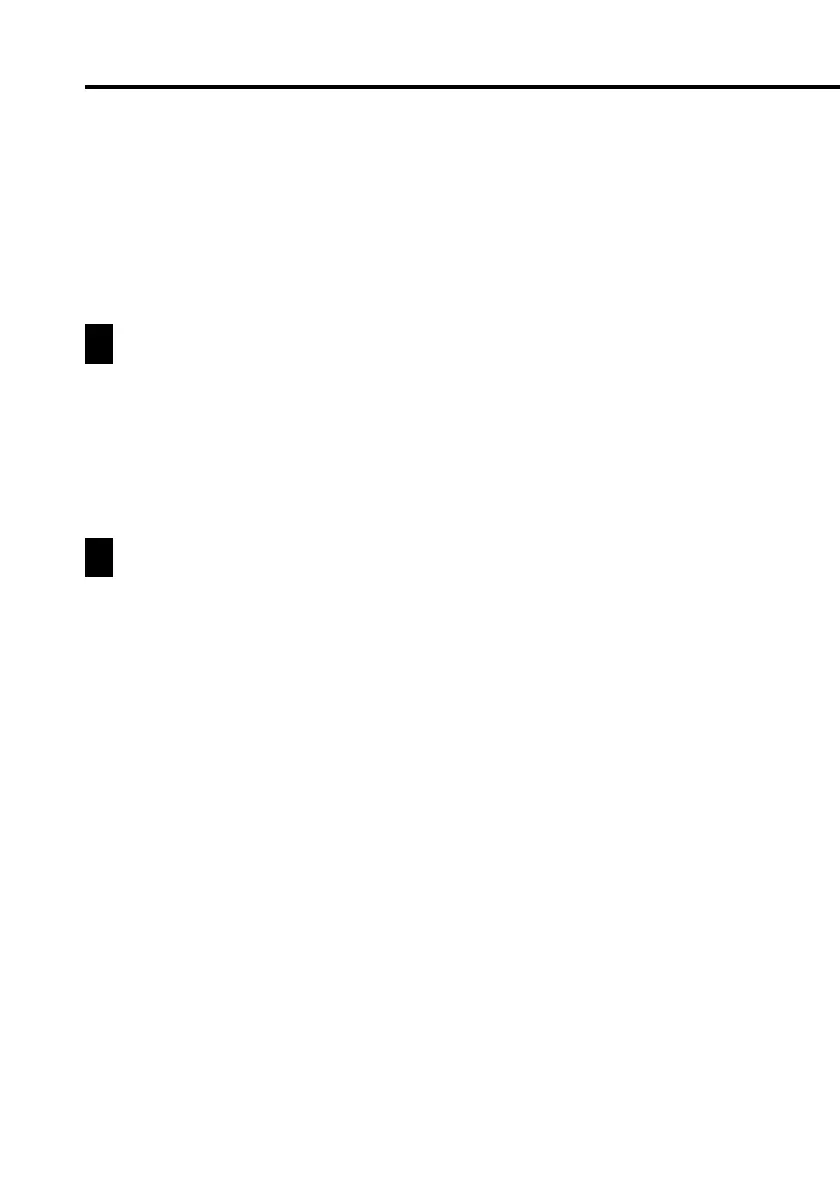20
Auto Power Off
The Auto Power Off function automatically turns off power whenever
you do not perform any operation for a specified period. You can specify
1 minute, 3 minutes, or 6 minutes before Auto Power Off is triggered
(page 166).
Use the procedure described under “To turn power on and off” above to
turn power back on.
Using the Backlight
Tapping the Light icon beneath the PV Unit screen illuminates the display screen
for about 15 seconds for easy viewing, even in the dark.
• Tapping the Light icon while the backlight is on turns it off.
• The backlight may fail to turn on when battery power is low and during data
communication.
Action Control and Stylus
Many of the PV Unit’s operations can be performed using either a stylus or the
Action control on the left side of the unit. The following describes the general
operations that can be performed with each.
Stylus
The stylus takes the place of a computer mouse. You can perform all PV
Unit operations with the stylus. In this manual, all data input operations are
described using stylus operations.
You can perform the following basic operations with the stylus.
• Tap
Tap the tip of the stylus on the display to press a button, select an item,
select a data input field, etc.
• Double-tap
Tap the display twice in relatively quick succession.
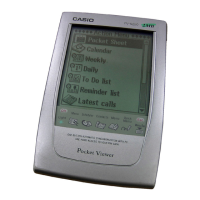