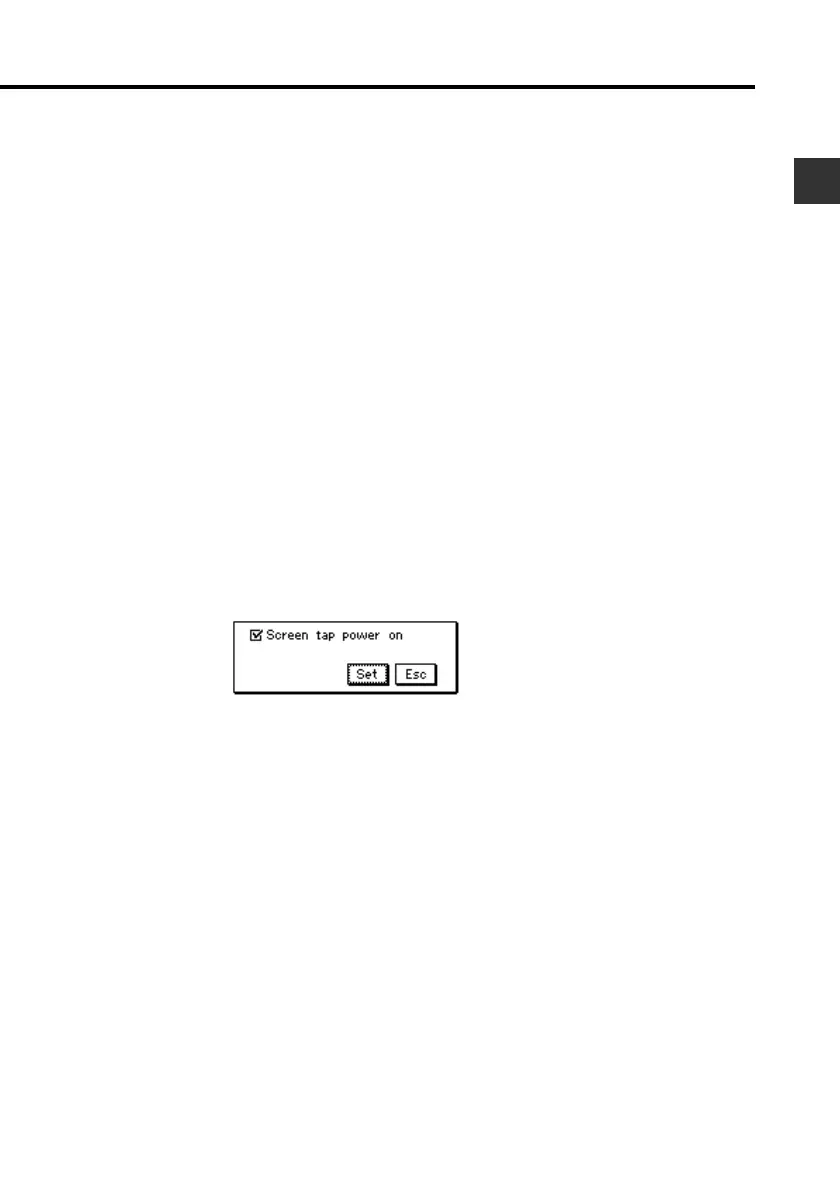19
Chapter 1 Getting Acquainted
To replace the batteries
Important!
• Always make sure the battery switch is in the NORMAL OPERATION
position at all times, except when replacing batteries.
1. Turn off PV Unit power.
2. Remove both of the old batteries and replace them with new ones,
referring to the procedure on pages 1 through 3.
To turn power on and off
1. Touch anywhere on the PV Unit screen or press the Action control to
turn on power.
2. To turn power off, tap Off with the stylus.
• You can disable screen tap power on (so power can be turned on only by
pressing the Action control) using the procedure below.
To turn the screen tap power on feature on and off
1. While the Mode Menu or Action Menu is on the display, tap the Menu
Bar icon to display the menu bar, and then tap Option – Power setting.
2. Tap the check box to turn the screen tap power on feature on (checked)
or off (unchecked).
• When this feature is on, you can turn on power by touching the PV Unit
screen or pressing the Action control. When off, you can turn on power
by pressing the Action control only.
3. Tap Set to register your setting.
• Replacing batteries, resetting the PV Unit or pressing the P button turns
on the screen tap power on feature.
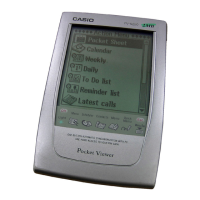