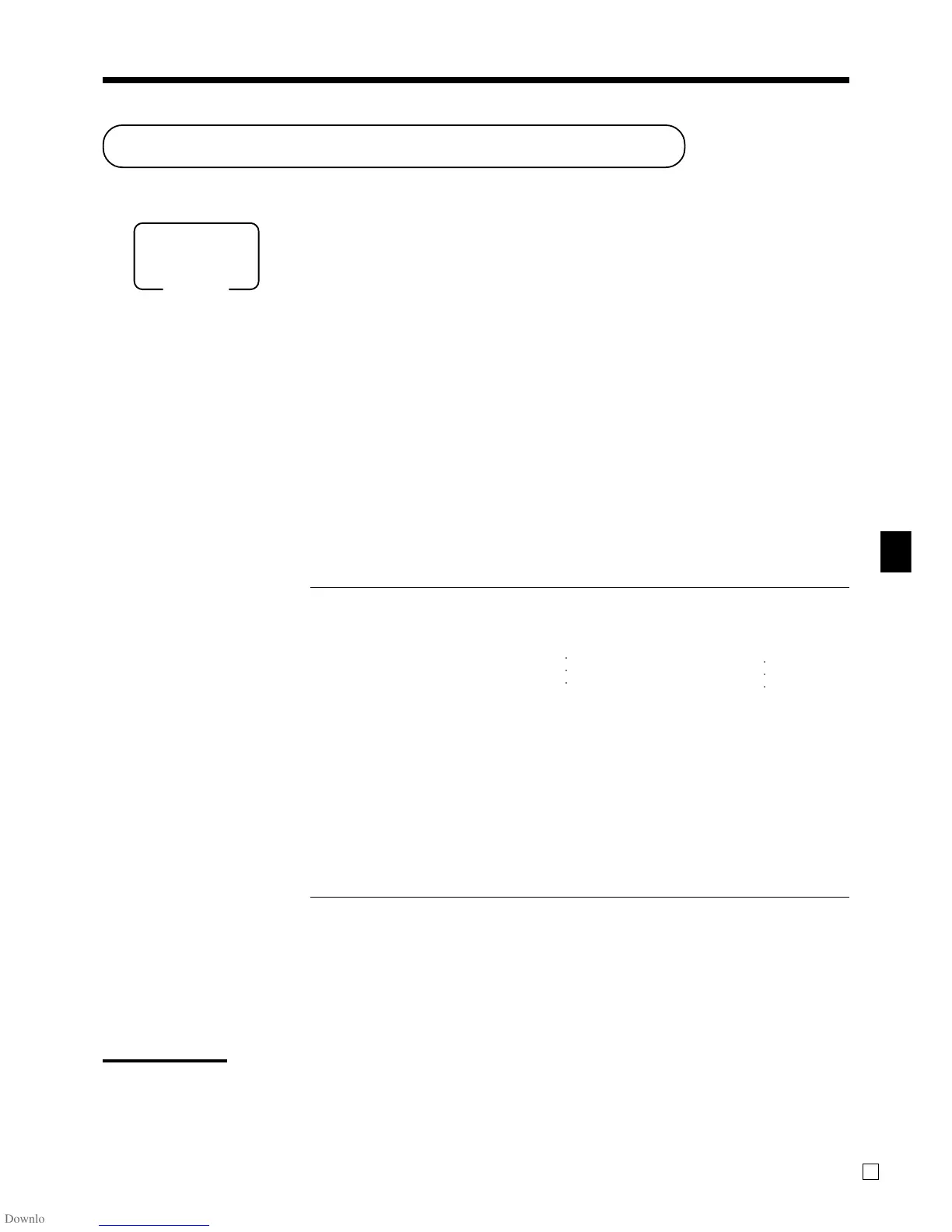Basic Operations and Setups
QT-6000 User’s Manual
23
E
Clerk sign on/off and mode change
Assigning a clerk
In Germany, you can assign clerks by attaching an i-Button key to the receiver or by
clerk number.
In other areas, you can assign clerks by using clerk key or by clerk secret number.
The method you of assigning clerk depends on the programming of the terminal.
Clerk key
You can assign the clerk or cashier using the four (Ç thru ±) keys on the keyboard or clerk icon in the
clerk pop-up window.
Clerk number key
The o key is used for the clerk secret number key.
i-Button key
You can assign the clerk or cashier by attaching an i-Button key to the receiver.
Clerk sign on
OPERATION
Clerk key Clerk number key i-Button key
Signing clerk 1 on:
Ç
*
1o attach i-Button key 1
Signing clerk 2 on:
É
*
2o attach i-Button key 2
Signing clerk 6 on:
--
*
6o attach i-Button key 6
* If you do not want the clerk secret number to be shown on the display, press
o before entering the number.
Clerk sign off
OPERATION
Clerk key Clerk number key i-Button key
Signing clerk off:
0Ç(~±) 0o remove i-Button key
•The current clerk is also signed off whenever you turn off the terminal or finalize a transaction.
Important!
•A clerk cannot sign on unless other clerk is signed off.
• The signed on clerk is identified on the receipt/journal.
Clerk secret number
(1 ~ 6 is set as default.)
Mode
ALL
○○○
○○○
