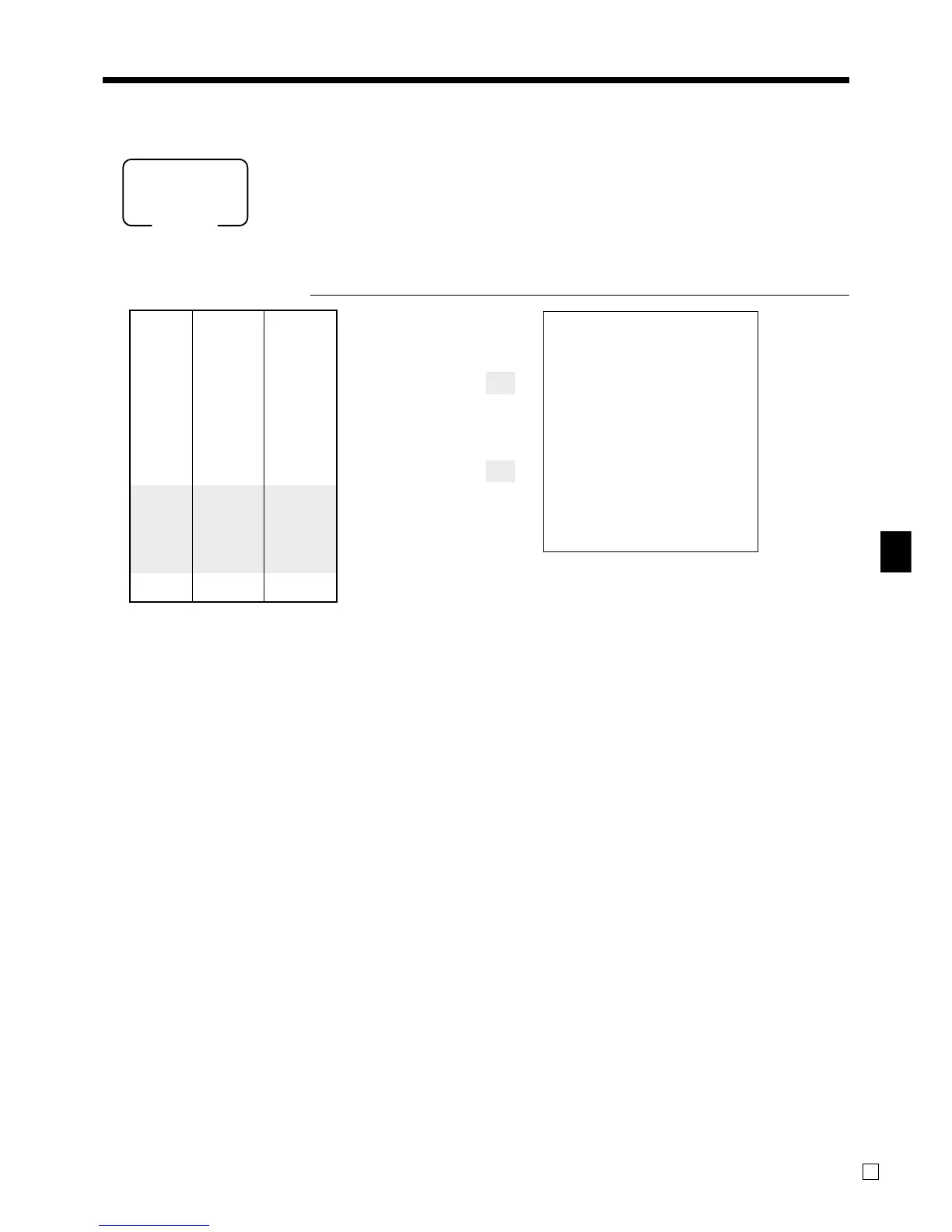Basic Operations and Setups
QT-6000 User’s Manual
31
E
Applies the preset discount
rate to the last item registered.
The input value takes priority
of the preset value.
Registering discounts
The following example shows how you can use the p key in various types of
registration.
Discount for items and subtotals
PRINTOUT
OPERATION (by optional remote printer)
5-(
)
´p
s
´3^5p
s
15-F
•You can manually input rates up to 4 digits long (0.01% to 99.99%).
Taxable status of the
p key
•Whenever you perform a discount operation on the last item registered, the tax calculation for discount amount
is performed in accordance with the tax status programmed for that item.
•Whenever you perform a discount operation on a subtotal amount, the tax calculation for the subtotal amount is
performed in accordance with the tax status programmed for the p key.
Mode
REG
MC #01
REG
C
01 31-10-2004 10:15 AM 000016
1 PLU001 •5.00 T1
1 PLU002 •10.00 T2
5%
%- -0.50 T2
ST •14.50
3.5%
%- -0.51
TA1 •5.00
TX1 •0.20
TA2 •9.50
TX2 •0.48
TL
•14.67
CASH •15.00
CG •0.33
Unit price $5.00
—————————
Item 1 Flat-PLU 1
—————————
Taxable (1)
preset
—————————————
Unit price
($10.00)
preset
—————————
Item 2 Flat-PLU 2
—————————
Taxable (2)
preset
—————————————
Discount Rate (5%)
preset
—————————————
Subtotal
Rate 3.5%
———————––––
discount
Taxable
Nontaxable
—————————————
Payment Cash $15.00
