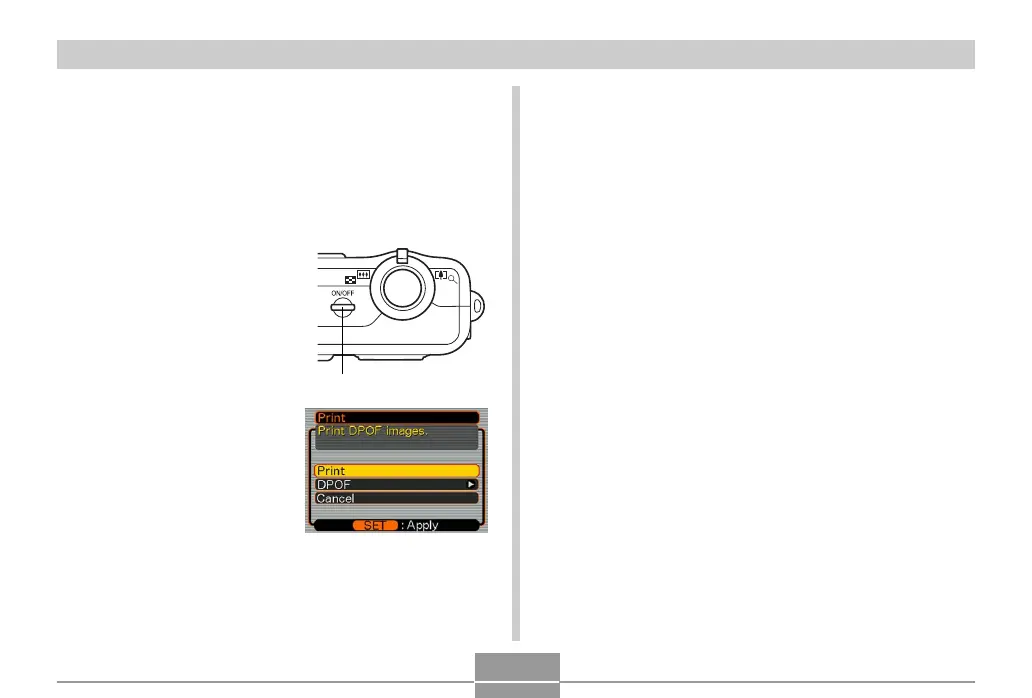FILE MANAGEMENT
111
3.
Use the USB cable that comes with the
camera to connect it to a printer.
4.
Turn on the printer.
5.
Load paper for printing the images into the
printer.
6.
Press the camera’s
power button.
• This displays the print
menu on the camera’s
monitor screen.
7.
On the camera’s monitor screen, select
“Print”, and then press [SET].
• This automatically starts printing of the images you
specified with the DPOF procedure.
• If you want to print the same batch of images again,
press the power button on the camera.
• A message appears on the monitor screen, followed
by the DPOF setting screen (page 106), if there are
no DPOF settings currently configured on the
camera to control the printing operation. If this
happens, configure the required DPOF settings and
then perform step 6 of the above procedure again.
• If you want to change the current DPOF settings,
select “DPOF” on the print menu to display the
DPOF setting screen (page 106).
8.
The camera will turn off automatically when
printing is complete. After this happens,
disconnect the USB cable from the camera.
Power button
