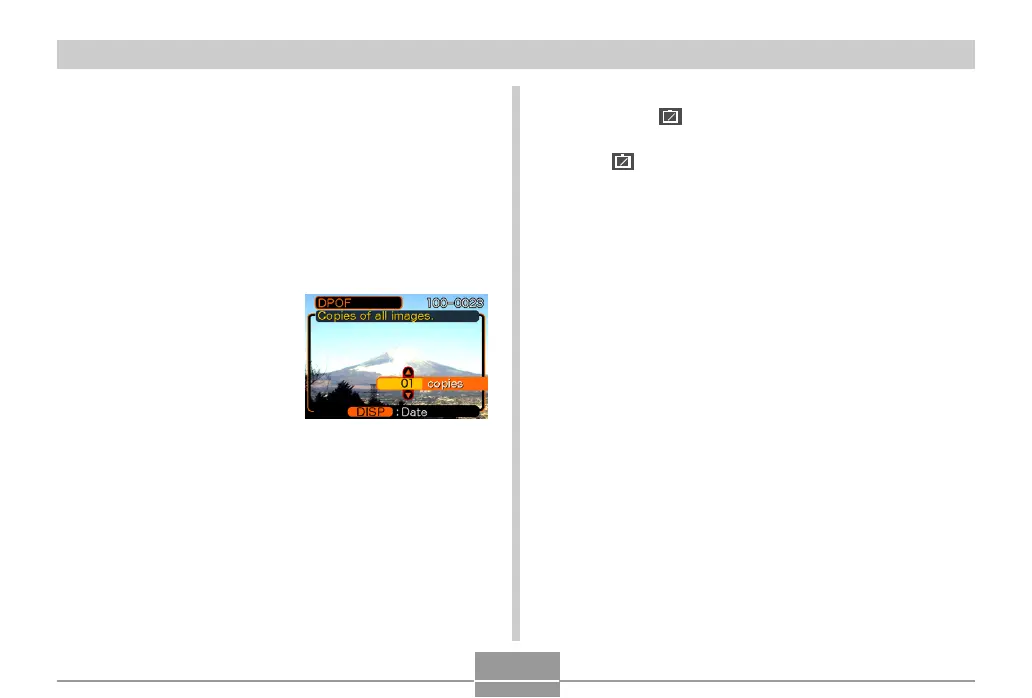FILE MANAGEMENT
108
To configure print settings for all images
1.
In the PLAY mode, press [MENU].
2.
Select the “PLAY” tab, select “DPOF”, and
then press [].
3.
Use [] and [] to select “All images”, and
then press [].
4.
Use [] and [] to
specify the number of
copies.
• You can specify up to 99
for the number of copies.
Specify 00 if you do not
want to have the image
printed.
5.
To turn on date stamping for the prints, press
[DISP] so
12
1
is displayed.
• To turn off date stamping for the prints, press [DISP]
so
12
1
is not displayed.
6.
After all the settings are the way you want,
press [SET] to apply them.
