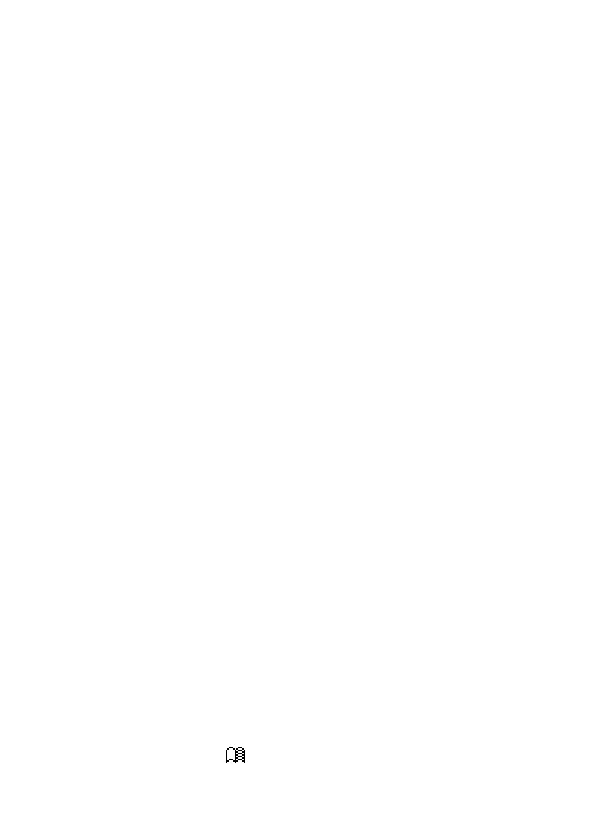– 36 –
• While the alarm time is selected, pressing K and L selects one of three alarm
types.
Same-day alarm. This type of alarm is indicated when the first alarm time that
appears is the same as the appointment start time input by you in step 7. This is
the only type of alarm that allows you to set a time.
Previous-day alarm. This type of alarm is indicated when the first alarm time that
appears is “-24:00”. This type of alarm sounds 24 hours before the start time of
the appointment start time input by you in step 7.
No alarm. When there is no time shown for the alarm time, it means that no alarm
is set.
9. After making the alarm time settings you want, press OK to move back to the
schedule type.
10. While the cursor is in the description text, press OK to store all the data.
Note
• You must input a description. After that, you can skip any input by pressing OK
without inputting anything.
■ Schedule Alarms
An alarm sounds for 20 seconds and the corresponding Schedule Keeper data
appears on the display. Note the following important points when you are using a
Schedule Alarm.
• The snooze feature is applied to the same-day alarm also just like the Daily
Alarm. See “About the snooze feature” on page 20 for details.
• The alarm indicator and time are automatically cleared after the alarm time is
reached.
• If the alarm time is reached during data communications, the alarm does not
sound until you complete the communications procedure.
• The alarm may fail to sound if battery power is too low.
■ How Schedule Keeper Data is Sorted
The following shows how Schedule Keeper data is sorted within each date.
1. By date
2. By time within the same date(data without time comes first)
■ Schedule Type Labels and Icons
Schedule Keeper Mode data includes an icon and a schedule type label. Initially,
schedule types are labelled “SCH TYPE 1” through “SCH TYPE 8”, and the initial
default schedule type icon is .
