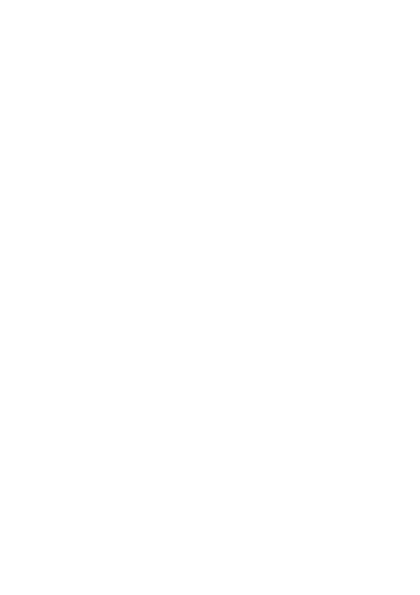Viewing Your Route on a Phone
You can perform the procedure below to export a route stored in watch
memory and view it on a phone using Google Earth
TM
, etc. Note that your
phone needs to have Google Drive
TM
and Google Earth installed in order to
perform this procedure.
To output a traveled route from the history display
1.
While the map is displayed, swipe the touch screen from
bottom to top. On the menu that appears, tap “History”.
2.
Select the date of the history data you want to display.
3.
Tap “Show on Map”.
●
This displays the history data of the route you traveled on the map.
4.
Swipe the touch screen from bottom to top. On the menu
that appears, tap “Output as KML file”.
●
If this is the first time for you to perform this operation, an account
selection screen will appear. The KML file will be stored on Google
Drive, so select your Google account.
●
Once export starts, do not perform any operation on the watch until it
is complete.
●
The exported KML file will be stored on your Google Drive in a folder
named CASIO-WSD.
To output a traveled route from a normal map display
1.
While the map is displayed, swipe the touch screen from
bottom to top. On the menu that appears, tap “Settings”.
2.
Scroll the setting menu downwards. Tap “Export” and
then “Output as KML file” in sequence.
●
If this is the first time for you to perform this operation, an account
selection screen will appear. The KML file will be stored on Google
Drive, so select your Google account.
3.
Select the date of the route you want to export.
●
This will start export. Do not perform any operation on the watch until
the export is complete.
●
The exported KML file will be stored on your Google Drive in a folder
named CASIO-WSD.
EN-29
