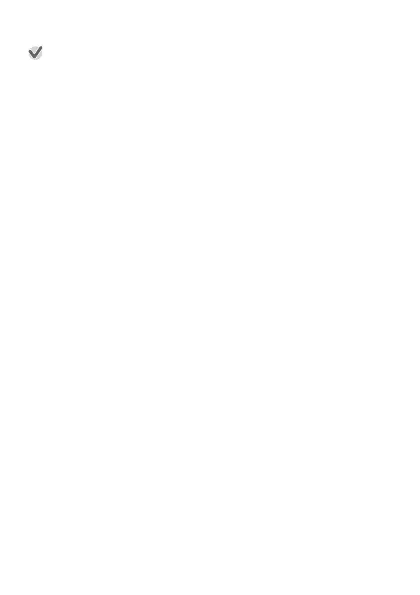Viewing History Data on a Phone
Important!
●
Note that your phone needs to have Google Calendar, Google Drive, and
Google Earth installed in order to perform this procedure.
1.
On the phone, start up Google Calendar.
2.
On Google Calendar, tap the history data whose details
you want to view.
●
On the detailed information screen that appears, click the link of the
KML file stored on Google Drive.
3.
Use Google Earth to open the KML file.
Android phone:
1.
Tap the KML file link.
2.
On the app selection screen that appears, tap Google Earth.
●
This starts up Google Earth and shows the route you traveled on a
map.
iPhone:
1.
Tap the KML file link.
●
This will display the following message: “Unsupported File Format.”
2.
In the upper right corner of the screen tap the more options (...) icon.
On the screen that appears, tap “Open In”.
3.
On the dialog box that appears, tap “Google Earth”.
●
This starts up Google Earth and shows the route you traveled on a
map.
EN-52
