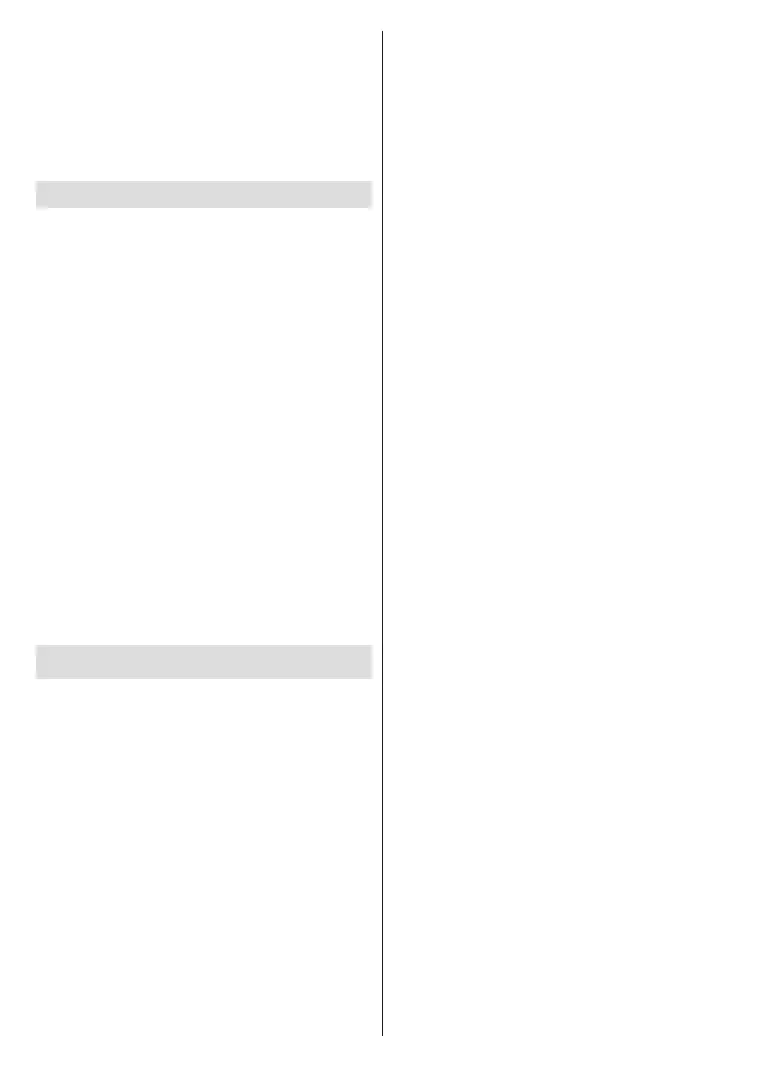English - 28 -
Format OK
Yes
OK to start formatting.
IMPORTANT: Formatting your USB storage device
Schedule List
You can add reminders or record timers using the
Schedule List menu. You can access the Schedule
List from the Record
Schedule ListOK. Previously set timers
will be listed if any available.
Press the Yellow button to add a timer while the
Schedule List
Schedule
Type Reminder or Record. When other
Green button. The timer
will be added to the list.
the Red button
the Green button to save changes. Highlight the timer
Blue button to delete.
Yes
OK to delete the selected timer.
than one timer for the same time interval.
Press EXIT button to close the Schedule List.
CEC
connected with an HDMI connection.
In order to make use of the CEC functionality the
Enter the Settings>Device Preferences>Inputs
menu on the Home Screen or TV options>Set-
tings>Device Preferences>Inputs menu in Live
Scroll down to Consumer Electronic Control
(CEC) section. Check if the HDMI control
is switched on.
Highlight the HDMI controlOK to
on the connected CEC device. The CEC functionality
might not work with all devices. If you connect a device
device’s name.
Inputs menu on
Source
Source
switch to another source.
device once the connected HDMI source has been
selected. However not all buttons will be forwarded
enables the transfer of the digital audio stream from
amount of data that is being transferred at a time.
Higher bandwidth translates into a higher amount of
data that can be transferred. Higher bandwidth also
means that digital audio signal doesn’t have to be
vibrant.
mode and the “eARC” indicator can be observed on
the connected device’s OSD. If an eARC link cannot
if eARC is disabled from the sound
initiates ARC.
In order to activate ARC feature the eARC
should be set as Auto
the TV options>Settings>Device Preferences>Sound
Settings>Device Pref-
erences>Sound menu on the Home Screen. When
automatically. So you will hear audio from the con-
nected audio device only. The volume control buttons
of the remote will be directed to the connected audio
device and you will be able to control the volume of