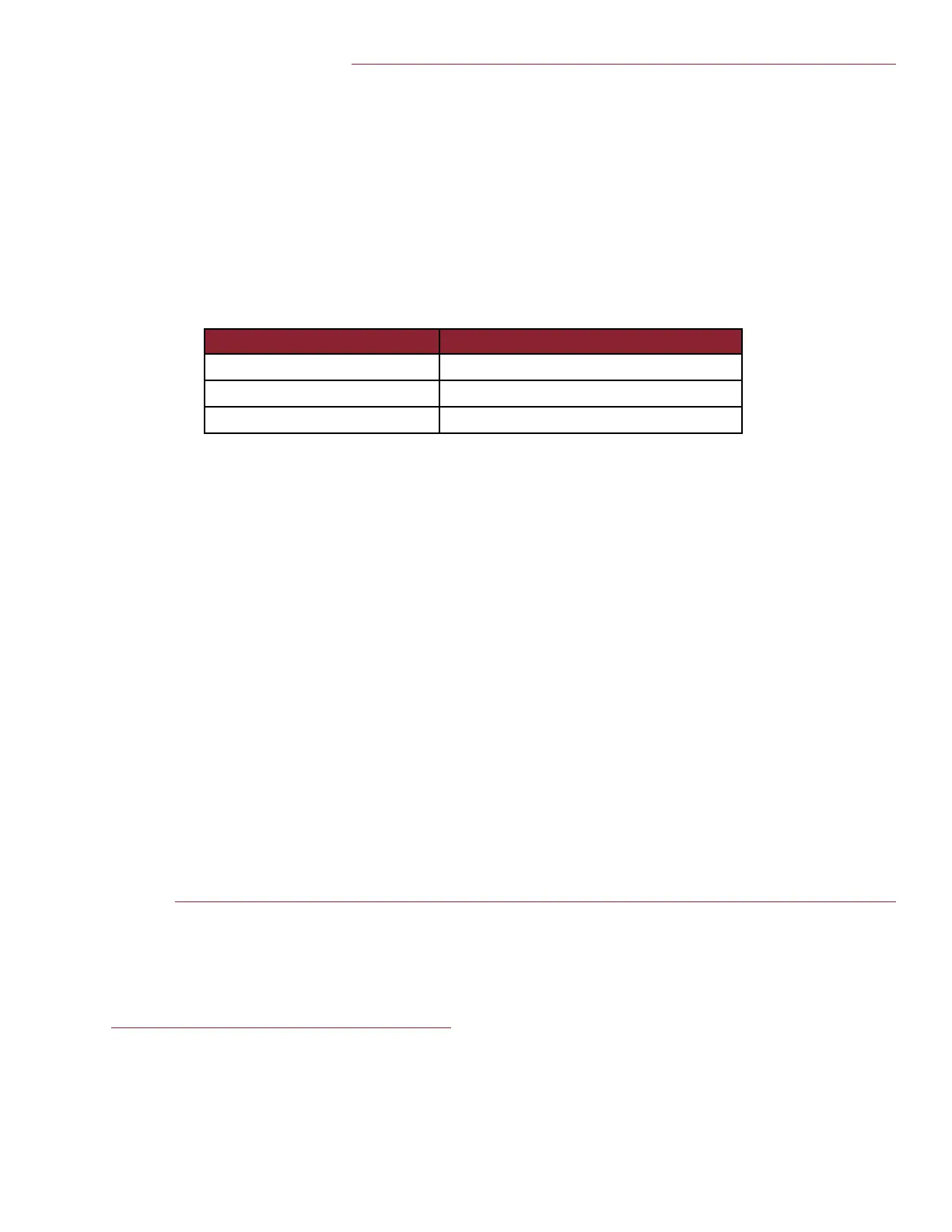MYQ ACCOUNT ISSUES (CONTINUED)
Problem:
The MyQ Enabled Commercial Door Operator will not respond to the app.
Solution:
1. Confirm the green LED on the Internet Gateway is illuminated and solid. If the green LED is not illuminated or
blinking, see Connection Issues.
2. For a MyQ enabled commercial door operator, confirm that the operator is powered up and fully operational. Control
the MyQ enabled commercial door operator from a remote control or wall-mounted door control.
3. Confirm the MyQ enabled commercial door operator is set to a wiring type which allows control of the operator from
theMyQApp,seebelow:
4. ConfirmtheMyQenabledcommercialdooroperatorhasbeenaddedtotheMyQaccount(acommercialdoorimage
shouldbepresentonthePlacesscreenoftheapp).
5. Confirm the signal from the Internet Gateway can reach the MyQ enabled commercial door operator. Depending on
obstructionstheaveragerangefromtheInternetGatewayisbetween300to600feet.Aretheretoomanywalls
between the Internet Gateway and the commercial door opener or lighting device?
To test a MyQ enabled commercial door operator, program a remote control to the operator and stand near the
Internet Gateway. Test if a remote control can operate the MyQ enabled commercial door operator. If necessary
relocatetheInternetGatewayclosertotheMyQenabledcommercialdooroperatorusingalongerCAT5cableor
higherqualityEthernetcable(upto100feet).
6. MyQdevices communicate using a 900 MHz radio signal. Electronic devices in the same area of the Internet
Gateway or MyQ enabled commercial door operator may create a range issue. Some troubleshooting options include
poweringdownorrelocatingother900MHzproducts(900MHzcordlessphone,etc.)intheareaoftheMyQ
enabled commercial door operator causing the interference.
ERROR CODES
Problem:
TheMyQAppdisplaysanerrorcode.
Solution:
See the Commercial Door Operator MyQ Error Code Guide for more information.
For more information contact LiftMaster Technical Support at 1-800-528-2806.
Wiring Type Action from MyQ App
B2, T, TS, and FSTS will open and close the door
C2 and E2 will open but will not close the door
D1 will not open or close the door
NOTE: If a MyQ enabled commercial door operator is programmed with a
mid-stop. The MyQ app will open a fully closed door to the mid stop. The MyQ
app will update and show the MyQ enabled commercial door in the mid-stop
position. The next MyQ app command will close the MyQ enabled commercial
door.
© 2014, LiftMaster
01-37419 AllRightsReserved
