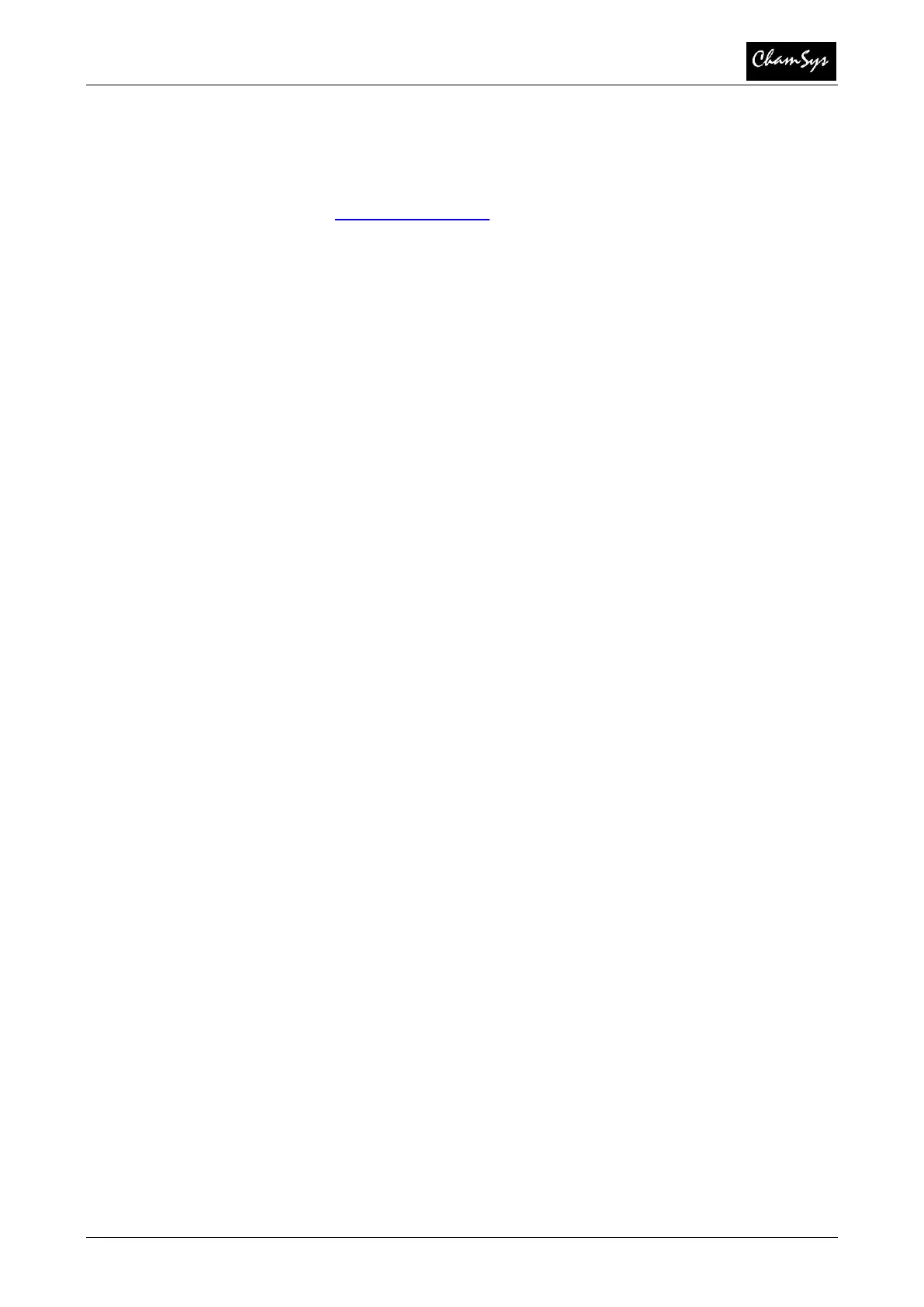MagicQ Training Course
21 of 21 – Part Three: Maintenance
www.chamsys.co.uk
6. Upgrading Console Software
New versions of MagicQ console software are made available on the downloads page
of the ChamSys website – www.chamsys.co.uk
The MagicQ Compact series uses our Stadium/Compact/Pro software installer from the
website which ends ends with the extension .cdc
Note if downloading on Mac based systems check OSX has not added ._ before the file
name.
Ensure you have saved your current show file to a USB memory stick or to an external
computer via network before you change software version and ensure any
personalities that you have customised have been saved to a different file name of your
choice – the new software will install the latest version of the standard personalities.
Download the software and copy it onto a USB drive.
Updating the console:
Insert the memory stick into the one of the USB sockets on the console (on the rear
panel, or on the front inside the armrest).
Go to Setup > File Manager
Select USB Drive view
Select the Upgrade file from the USB drive
Console will ask ‘do you want to upgrade software’ select ‘YES’
New software will now be loaded onto the console, do not touch any keys,
encoders or faders during this process.
Once complete the console will then boot back into MagicQ again and start
expanding the updated heads library that is included with the software update.
