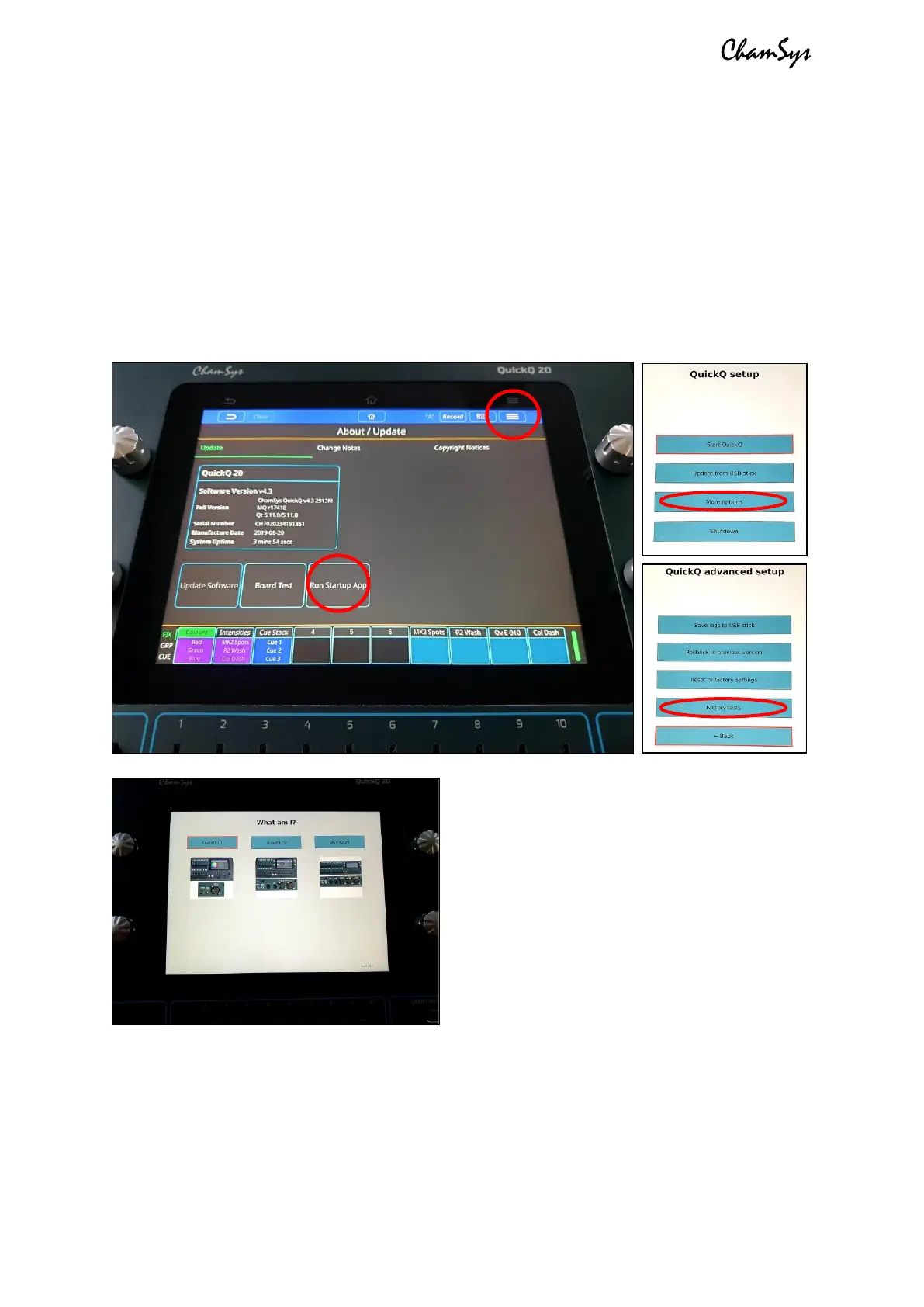ChamSys QuickQ Series Service Document
Page 3 of 17 www.chamsys.co.uk
Section 2: Testing to determine faults.
All ChamSys consoles contain built-in hardware tests, including the QuickQ series. To
access these tests on a QuickQ console, follow the steps below.
1. Power on the QuickQ console
2. Enter the Setup window via the menu button (top right - see image below)
3. Navigate to the Update window
4. Once in the Update window, select the ‘Run Startup App’ option
5. Inside the Startup App, select ‘More Options’, then ‘Factory Tests’
Once in the factory test window, use the ‘Set
Product’ option to select the correct console
model (see image, left).
Once you have set the console model, you’ll
then have access to the appropriate tests for
the console. Some tests require specific
testing equipment and cables, but other
tests, such as the tests for front panels can
be run without the need of any extra
equipment.
The factory tests for QuickQ are organised by panels and ports. For example, if you
suspect there is a fault with some of the faders on the multi-function preset fader panel,
select the test for this panel to begin testing the faders. Once you select the test, you’ll
see a screen similar to the one pictured below. Items highlighted red are untested, while
yellow items are partially tested, and green items are complete.
