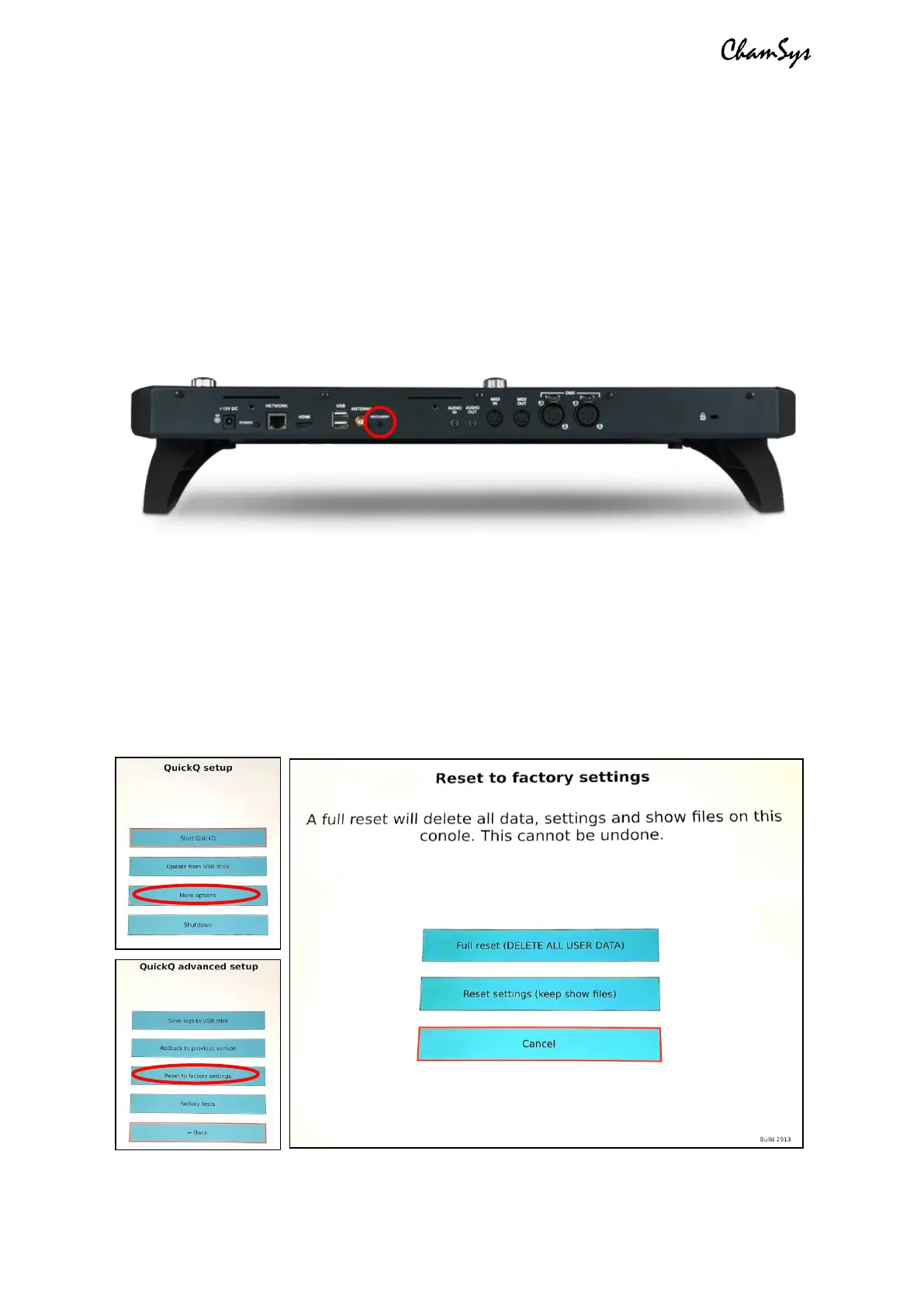ChamSys QuickQ Series Service Document
Page 16 of 17 www.chamsys.co.uk
Section 6: Resetting the console.
Some issues can often be solved by soft resetting the console, or even completely
restoring the console to a factory state. Below are how to perform each of these actions.
Soft reset the console via the recovery button:
If the console is unresponsive, the first thing to try would be resetting via the recovery
button on the rear of the console, as seen in the picture below. Hold this button until the
console resets and this should solve the issue.
Reset the console to factory settings:
If software issues persist or are experienced regularly, these may be solvable by
completely resetting the console to a factory state. This can be done by accessing the
Startup app (see section 2), then navigating to More Options > Reset to factory settings.
Here, you’ll be presented with two options: either a full reset, which will also erase all
show data, or reset the settings only, but keep all data. If using the first option, be sure to
back up any required show files first, as these will be permanently deleted.
