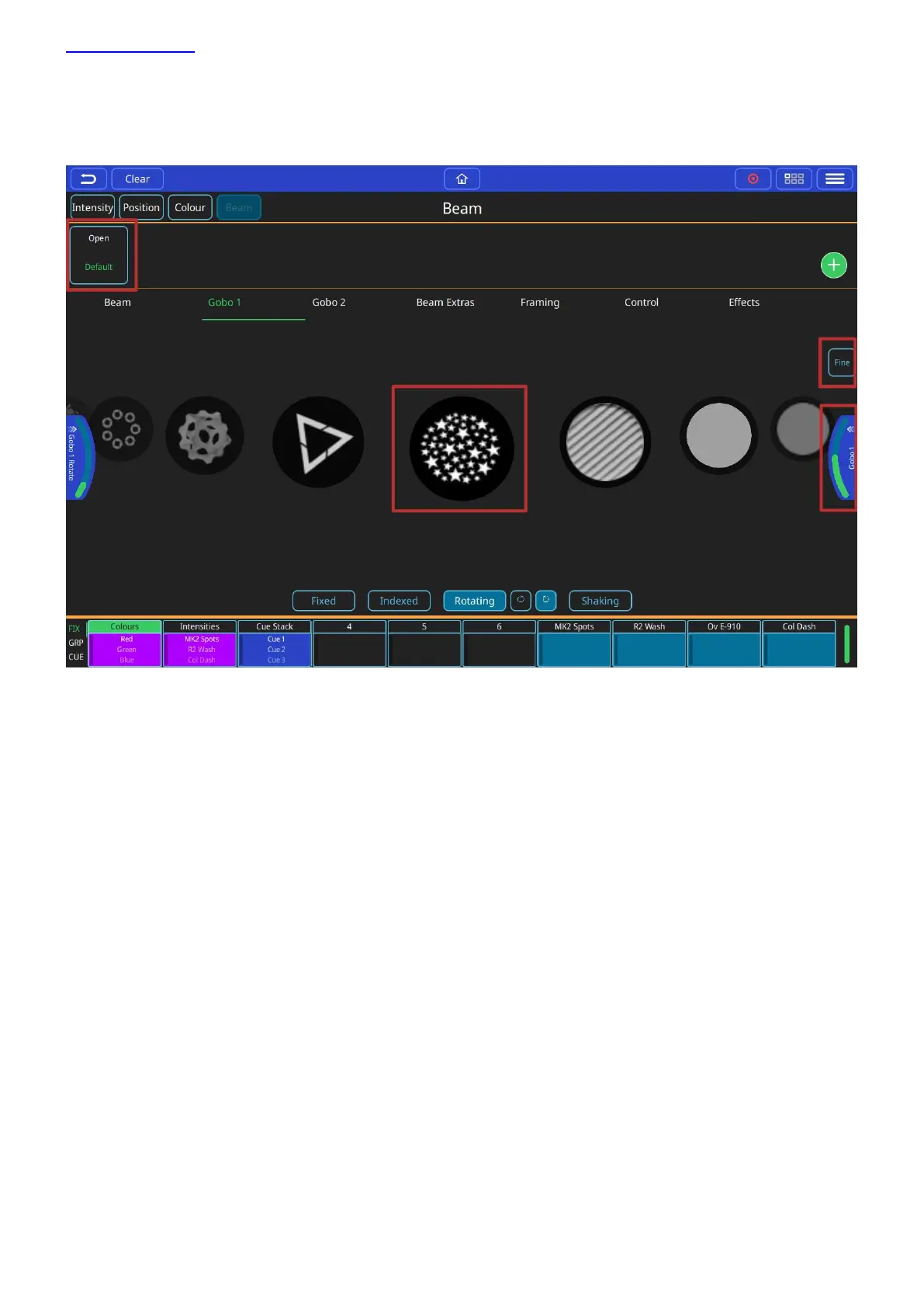www.chamsys.co.uk QuickQ User Manual
Page 25 of 43
Controlling Gobos
This window can be opened by selecting the (BEAM) button from the home screen and then selecting either Gobo
1. If the fixture has multiple gobo wheels there is a Gobo 2 page.
First, select one or more fixtures then any of the gobo control options can be used. If you are going to use the
same gobo attributes in more than one cue, consider saving them to a palette. Palettes are referenced in cues, so
modifying a palette will change every cue it the palette is used in.
Beam Palettes. Press Record and use the green + button to add your own.
Default Palette - select to return to beam defaults.
Gobo selection encoder
Gobos can also be selected by swiping through the gobo selection carousel.
Gobo movement options (if supported by the fixture).
Gobo rotation encoder - pull out to select ranges, or use on screen if no encoders (QQ10 or remote app).
Fine encoder control - don't forget to turn off when finished!
