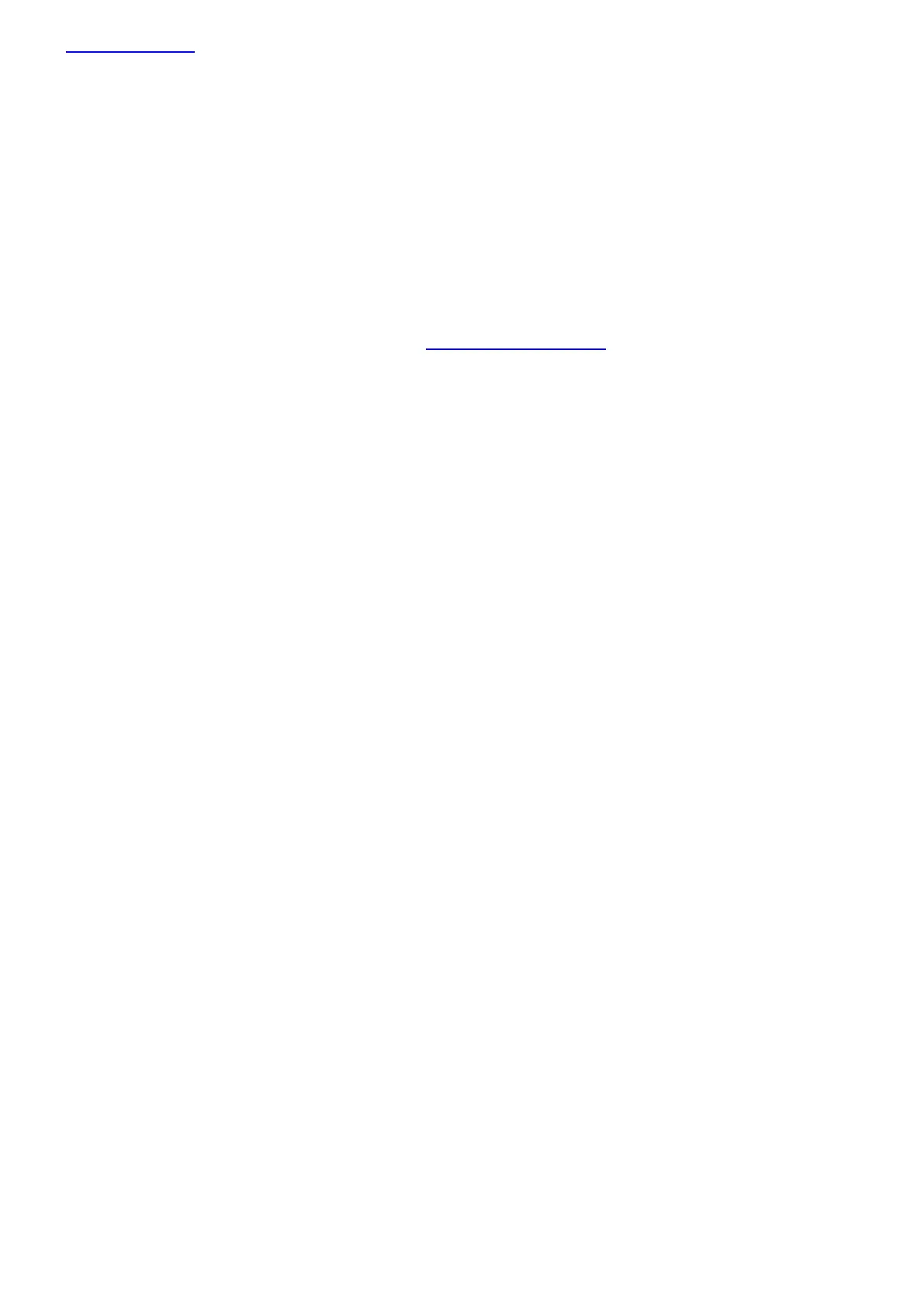www.chamsys.co.uk QuickQ User Manual
Page 39 of 43
3.9 Upgrading Console Software
New versions of QuickQ console software are made available on the downloads page of the ChamSys website –
www.chamsys.co.uk in the form of .cdq files.
It is always recommended to back up your show file before updating the console, although upgrading should not
affect show files and settings on the console.
Update procedure
Download latest QuickQ console software from www.chamsysquickq.com
Copy downloaded file to a USB Drive.
Unplug any HDMI monitors from the console and power on the console.
Insert the USB memory stick into the one of the USB sockets on the console (on the rear panel)
Select menu button on the top right, then select settings, then update.
Select update from USB DRIVE.
Select the file for you console system on the USB drive.
The software will be copied from the USB stick (takes 10 seconds or more) and then QuickQ will automatically
restart with the new software running.
