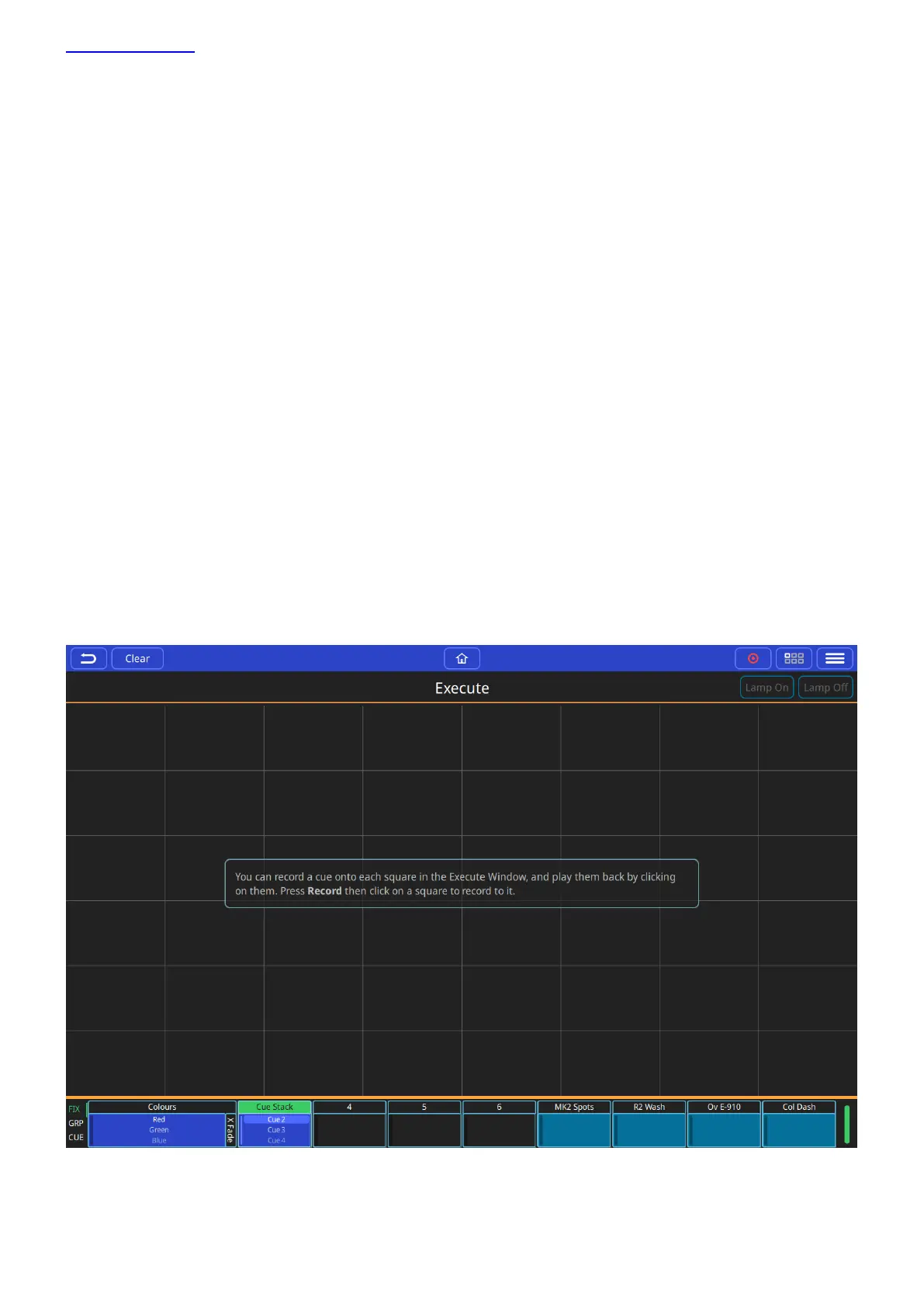www.chamsys.co.uk QuickQ User Manual
Page 35 of 43
FX on dimmer channels
Adding effects to dimmer channels is a little different than other attributes, as dimmers are treated as HTP or
Highest Takes Precedence channels. This means that the highest value will always be what shows on stage. This
needs to be taken into consideration when writing effects on dimmer channels, if the dimmers is at 100% and you
try to put a dimmer chase on them the effect will not show, as the channel is already at 100% and HTP will not
allow the effect to set a level less than that honouring the channel as HTP.
Other attributes are treated as LTP or Latest Takes Precedence channels. This means that last value they are sent
is what will show on stage, allowing these channels to go below the current value when adding effects. LTP
channels will use the current value as the starting point for the effect. IE: a circle effect on pan and tilt, will use
the current position of the fixture as the centre of the circle movement relative to the size value of the effect
3.6 Execute Window
The Execute Screen is a special window designed to allow customization of the look and feel of the QuickQ. The
layout of the window is configurable into three sizes, giving the user a grid of buttons that can have items such as
cues and effects recorded to them.
-It is also accessible on the MagicQ remote iOS and Android applications.
To access the Execute screen, simply click on the Menu button and then click on Execute.
To re-size the Execute Screen simply click on the Menu button again then Grid Size.
From there a pop up window will give you choices for sizes, 6x4, 8x6 and 10x6
The user can choose where they want to place any items in the execute screen. Just create your look or make
your effect, press Record and press a tile on the screen
