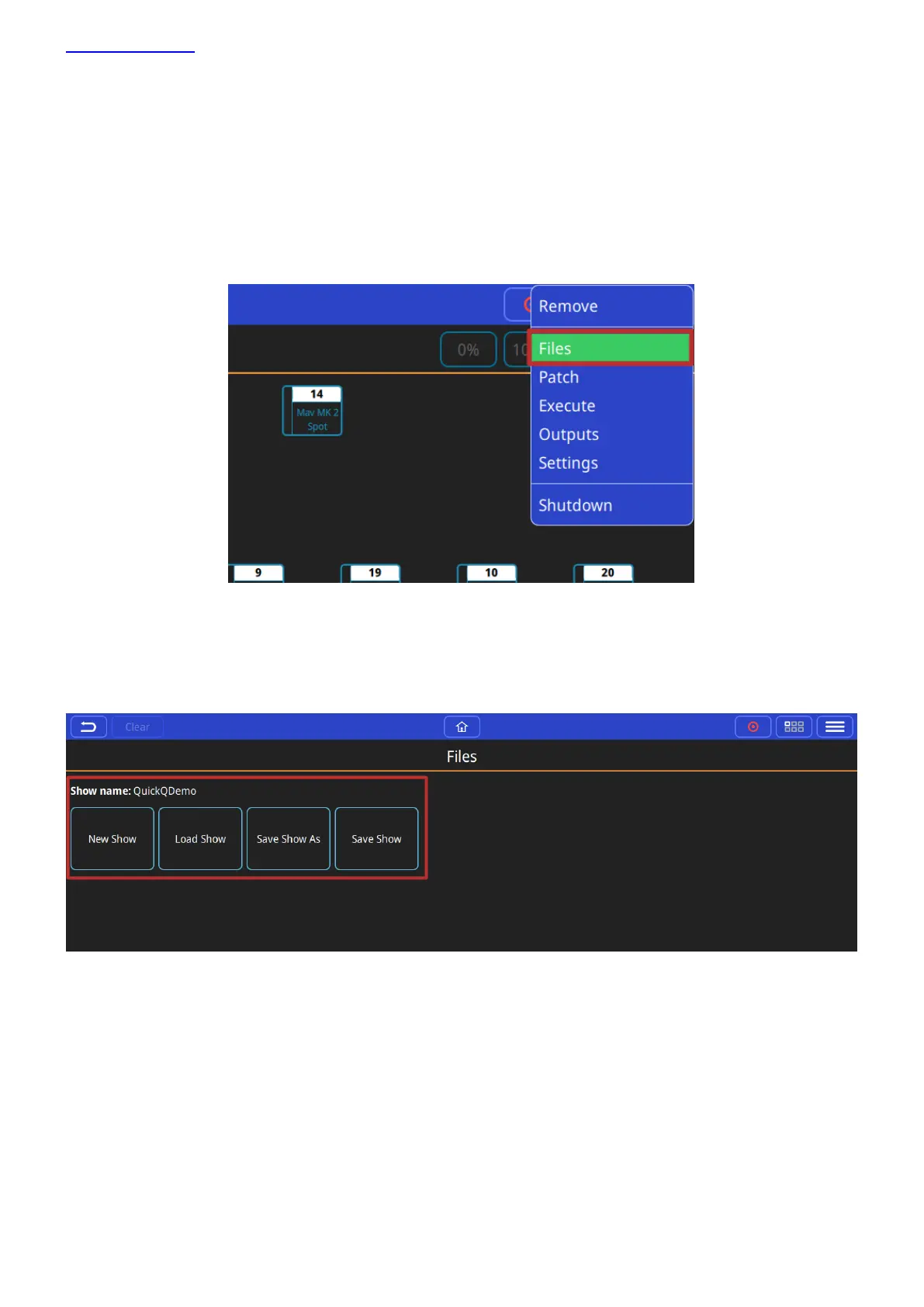www.chamsys.co.uk QuickQ User Manual
Page 14 of 43
2. New Shows and Patching
Starting a New Show
To start a new show, press the menu button on the top right of the display and select the ‘Files’ menu.
In the Files Menu, Press the ‘New Show’ soft button. This clears the current show file from memory – saved shows
still remain stored on the console and can be loaded back into memory at any point, by selecting the ‘Load Show’
option in this window. Confirm by selecting yes.
Once a new show has been started the console will automatically open the Patch window. The Patch window can
be accessed at any time by selecting ‘Patch’ from the menu button – top right of the display.
