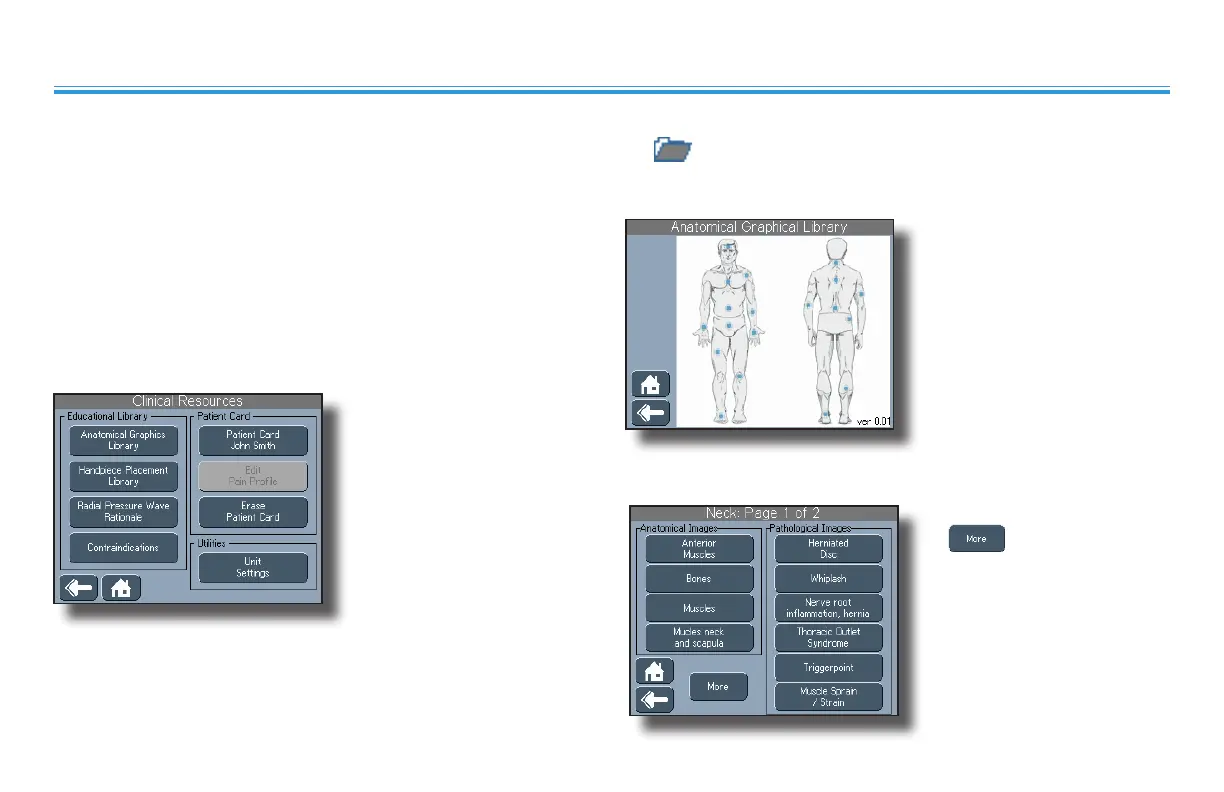Intelect® RPW
54
OPERATION
USING CLINICAL RESOURCES EDUCATIONAL LIBRARIES
Anatomical Graphics Library
The Anatomical Graphics Library features graphical images of the
human anatomy and pathological conditions for which radial
pressure wave is used. To access the Anatomical Graphics Library,
make sure the MMC labeled "SWD Clinical Resource Library" is in
the MMC port and do the following:
1. On the Clinical Resources
screen, press the
Anatomical Graphics
Library button. The
Anatomical Graphical
Library screen displays.
2. Press the button of the
body area on which you
intend to administer
therapy. The screen that
corresponds to the body
area you selected displays.
For example, you may
have pressed the back
of the neck which would
cause the Neck: Page 1 of 2
screen to display.
3. If available, press the
icon to display
additional pathological
images.
The Educational Libraries can be accessed by pressing the button with the icon (Clinical Resources button) located below the touch
screen display. The Clinical Resources screen allows you access to the Educational Libraries, Patient Card management, and Utilities screens.
