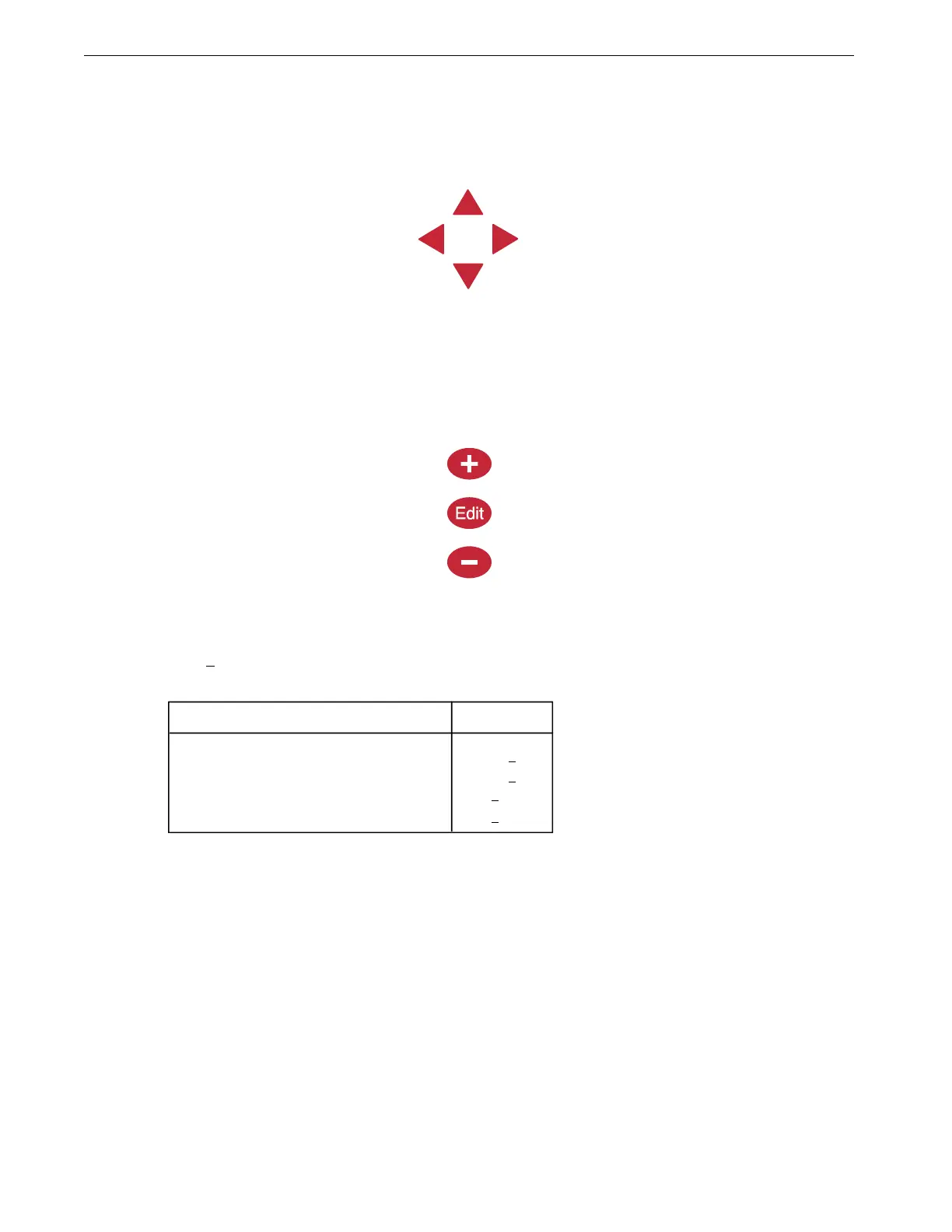Introduction to the Control Load Cell Indicator
4
MT2316A
Navigation Buttons
These buttons allow you to scroll up and down in the screens that have more than 8 lines. Continuously
pressing the up or down arrow button increases the scrolling speed. When you are in the Edit Mode the left
and right arrow keys move the cursor to editable (changeable) positions. The cursor highlights the areas that
can be changed.
Edit Buttons
When the button labeled EDIT is pressed and you are looking at a screen that has editable fields, the cursor
appears. With the Navigation Buttons, you can move the cursor to the parameter on the screen that you want
to edit. By pressing the “+” or “–” buttons, the numerical values are changed. If you are changing text (i.e.
“yes” or “no”), the "+" and "–" keys scroll through the possible text choices. Pressing the EDIT button a
second time exits the edit mode.
Fast Edit
While editing a number on the screen, you will notice that the digit you are changing is underlined. For
example: (72.0
). If you wish you can move to different digits of the number in order to change the number
more rapidly. To do this See Figure 3 below. Fast Edit is very useful when making large changes to numbers.
Security
To provide for security in setting your Controls, there is a security feature that appears when you press the
Edit button. The Control automatically asks for an access code at that time, The access code is a four digit
number that you have selected while setting up the Control and is explained under the “Changing the Access
Code” section of this manual. Once you have inserted the correct code, the Control allows you to make
changes. If five minutes pass since your last change, the access code has to be re-entered.
Subject Buttons
On the front of the Control are 3 subject keys. As each subject button is pressed, the light beside that button
turns on and the subject that is described beside the button appears on the screen. If no other buttons are
pressed for 5 minutes, the Control automatically returns to the Current Weight screen.
72.0
Press "+" followed by "-"
Within 3 seconds, Press the Left arrow twice
72.0
Press "+" twice arrow
92.0
Mt1701-065 1/02
72.0
Press the Edit button
Action
Result
Figure 3. Fast Edit.
