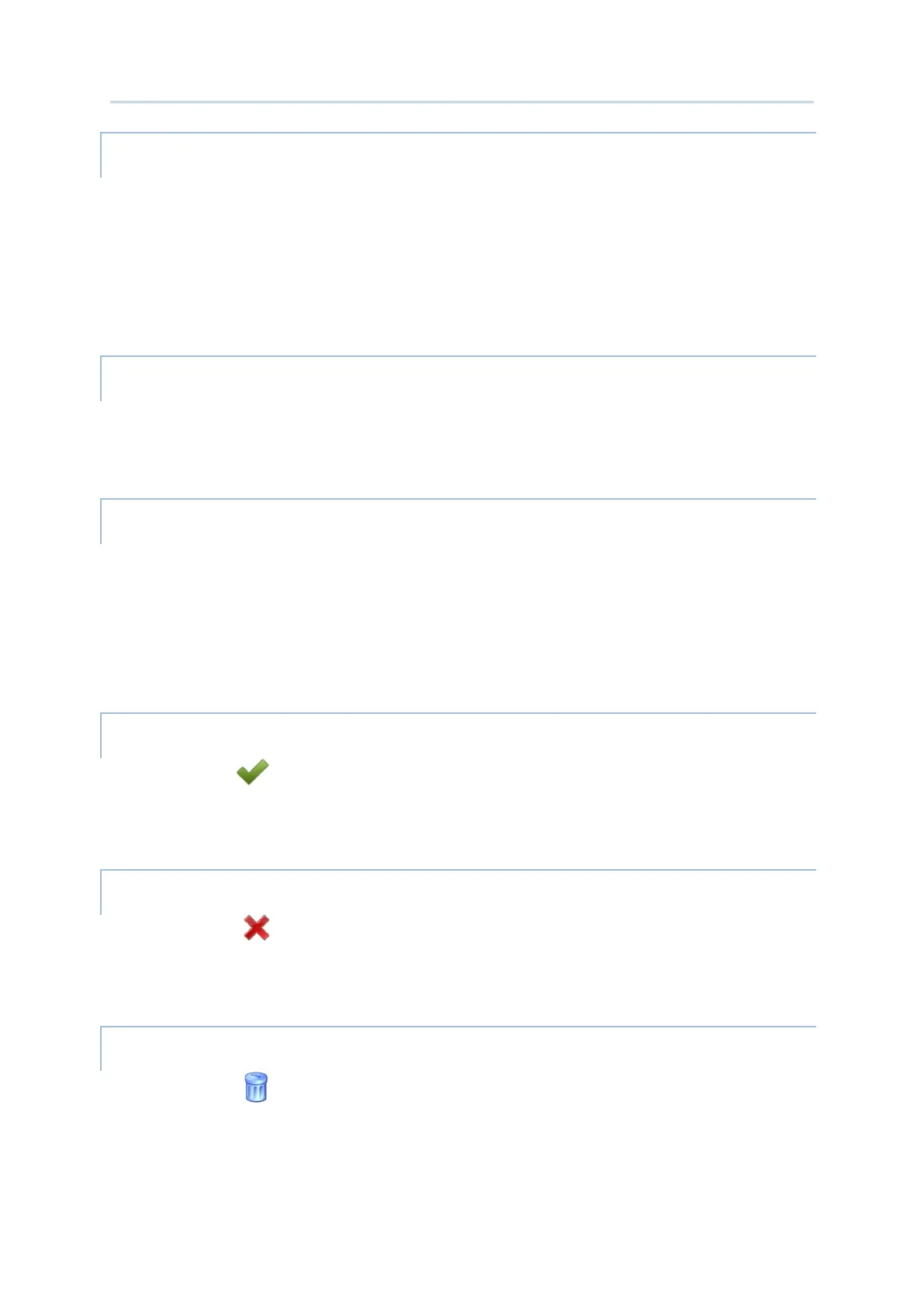151
Customize Project Configuration
The application with “Screen pinning” function enabled could not be exited or closed by
tapping any hardware buttons on the device or by any means, even if the application itself
offers the quit/exit/leave function. The only way to unpin the screen-pinned application is to
long press
Back button on the device and then input the admin password in the “Unpin
Application” pop-up window.
“Auto Start Apps” is for setting an application to automatically start when AppLock is
launched on the device.
“Recent Apps Whitelist” is for selecting the applications to retain in the recent apps list.
Pressing “
Recent Apps” button on the device will display the record of recently used
applications. The record can be cleared by the AppLock function “
Clear Recent Apps”, but
the application(s) with “
Recent Apps Whitelist” enabled will be kept.
Click on “Apply ” to save your changed settings on “Application Settings” window, and
close the “
Application Settings” window at the same time.
Click on “Cancel ” to withdraw the changed settings on “Application Settings” window,
and close the “
Application Settings” window at the same time.
Click on “Delete ” to remove this application/ shortcut from “Allowed apps list” , and
close the “
Application Settings” window at the same time.
