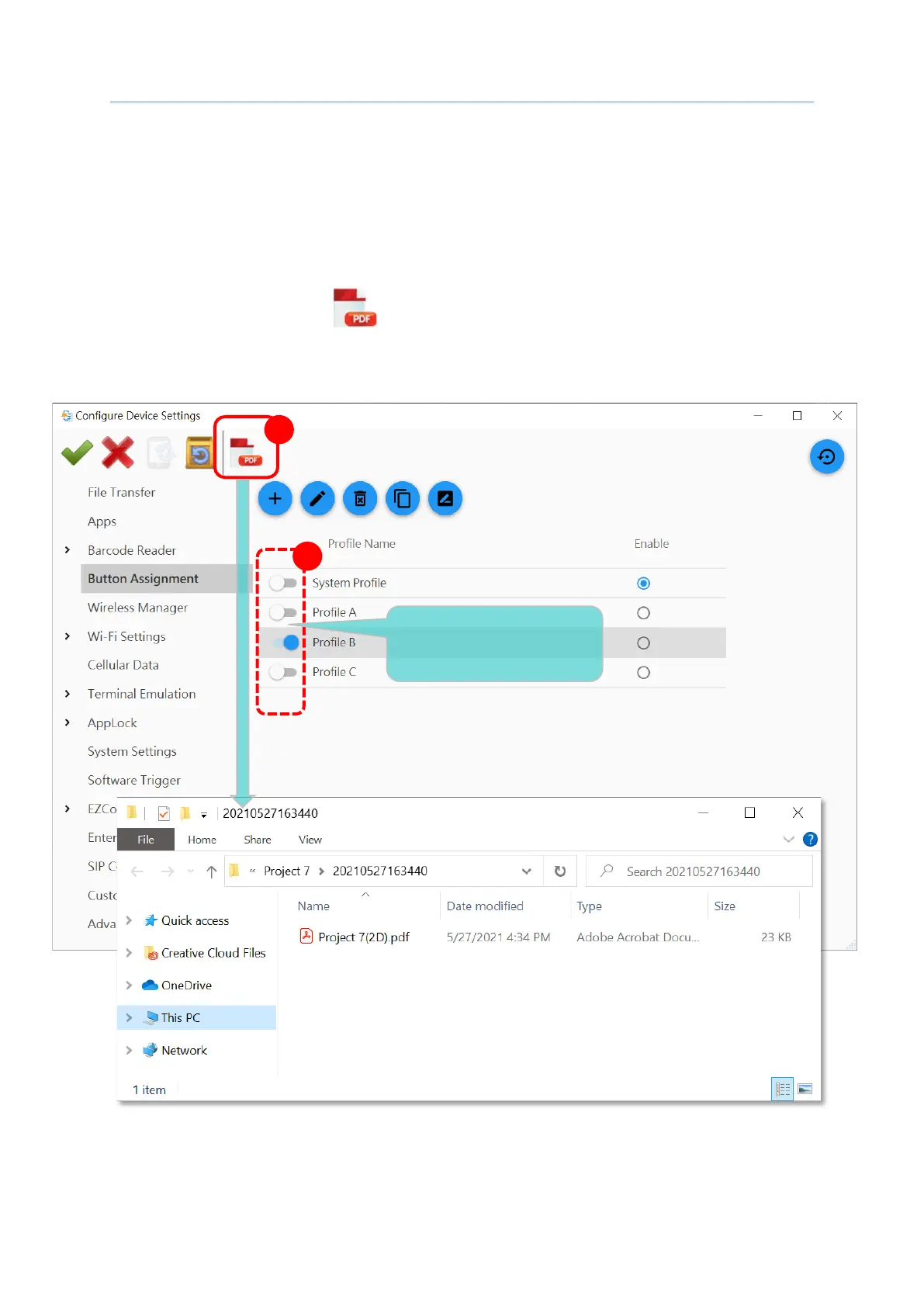185
Apply Configuration to Device
2) Go through every tab page to switch on the settings to be exported. You can export all
your demand settings available for generating barcodes at one time.
Please note that the settings are still configurable in this step.
3) Click on “
Create PDF file ” button to generate the barcode(s) which will be
immediately saved in PDF file format with the file name as the project name.
2
3
Select the settings to be
exported as barcodes.
