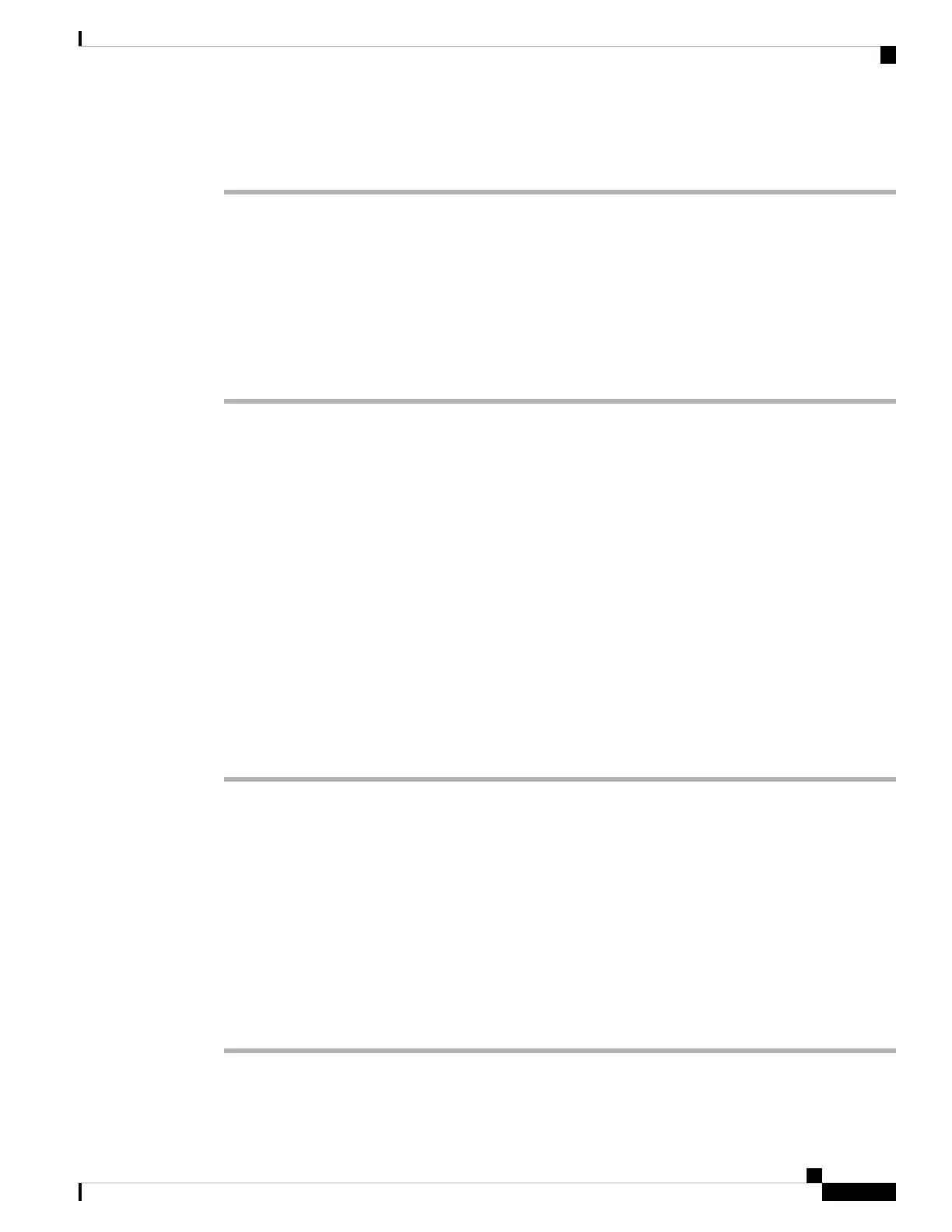Step 11 Verify—Use the diagram in Front Panel LEDs and their States, on page 2 to check that the front-panel LEDs
reflect a good status.
(Optional) Configure Network Settings Using a Physical Connection for Software Versions 6.3
- 6.4
You can use a USB keyboard and VGA monitor connected directly to the appliance to access the Linux shell
and run a script to establish the network configuration for the appliance. When performing this task, refer to
the diagram of Rear Panel Features, on page 1 to identify the rear-panel ports.
Procedure
Step 1 If you have not already, connect the monitor to the VGA port and the keyboard to one of the USB ports on
the rear of the chassis.
Step 2 Access the Linux shell on the management center using admin as the username and Admin123 as the password.
(The password is case-sensitive.) Use the steps appropriate to your version; see Access the CLI or the Linux
Shell on the Management Center, on page 5.
Step 3 Run the following script to configure the management center network settings: sudo
/usr/local/sf/bin/configure-network.
Step 4 Answer the prompts to provide the IPv4 and (optionally ) IPv6 configuration information for your appliance.
Step 5 The final prompt gives you the opportunity to confirm the settings.
Are these settings correct? (y or n)
Review the settings you have entered:
• If the settings are correct, enter y and press Enter to accept the settings and continue.
• If the settings are incorrect, enter n and press Enter. You are prompted to enter the information again.
Step 6 After you have accepted the settings, enter exit to log out of the shell.
What to do next
Complete the setup process as described in Management Center Initial Setup Using the Web Interface for
Software Versions 6.3 - 6.4, on page 25.
Management Center Initial Setup Using the Web Interface for Software Versions 6.3 - 6.4
For all the management centers, you must complete the setup process by logging into the management center
web interface and choosing initial configuration options on a setup page. At a minimum, you must change
the administrator password, specify network settings if you haven't already, and accept the EULA.
Procedure
Step 1 Direct your browser to https://mgmt_ip/, where mgmt_ip is the IP address of the management center interface:
Cisco Firepower Management Center 1600, 2600, and 4600 Getting Started Guide
25
Firepower Management Center 1600, 2600, and 4600 Getting Started Guide
(Optional) Configure Network Settings Using a Physical Connection for Software Versions 6.3 - 6.4
