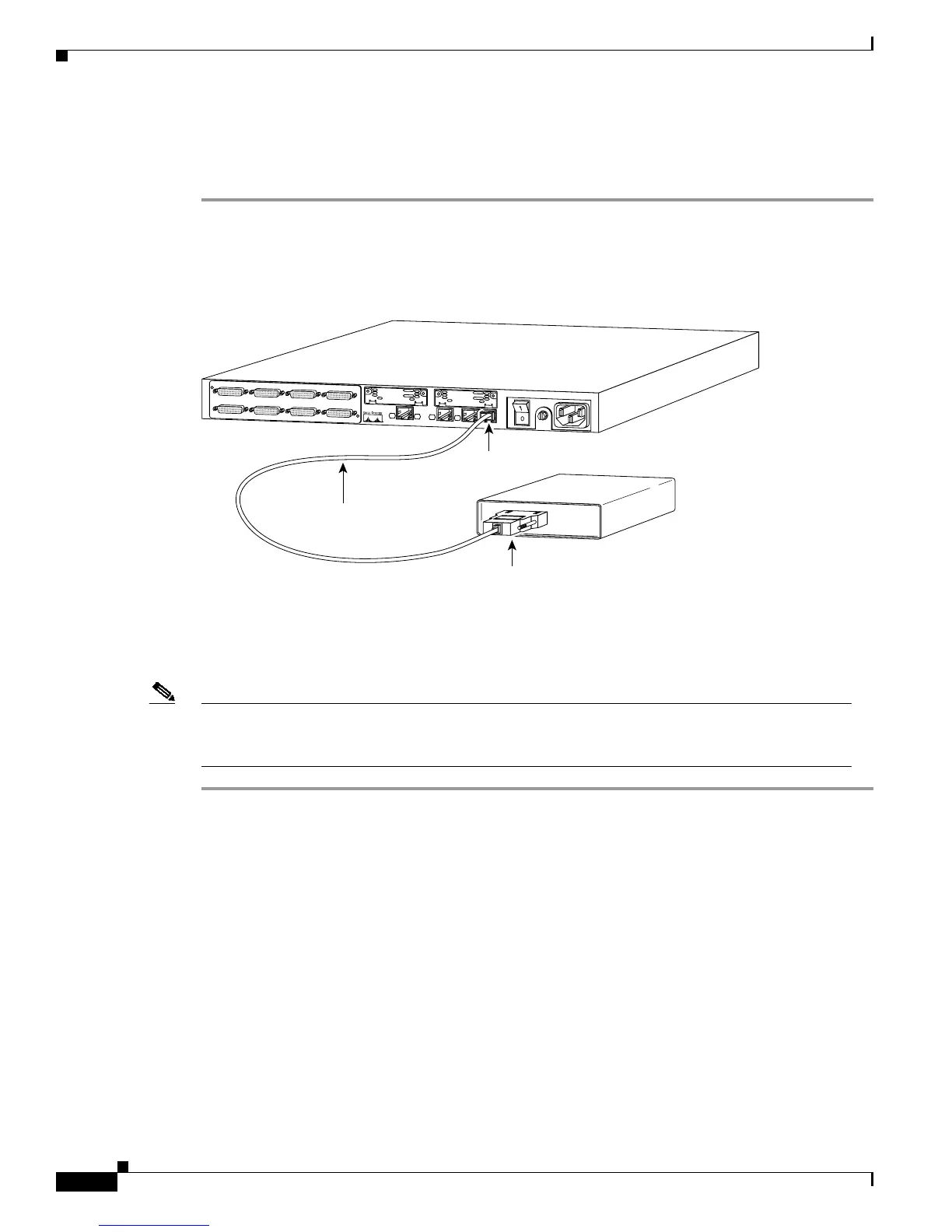3-22
Cisco 2600 Series Routers Hardware Installation Guide
OL-2171-02
Chapter 3 Installing the Router
What to Do After Installing Router Hardware
Connecting a Modem to the Auxiliary Port
To connect a modem to the auxiliary port on the router:
Step 1 Connect a modem to the auxiliary port using the black RJ-45-to-RJ-45 auxiliary cable and the
RJ-45-to-DB-25 adapter (labeled MODEM) or the black RJ-45-to-DB-25 adapter cable. (See
Figure 3-28.)
Figure 3-28 Connecting a Modem
Step 2 Make sure that your modem and the auxiliary port on the router are configured for the same transmission
speed (38400 baud is typical) and hardware flow control with Data Carrier Detect (DCD) and Data
Terminal Ready (DTR) operations.
Note For information on auxiliary port pinouts, refer to the online document Cisco Modular Access Router
Cabling Specifications on the Documentation CD-ROM that accompanied your router package and
on Cisco.com.
What to Do After Installing Router Hardware
After you have installed the router, connect the power cable to the rear panel of the router and the power
source, and then power it ON. (If the router does not power on, proceed to Appendix A,
“Troubleshooting the Router.”)
For initial configuration information, use the Software Configuration Guide (for Cisco 3600 series and
Cisco 2600 series routers) available on Cisco.com and the documentation CD-ROM that accompanied
your router.
SEE MANUAL BEFORE INSTALLATION
SERIAL 1
SERIAL 0
CONN
CONN
WIC
2A/S
SEE MANUAL BEFORE INSTALLATION
SERIAL 1
SERIAL 0
CONN
CONN
WIC
2A/S
Cisco 2611
100-240V– 1A
50/60 Hz 47 W
W0
AUX
CONSOLE
ETHERNET 0
ACT
LINKACTETHERNET 1LINK
Modem cable
AUX port (RJ-45)
Modem
H11492
RJ-45 to DB-25 adapter
EIA/TIA-232