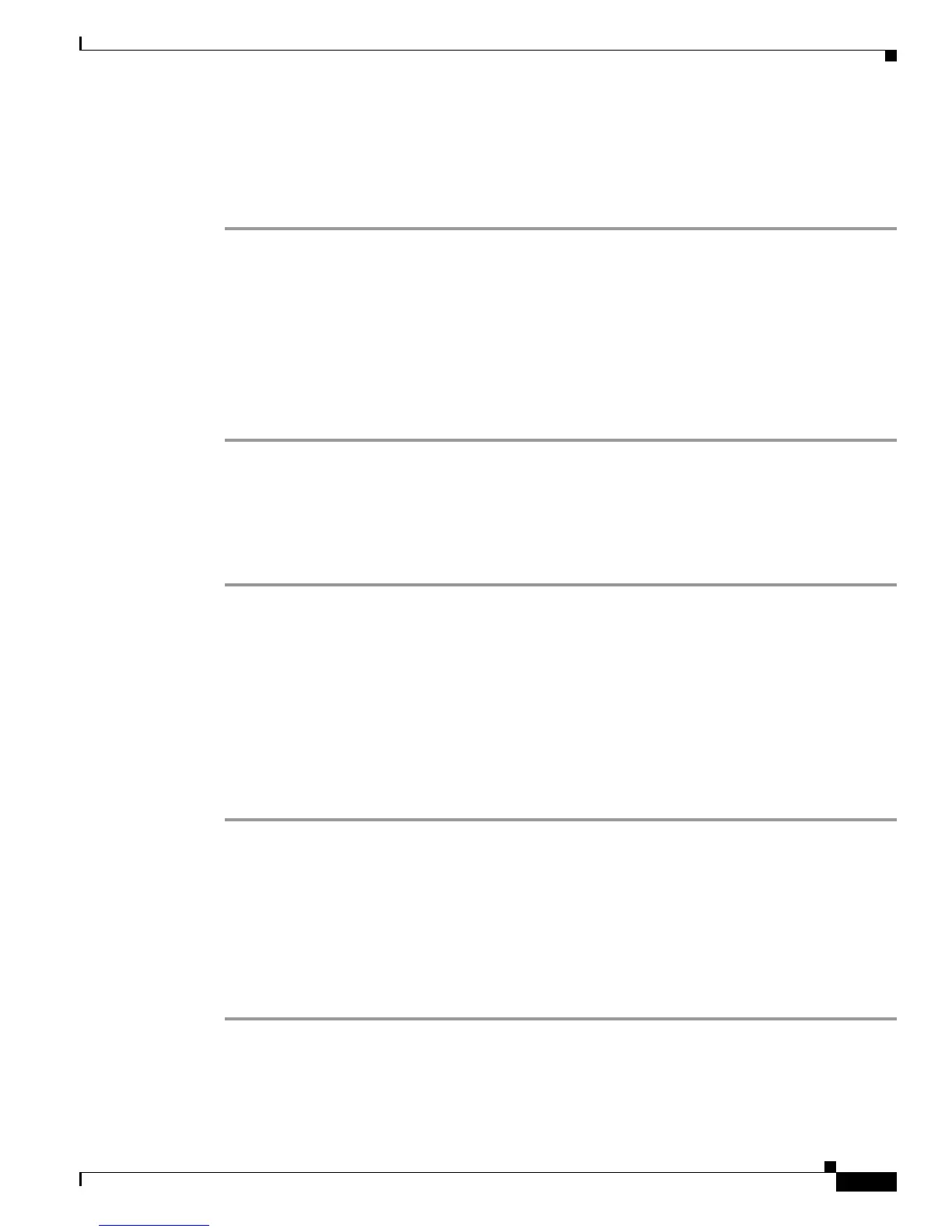105
Installing and Upgrading Internal Components in Cisco 3800 Series Routers
OL-5975-04
Reinstalling the Power Supply Assembly in a Cisco 3825 Router
Reinstalling the Power Supply Assembly in a Cisco 3825 Router
To reinstall the power supply assembly after removing it for any of the procedures in this document,
follow these steps:
Step 1 Place the power supply assembly into the router, as shown in Figure 49, being careful not to pinch any
cables.
Step 2 Using a number 2 Phillips screwdriver, fasten the captive screws on the power supply assembly to the
router chassis.
Step 3 Connect the internal power cables to the connectors on the power supply. AC power supplies without IP
phone power support have one connector, as seen in Figure 68. DC power supplies have two connectors,
as seen in Figure 70. AC power supplies with IP phone power support have three connectors, as seen in
Figure 72.
Step 4 Continue with the “Reinstalling the Cover on a Cisco 3825 Router” procedure on page 105.
Reinstalling the Cover on a Cisco 3825 Router
To reinstall the router cover, follow these steps. You need a number 1 Phillips screwdriver.
Step 1 Place the router on a flat surface, with the front panel facing you.
Step 2 Place the cover on the base, with about 1 inch (25 mm) of clearance between the cover and the rear panel.
Step 3 Slide the cover back onto the base, making sure that the hook at the rear edge of the cover, near the left
side, fits underneath the card cage on the rear panel of the router.
Step 4 Reinstall the three screws on the top of the cover and the three screws on each side.
Step 5 Reinstall the router in the rack.
Step 6 Reconnect power and network interface cables. See the “Connecting Cables to Cisco 3800 Series
Routers” section for detailed information.
Step 7 Power on the router. See the “Powering Up Cisco3800SeriesRouters” section for detailed information.
Installing or Replacing the Plug-In Motherboard in a
Cisco 3845 Router
To reinstall a plug-in motherboard in a Cisco 3845 router, or to install a replacement motherboard after
removing the old one, follow these steps. You need a number 2 Phillips screwdriver.
Step 1 Place the router so that the rear panel with the empty motherboard slot faces you.
Step 2 Make sure that the ejector levers on the motherboard are fully open. Carefully insert the motherboard
into the router slot until the connector is engaged, and then close the ejector levers to fully seat the board.
