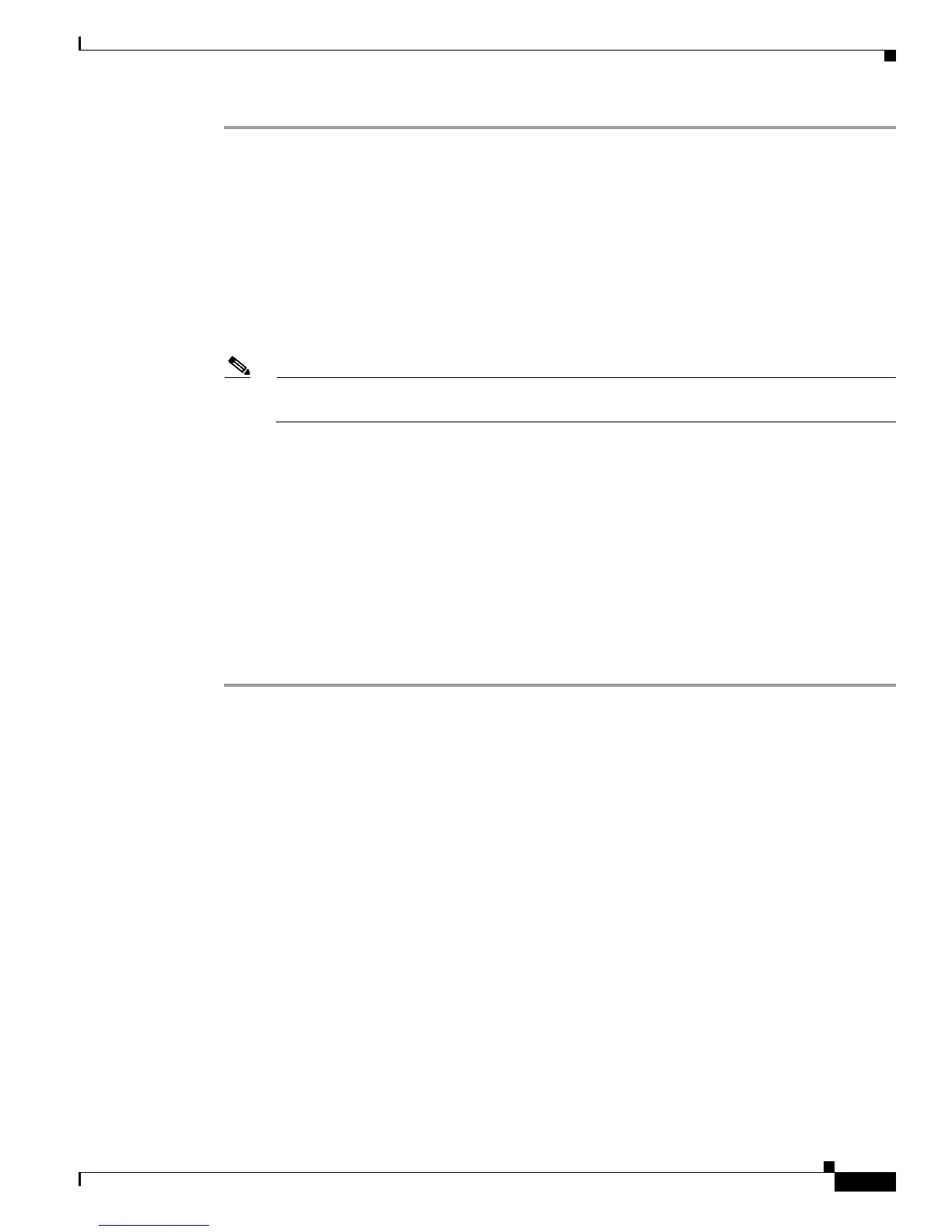3-31
Cisco 2900 and 3900 Series Hardware Installation
OL-18712-01
Chapter 3 Installing and Connecting the Router
Connecting to a Console Terminal or Modem
Step 1 Connect the end of the console cable with the RJ-45 connector to the light blue console port on the router.
or
Connect a USB 5-pin mini USB Type-B to the USB console port as shown in Figure 3-31, Figure 3-32
or Figure 3-33. If you are using the USB serial port for the first time on a Windows-based PC, install the
USB driver now according to the instructions in the following sections.
• “Installing the Cisco Microsoft Windows XP USB Driver” section on page 3-35
• “Installing the Cisco Microsoft Windows 2000 USB Driver” section on page 3-36
• “Installing the Cisco Microsoft Windows Vista USB Driver” section on page 3-36
Note You cannot use the USB port and the EIA port concurrently. See “Connecting to the Auxiliary
Port” section on page 3-38. When the USB port is used it takes priority over the RJ-45 EIA port.
Step 2 Connect the end of the cable with the DB-9 connector (or USB Type-A) to the terminal or PC. If your
terminal or PC has a console port that does not accommodate a DB-9 connector, you must provide an
appropriate adapter for that port.
Step 3 To communicate with the router, start a terminal emulator application, such as Microsoft Windows
HyperTerminal. This software should be configured with the following parameters:
• 9600 baud
• 8 data bits
• no parity
• 1 stop bit
• no flow control
