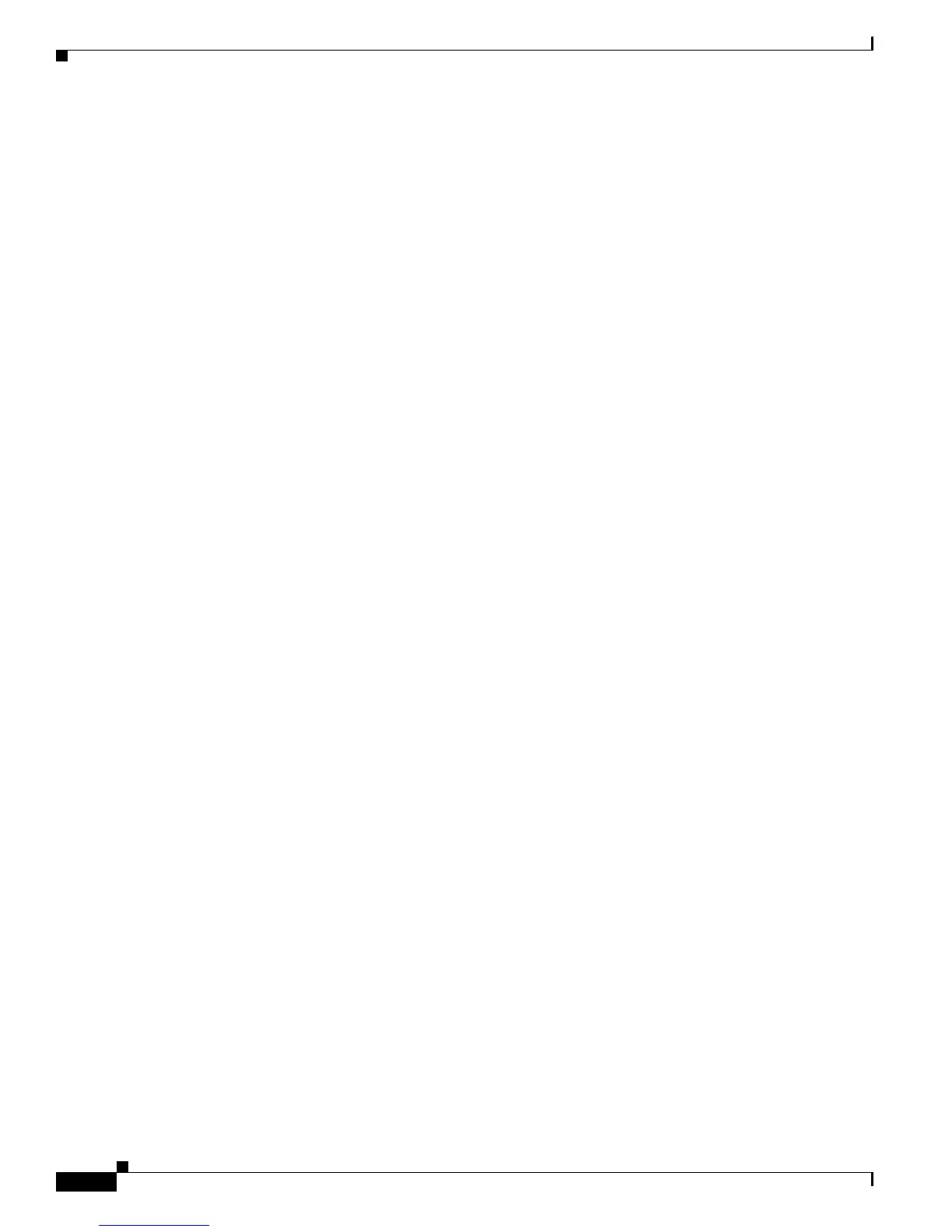4-6
Cisco 2900 and 3900 Series Hardware Installation
OL-18712-01
Chapter 4 Configuring the Router
Performing the Initial Configuration on the Router
Current interface summary
Interface IP-Address OK? Method Status Protocol
GigabitEthernet0/0 unassigned YES NVRAM administratively down down
GigabitEthernet0/1 10.10.10.12 YES DHCP up up
GigabitEthernet0/2 unassigned YES NVRAM administratively down down
SSLVPN-VIF0 unassigned NO unset up
Any interface listed with OK? value "NO" does not have a valid configuration
Step 9 Select one of the available interfaces for connecting the router to the management network:
Enter interface name used to connect to the
management network from the above interface summary: gigabitethernet0/1
Step 10 Respond to the following prompts as appropriate for your network:
Configuring interface GigabitEthernet0/1:
Configure IP on this interface? [yes]: yes
IP address for this interface [10.10.10.12]:
Subnet mask for this interface [255.0.0.0] : 255.255.255.0
Class A network is 10.0.0.0, 24 subnet bits; mask is /24
The following configuration command script was created:
hostname myrouter
enable secret 5 $1$t/Dj$yAeGKviLLZNOBX0b9eifO0 enable password cisco123 line vty 0 4
password cisco snmp-server community public !
no ip routing
!
interface GigabitEthernet0/0
shutdown
no ip address
!
interface GigabitEthernet0/1
no shutdown
ip address 10.10.10.12 255.255.255.0
!
interface GigabitEthernet0/2
shutdown
no ip address
!
end
Step 11 Respond to the following prompts. Select [2] to save the initial configuration:
[0] Go to the IOS command prompt without saving this config.
[1] Return back to the setup without saving this config.
[2] Save this configuration to nvram and exit.
Enter your selection [2]: 2
Building configuration...
Use the enabled mode 'configure' command to modify this configuration.
Press RETURN to get started! RETURN
The user prompt is displayed:
myrouter>
