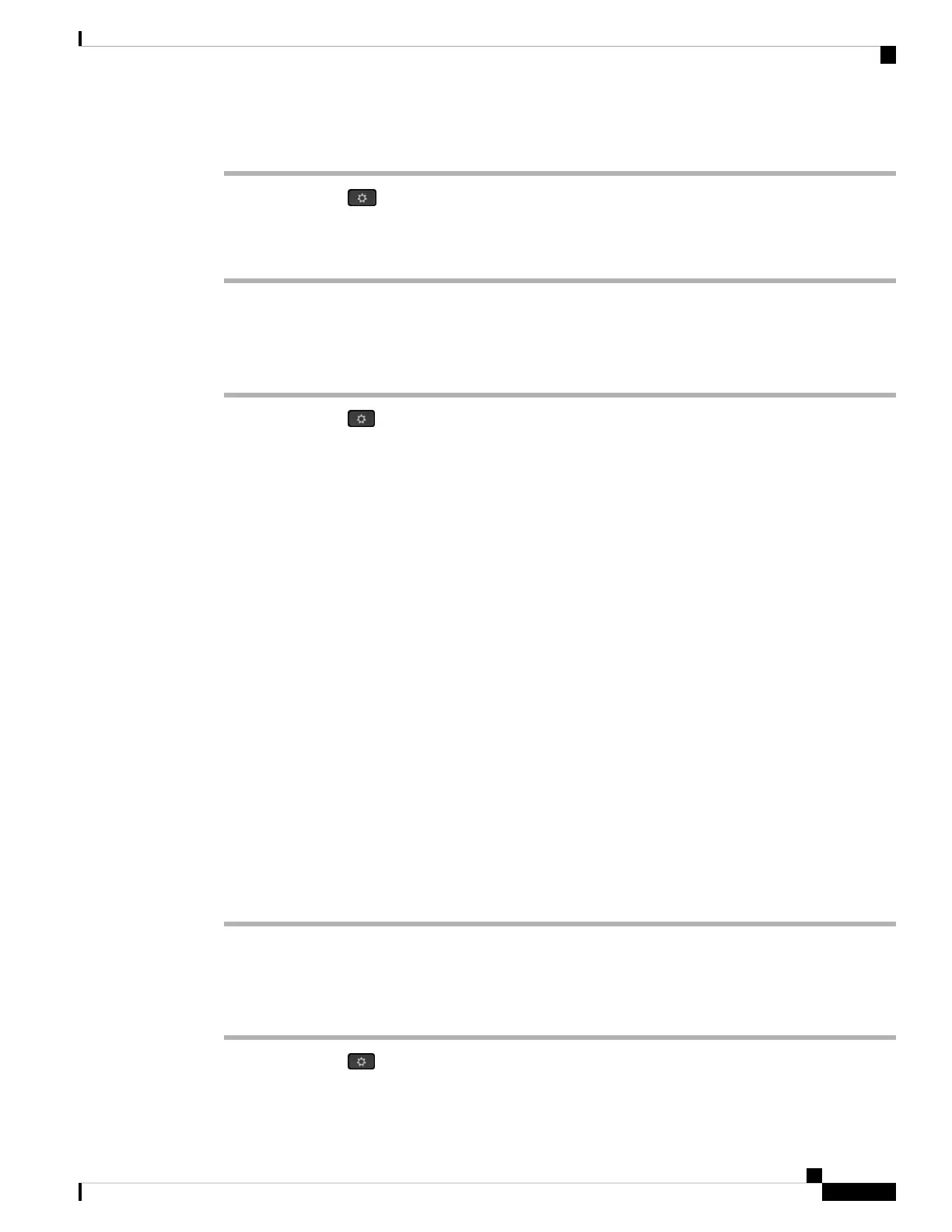Procedure
Step 1 Press Applications .
Step 2 Select Status > Product information > Customization.
Step 3 Press Back.
View the Network Status
Procedure
Step 1 Press Applications .
Step 2 Select Status > Network status.
You can view the following information:
• Network type—Indicates the type of Local Area Network (LAN) connection that the phone uses.
• Network status—Indicates if the phone is connected to a network.
• IPv4 status—IP address of the phone. You can see information on IP address, Addressing type, IP status,
Subnet mask, Default router, Domain Name Server (DNS) 1, DNS 2 of the phone.
• IPv6 status —IP address of the phone. You can see information on IP address, Addressing type, IP
status, Subnet mask, Default router, Domain Name Server (DNS) 1, DNS 2 of the phone.
• VLAN ID—VLAN ID of the phone.
• MAC address—Unique Media Access Control (MAC) address of the phone.
• Host name—Displays the current host name assigned to the phone.
• Domain—Displays the network domain name of the phone. Default: cisco.com
• Switch port link—Status of the switch port.
• Switch port config—Indicates speed and duplex of the network port.
• PC port config—Indicates speed and duplex of the PC port.
• PC port link—Indicates speed and duplex of the PC port.
View the Phone Status
Procedure
Step 1 Press Applications .
Step 2 Select Status > Phone status > Phone status.
Cisco IP Phone 6800 Series Multiplatform Phones User Guide
53
Your Phone
View the Network Status
