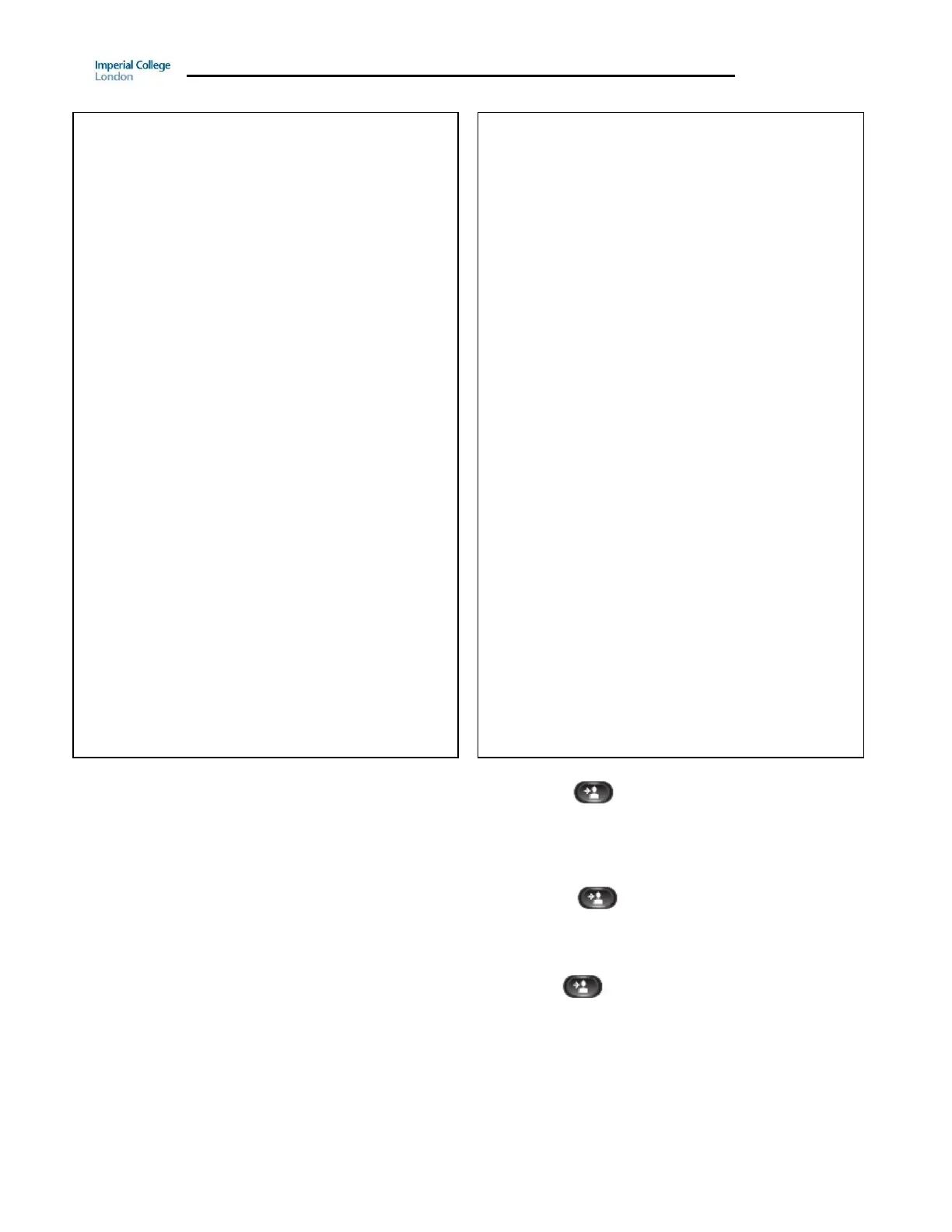Guide to using your CISCO IP 6941 phone at Imperial College
Issued on 30.06.2015 Page 2 of 7
1. Handset light strip – Indicates incoming
call (flashing red) or new voice mail message
(steady red).
2. Phone Screen – Shows information about
your phone
3. Programmable feature buttons –
Depending on how your system administrator
sets up the phone, programmable feature
buttons provide access to:
Phone lines
Speed-dial numbers
Call features
Buttons illuminate to indicate status:
Green, steady – Active call
Green, flashing – Held call
Amber, flashing – Incoming call
Red, steady – Shared line in use
Red, flashing – Shared line on hold
4. Softkey buttons – Enables softkey options
on your phone
5. Transfer button – Transfers a call
6. Conference button – Creates a conference
call
7. Hold button – Places an active call on hold
8. Navigation bar and Select button –
Navigation bar allows you to scroll through menus
and highlight items. When phone is on hook,
displays calls from your Placed Call listing (up
arrow) or speed dials (down arrow).
The Select button (button with square) allows
you to select a highlighted item.
9. Headset button – Toggles the headset on or
off. When headset is on, the button is lit.
10. Speakerphone button – Toggles the two way
speakerphone on or off. When speakerphone is
on, button is lit.
11. Keypad – Allows you to dial numbers, enter
letters and select menu items (by entering the
item number).
12. Mute button – Toggles the microphone on or
off. When microphone is muted, button is lit.
13. Volume button – Controls the handset,
headset, and speakerphone volume (off hook)
and ringer volume (on hook)
14. Messages button – Auto-dials your voice
messaging system
15. Applications button – Opens/ closes the
Application menu. Use it to access call history,
user preferences, phone settings and phone
model information.
16. Contacts button – Open/ closes the Directories
menu. Uses it to access personal and corporate
directories.
17. Handset/ Receiver – Phone handset/ receiver
Announce to the caller you are going to transfer their call
1. Press the Transfer button . The call will go on hold.
2. Dial the extension you wish to transfer to
3. Announce the call. (To return to the caller, if there is no answer, or
the extension you require is busy. Press the End Call softkey and
then press Resume softkey).
4. Press the Transfer button or the Transfer softkey
Whilst you are having a telephone conversation
1. Press the Transfer button . The person you were talking to
Dial the required extension number and speak to your colleague
To toggle between the calls press the Swap softkey. Your
colleague will go on hold and vice versa each time you press Swap.
