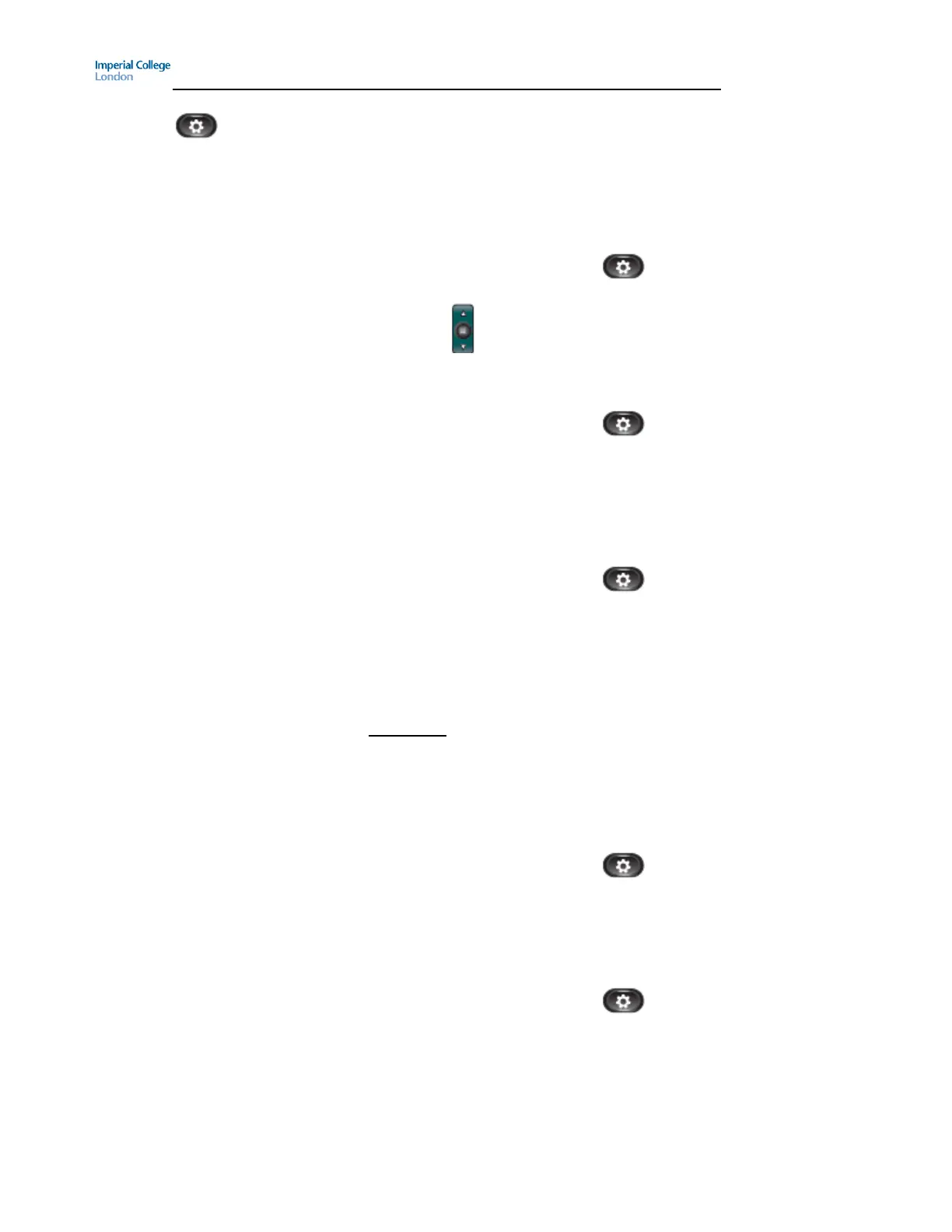Guide to using your CISCO IP 6961 phone at Imperial College
Issued on 11.02.2013 Page 4 of 6 Produced by Karen Vincent
Call History Call History allows you to view information about the last 150 calls on
your phone. A call icon is displayed to indicate the type of call:
Received
Placed
Missed
View Call History
1. Press the Applications button
2. Select Call History. (Use the Navigation bar and button to scroll and
select.)
3. Press the Exit softkey to exit
Filter Call History
1. Press the Applications button
2. Select Call History. (Use the Navigation bar and button to scroll and
select.)
3. To sort by missed calls, press the Missed softkey
4. To view all calls in the Call History List, press the All Calls softkey
5. Press the Exit softkey to exit
Dial From Call History
1. Press the Applications button
2. Select Call History. (Use the Navigation bar and button to scroll and
select.)
3. Navigate to relevant call using Navigation bar
4. Press the Select button (centre of Navigation bar with square on it)
or press the softkey Call
Please note: For Missed Calls and Received Calls you must prefix the external
call entry you chose to dial (by pressing EditDial) with a 9 or 7 otherwise the
first digit the system will dial is 0 which will take you to Voice Activated
Assistant (VAA) and then the Imperial College operator. Also, it is not possible
to ring telephone numbers which start 44/ 54 as these are incoming calls across
campuses.
Clear Call History
1. Press the Applications button
2. Select Call History. (Use the Navigation bar and button to scroll and
select.)
3. Press the More softkey
4. Press the Clear softkey
Delete Call Record From Call History
1. Press the Applications button
2. Select Call History. (Use the Navigation bar and button to scroll and
select.)
3. Press the More softkey twice
4. Press the Del Call softkey