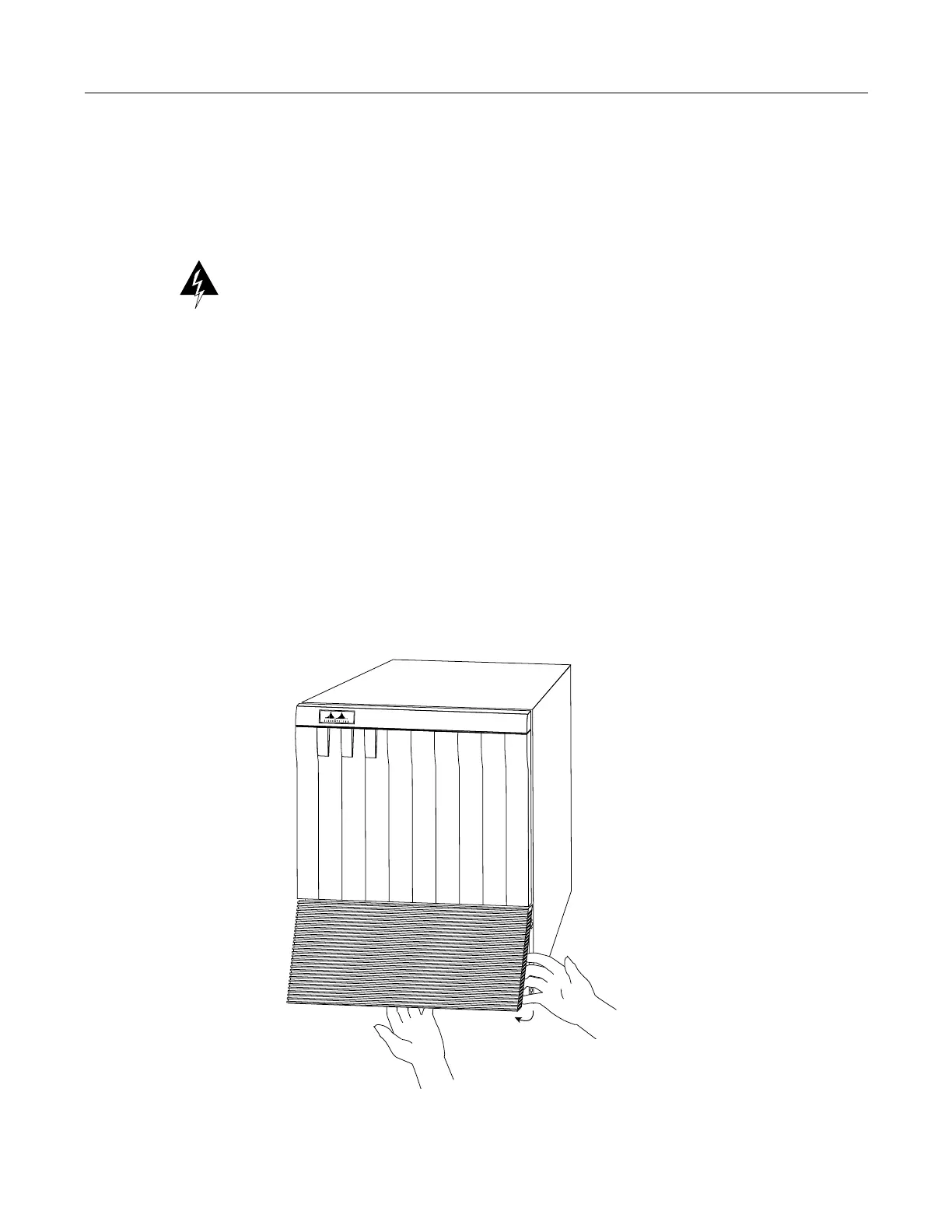Removing and Replacing the Front Chassis Panels
You must remove the top and bottom front chassis panels to access the chassis interior
to replace the LED board. Carefully follow the instructions for removing and replacing
the top front panel; you can damage or destroy the LED board or top front panel by
forcing a misaligned panel onto or off of the chassis body.
Warning: Before accessing the chassis interior, turn all power supply switches OFF
(O) and unplug the power cord. When the power is ON (|), high current (100A) is
exposed on the backplane and around the power supply and wiring harnesses.
Removing the Panels
You must remove the bottom front panel before you can remove the top front panel.
The plastic bottom front panel is attached to the chassis with ball studs. The top front
panel is attached to the chassis with two captive screws. The EMI shielding around the
outer edge of the top front panel acts as a spring, and compresses when you push the
panel into the chassis to keep the panel fitted tightly into the chassis opening.
To remove the front panels, perform the following steps:
Step 1: Grasp the bottom edge of the bottom chassis panel.
Step 2: Pull the bottom of the panel out about one inch, then place your fingers
behind the sides of the panel and pull it off the chassis (see Figure 5).
Figure 5 Removing the Bottom Front Panel
