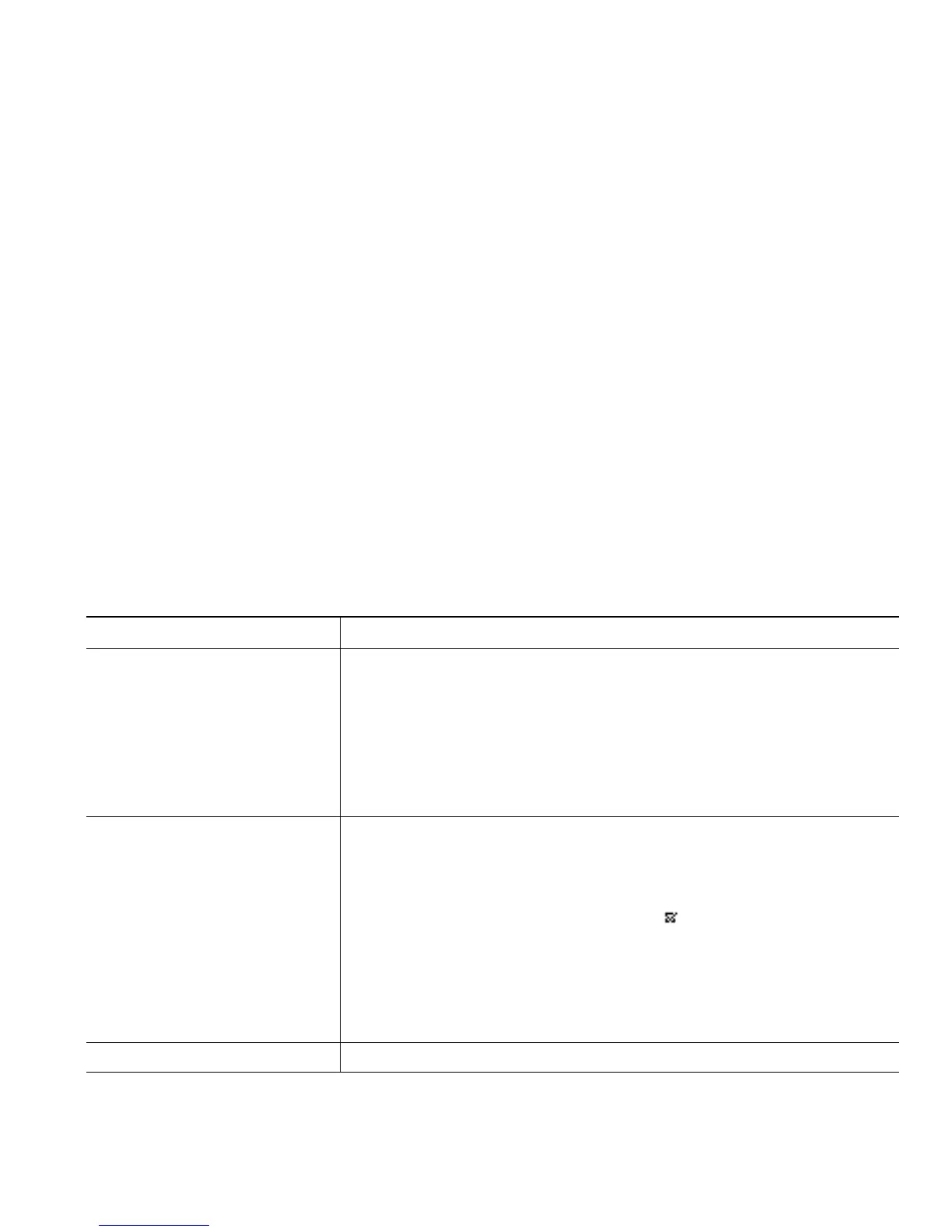Basic Call Handling
Cisco Unified IP Phone 7906G and 7911G for Cisco Unified CallManager 5.01 (SCCP and SIP) 21
Standard Conference Calls
You can create a standard conference in different ways, depending on your needs and the softkeys
available on your phone:
• Confrn—Use this softkey to establish a standard conference by calling each participant. Standard
conference calling is a default feature available on most phones.
• Join—Use this softkey to establish a standard conference by joining several calls already in
progress on one line. (SCCP phones only.)
• cBarge—Use this softkey to add yourself to an existing call on a shared line and to turn the call
into a standard conference call. This feature is available only on phones that use shared lines.
See Starting and Joining a Standard Conference, page 21 for additional instructions.
Meet-Me Conference Calls
You can create a Meet-Me conference by calling the Meet-Me phone number at a specified time.
See Starting or Joining a Meet-Me Conference Call, page 23 for additional instructions.
Starting and Joining a Standard Conference
A standard (ad hoc) conference allows at least three participants to talk on a single call.
If you want to... Then...
• Create a conference by
calling participants
• Add new participants to
an existing conference
1. From a connected call, press Confrn. (You may need to press the
more softkey to see Confrn.)
2. Enter the participant’s phone number.
3. Wait for the call to connect.
4. Press Confrn again to add the participant to your call.
5. Repeat to add additional participants.
Create a conference by joining
two or more existing calls
(SCCP phones only)
1. Make sure that you have two or more calls on a single line.
2. Highlight a call that you want to add to the conference.
3. Press Select.
The selected call displays this icon .
4. Repeat this process for each call that you want to add.
5. From one of the selected calls, press Join. (You may need to press
the more softkey to see Join.)
Note
The active call is automatically selected.
Participate in a conference Answer the phone when it rings.