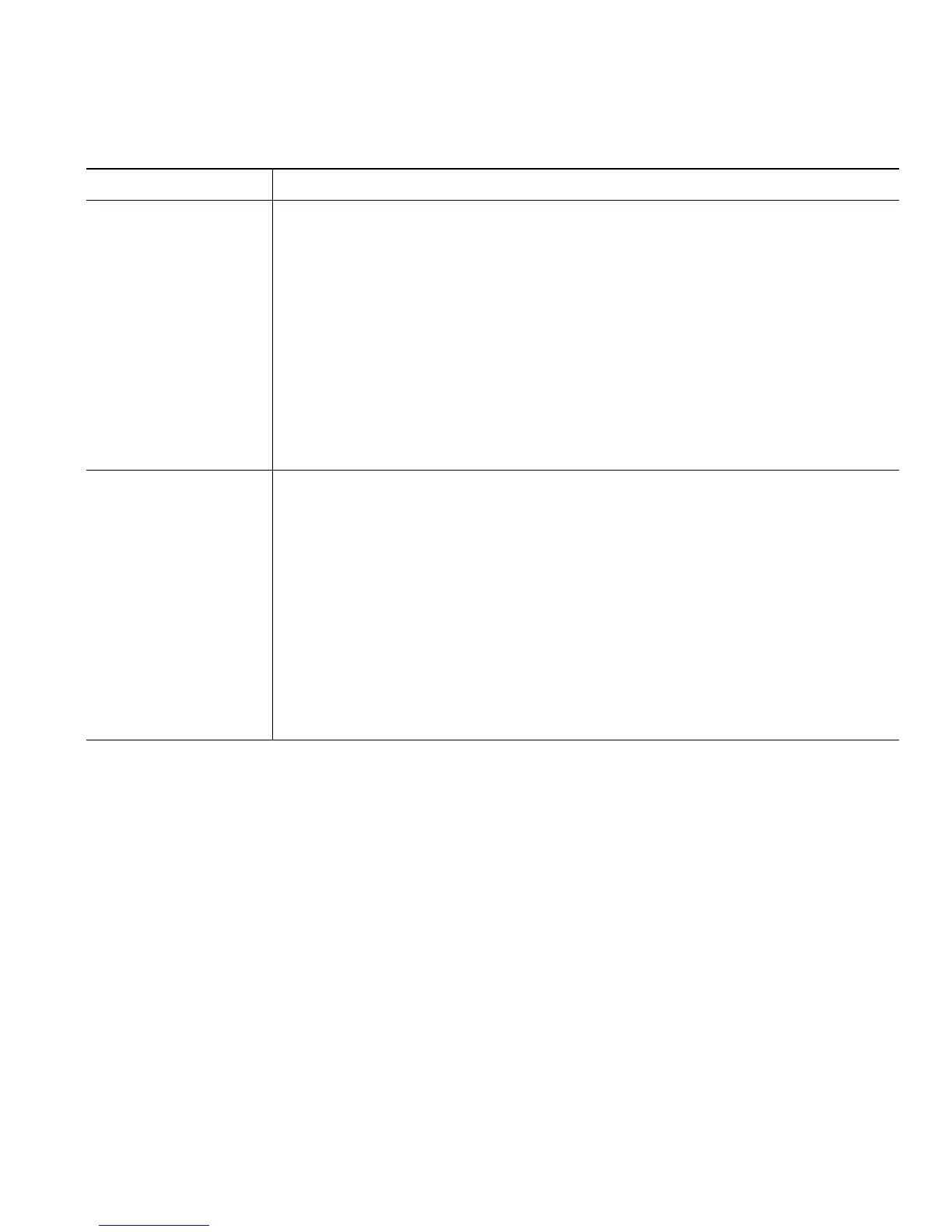Customizing Your Phone on the Web
Cisco Unified IP Phone 7906G and 7911G for Cisco Unified CallManager 5.1 (SCCP and SIP) 53
If you want to... Then...
Use WebDialer with
your User Options
directory
1. Log into your User Options web pages. See Accessing Your User Options
Web Pages, page 45.
2. Choose User Options > Directory and search for a coworker.
3. Click the number that you want to dial.
4. If this is your first time using WebDialer, set up preferences and click
Submit. (See the last row in this table for details.)
5. If the Make Call page appears, click Dial. (See the last row in this table
to learn how to suppress this page in the future, if desired.)
The call is now placed on your phone.
6. To end a call, click Hangup or hang up from your phone.
Use WebDialer with
another online
corporate directory
(not your User
Options directory)
1. Log in to a WebDialer-enabled corporate directory and search for
coworkers.
2. Click the number that you want to dial.
3. When prompted, enter your user ID and password.
4. If this is your first time using WebDialer, set up preferences and click
Submit. (See the last row in this table for details.)
5. If the Make Call page appears, click Dial. (See the last row in this table
to learn how to suppress this page in the future, if desired.)
The call is now placed on your phone.
6. To end a call, click Hangup or hang up from your phone.