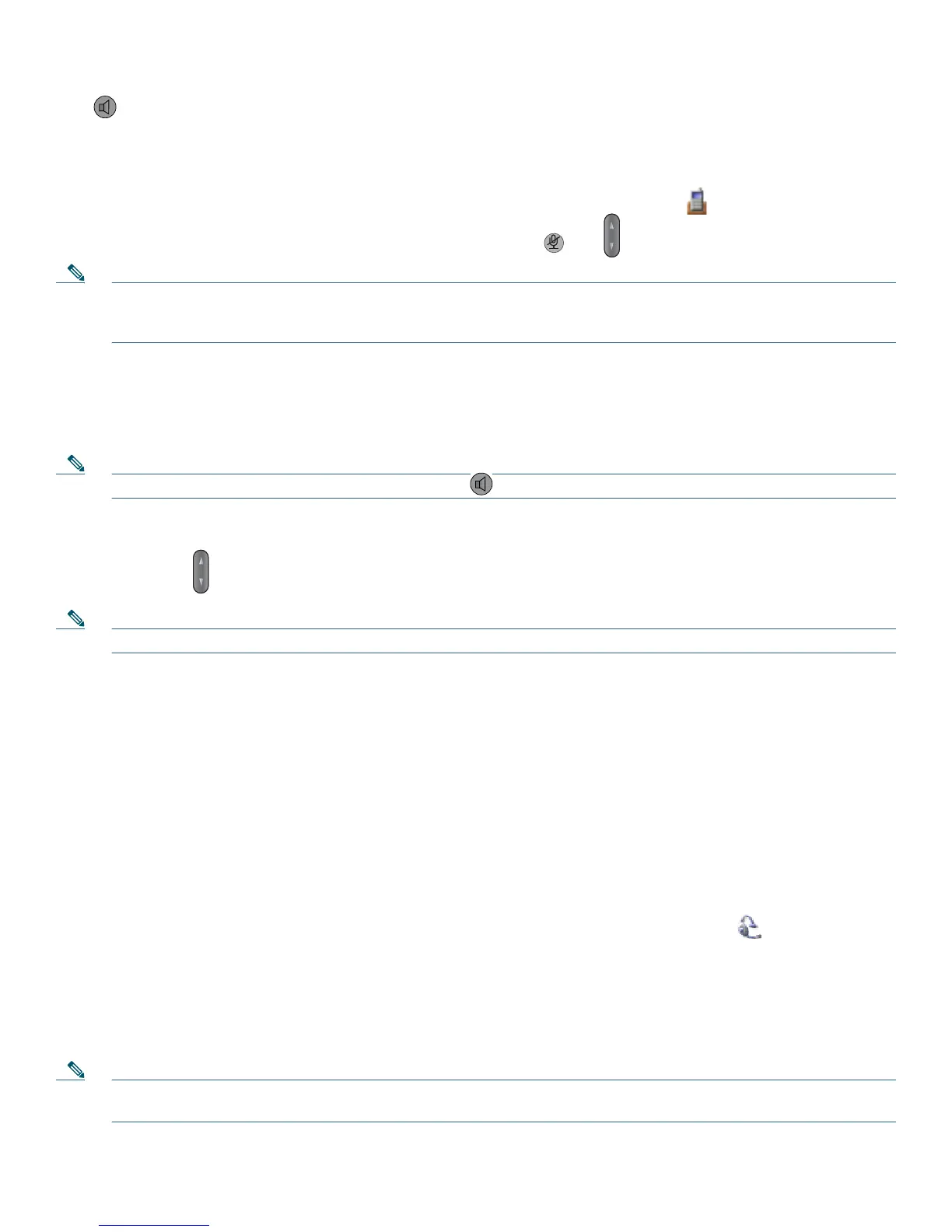20
Press to toggle back to the handset.
Switch to the Desktop Charger Speakerphone
1. Place the wireless IP phone in the desktop charger cradle. “AC connected!” displays on the screen.
2. Press down on the top of the phone. “Docking connected!” displays on the screen and the icon displays on the phone
status line. The desktop charger speaker and microphone are connected.
3. Place and receive calls. Use all the buttons on your phone, including and .
Note You can use the headset to answer calls when the phone is in the desktop charger. The internal, single-direction
microphone is located on the lower left side of the phone (two small holes). For best results, place the desktop charger
in front of you when using the speakerphone.
Switch to the Handset from the Desktop Charger Speakerphone
1. Hold the top of the phone and move it forward before lifting it off the desktop charger.
2. Use the handset to continue with the call. The desktop charger speaker and microphone disconnect.
Note You cannot turn off the desktop speaker by using the button.
Adjust the Volume Level for a Call
During a call, press to adjust the volume for the handset, speaker, headset or desktop charger.
Note The new volume level is preserved for future calls after the phone is powered off.
Obtaining a Headset
Your phone supports headset jack types with a 2.5 mm, 3-band/ 4 connector. For information about purchasing headsets, see
Headset Information, page 10.
AutoAnswer
You might use AutoAnswer if you receive a high volume of incoming calls or handle calls on behalf of others. Your system
administrator configures AutoAnswer to work with either your speaker mode or headset.
Use AutoAnswer with a Headset
Keep headset mode active by ensuring the headset is plugged into the phone, even when not on a call.
If your phone is set up to use AutoAnswer in headset mode, calls are answered automatically only if the icon is in the phone
status line. Otherwise, calls ring normally and you must manually answer them.
Use AutoAnswer with the Desktop Charger Speaker
Keep the handset in the desktop charger cradle, so the speaker is active.
If your phone is set up to use AutoAnswer in speaker mode, calls are answered automatically using the desktop charger speaker.
Note You cannot turn off the desktop charger speaker. You must remove the phone from the cradle to disable the desktop
charger speaker.