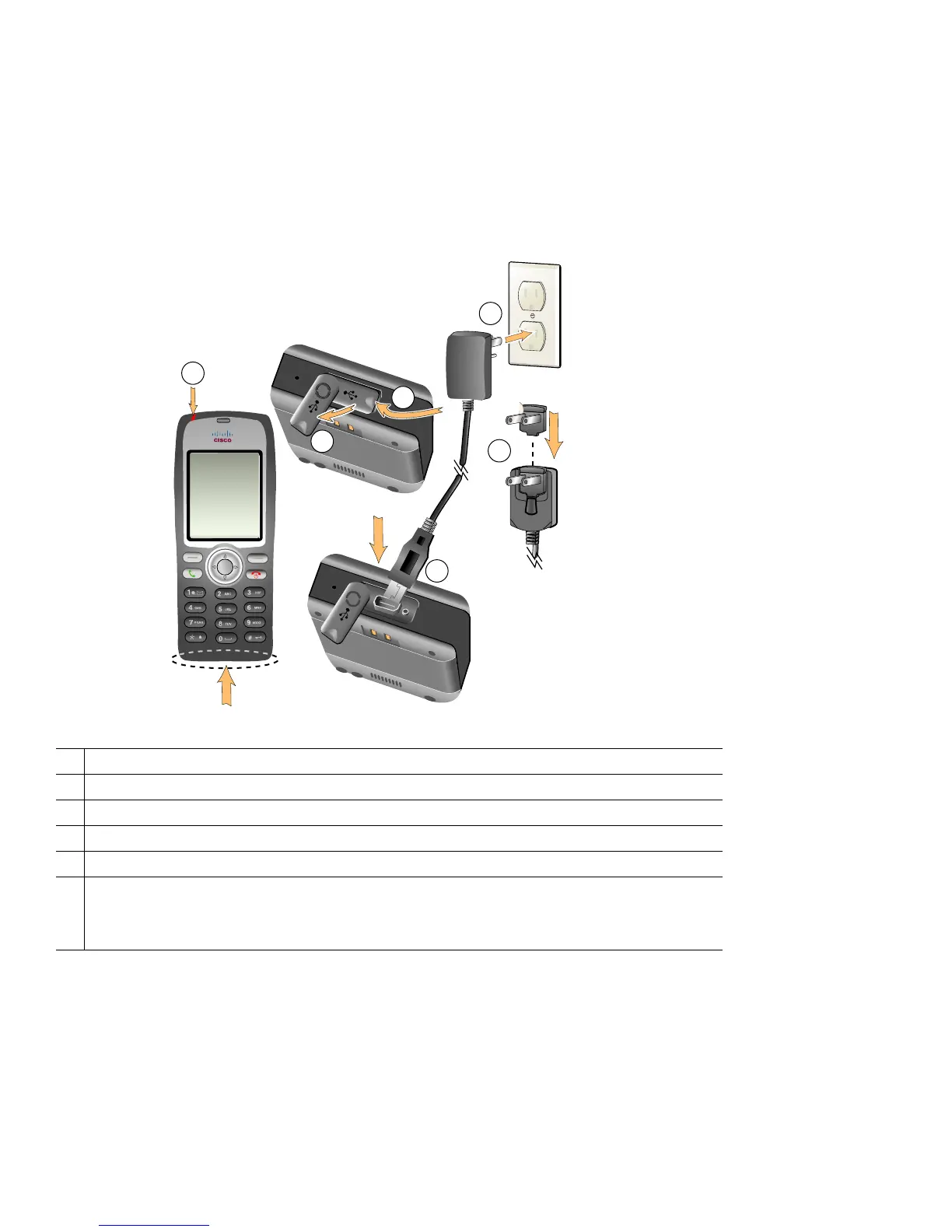8
Using the AC Power Supply to Charge the Battery
You can charge your battery quickly by connecting the AC power supply to the phone. To accommodate different AC power
receptacles, you must insert the appropriate AC plug adapter on the AC power supply.
You can use the phone while the battery is being charged. After the battery is charged, you can unplug the power supply cord,
or you can leave the phone plugged into the power cord.
To charge the battery in the phone using the AC power supply, follow the steps in this graphic:
1
Lift the mini-USB port cover.
2
Swing the port cover to one side.
3
Insert the AC power supply mini-USB connector in the port.
4
Insert the AC plug adapter in the power supply slot.
5
Insert the AC power supply in a wall outlet.
6
Indicator light—Indicates the charging status:
• Red—Battery charging in process
• Green—Battery charging is complete
87528
4
5
6
1
3
2
