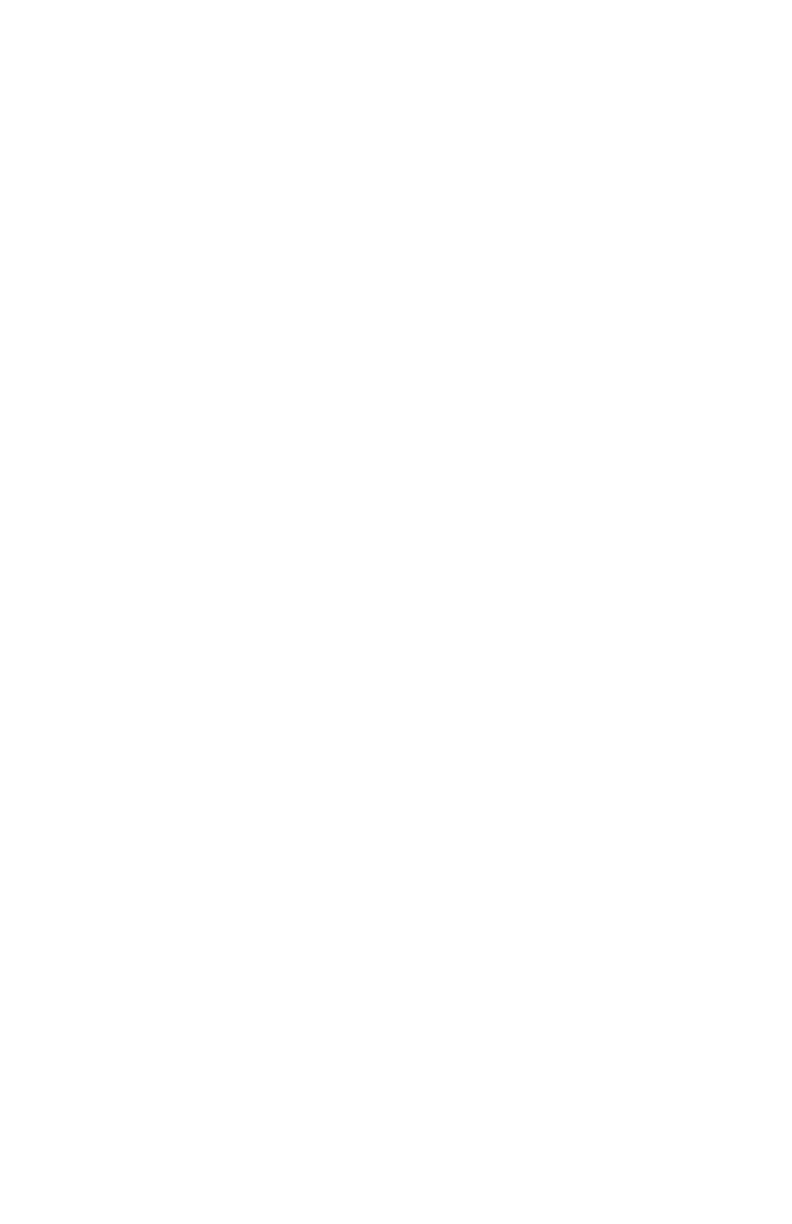Page 8
To play a “Please hold…” announcement and
automatically place the second call on hold
Press 2
To play a “Not available…” announcement
and reject the second call
Press 3
Remember, calls arriving on other lines will not
work with this feature.
Anonymous Call Rejection
This feature prevents inbound calls from callers
who block the display of their Caller ID. This
feature is overridden by the Privacy Guard feature
when it is enabled.
To enable Anonymous Call Rejection
Lift the handset and dial *77
Hang up
To disable Anonymous Call Rejection
Lift the handset and dial *87
Hang up
Call Block - Selective Call
Rejection
This feature lets you program your phone to
decline calls from certain people. The Call Block
menu provides step-by-step instructions for
enabling/disabling the feature and managing the
Call Block List.
To Access the Call Block menu
Lift the handset and dial *60
Follow the voice prompts
When adding an incoming phone number to
the Call Block List, enter the 10-digit caller ID
number.
Priority Call
This feature lets you define a list of callers
identified as priority callers using a unique ring
tone when they call you. These calls will ring
through even if Do Not Disturb is active.
To access the Priority Call menu
Lift the handset and press *61
Follow the voice prompts
When entering an external Priority Call
Number, do not include the Outside Access
Digit.
•
•
�
1.
2.
1.
2.
1.
2.
�
1.
2.
�
Privacy Guard
This feature lets you screen incoming calls
that have no Caller ID. Unidentified callers are
requested to record their name or enter an access
code before your phone is alerted.
To access the Privacy Guard menu
Lift the handset and dial *88
Follow the voice prompts
Call Forward - All Calls
This feature lets you forward all incoming calls to
another number.
To enable/modify Call Forwarding using Soft
Keys
Press the button for the line to forward
Press the “Forward” soft key
Enter the phone number or extension to which
the calls should be forwarded
Press either the Forward or “EndCall” soft key
When entering an external Forwarding
Number, be sure to include the Outside Access
Digit.
To enable/modify Call Forwarding using Star
Codes
Lift the handset and dial 72*
Follow the voice prompts
When entering an external Forwarding
Number, be sure to include the Outside Access
Digit.
To enable/modify Call Forwarding from a
remote location
Dial the number for Remote Access to Call
Forwarding specified by your Service Provider.
Enter your complete phone number + #. If your
phone is configured as an extension-only (i.e.,
non-DID) line, enter your company’s complete
main phone number + * + your extension
number + #.
Enter your user password + #
Your user password is the same as your
webportal password, not your voicemail
password)
Enter the phone number or extension to which
the calls should be forwarded + #
After hearing the verification, hang up
When entering an external Forwarding
Number, be sure to include the Outside Access
Digit.
To disable Call Forwarding using Soft Keys
Press the line button for the forwarded line
1.
2.
1.
2.
3.
4.
�
1.
2.
�
1.
2.
3.
�
4.
5.
�
1.
