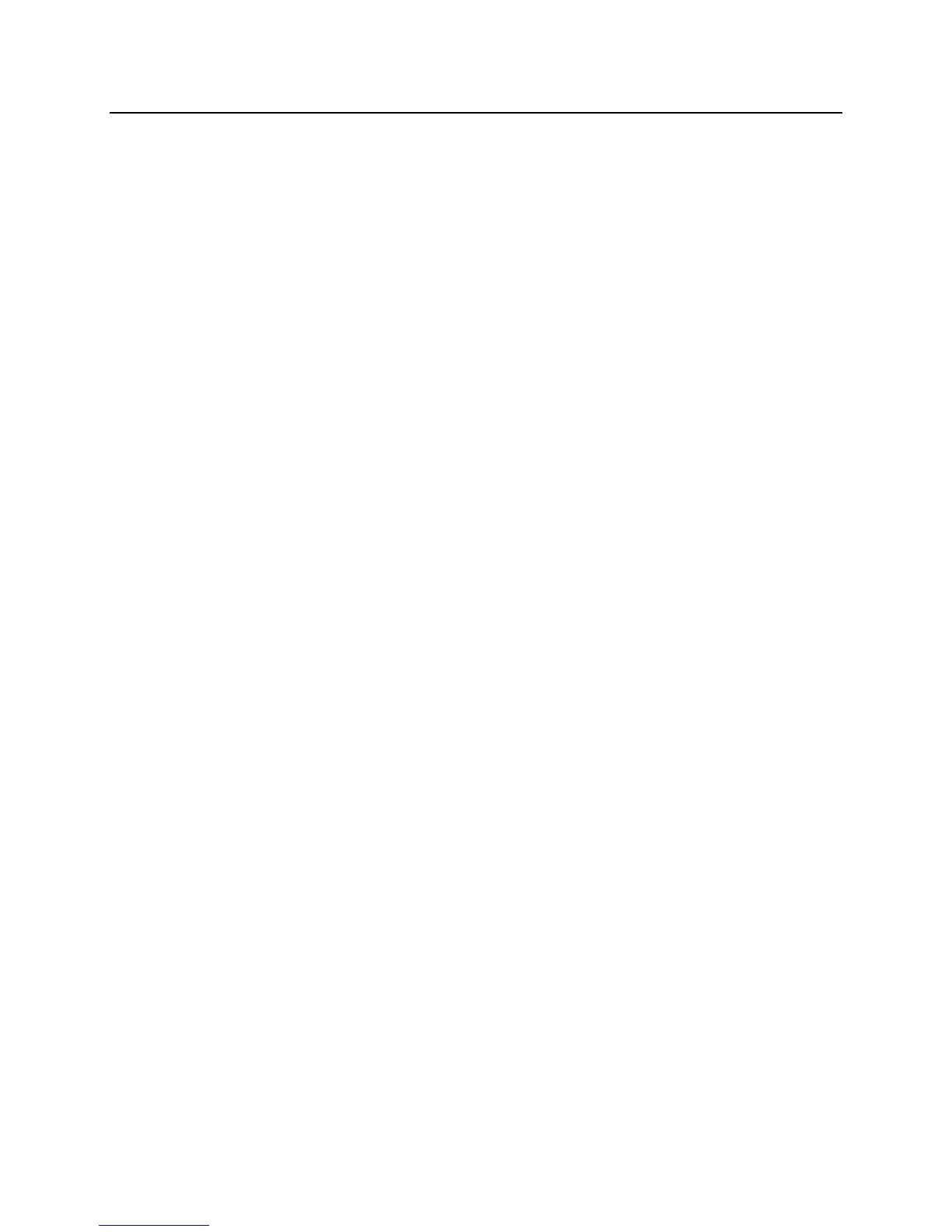10 – Quick Start Guide: Cisco 7940/7960 IP Telephone UMR Information Technology
Information Features
Accessing Online Help
Can be used in three ways:
1) Pressing the “?” and then any other key about which you would like information.
2) Pressing the “?” button twice quickly to view information about the selected features.
3) Pressing the “?” button twice quickly during an active call to view network statistics about the active
call.
Call History Features
Step 1) To view missed calls, Press the DIRECTORIES button.
Step 2) Use the SCROLL button to select the desired call history option: Missed Calls, Received
Calls or Placed Calls.
Step 3) Press the Select soft key to display the desired call history.
Step 4) When you are finished, press the Exit soft key twice to exit the Directory Menu.
Note: To speed dial a missed call, received call, or placed call, you must edit the number and insert a 9
before the missed call or received call number.
Example:
Step 1) Press the DIRECTORIES button.
Step 2) Use the SCROLL button to select the desired call history (Missed Calls) option in the
Directory Menu.
Step 3) Use the SCROLL button to select the number you want to speed dial.
Step 4) Press the Dial soft key to speed-dial the selected number.
Notes: For shared lines, missed calls show up on all phones that have the shared line occurrence.
Use the Clear soft key to clear all items in a Missed, Received or Placed category. Entries will
also eventually be deleted as new items fill up the list. Individual Missed, Received or Placed
calls entries on a telephone can not be deleted. They can only be deleted as a group.
LCD Display Contrast
Step 1) Press the SETTINGS button.
Step 2) Use the SCROLL button to select the Contrast option on the Settings Menu.
Step 3) Press the Select soft key to display the contrast settings.
Step 4) Use the Up and Down soft keys to set the desired intensity of the LCD display and press the
OK soft key to save your settings.
Step 5) Press the Save soft key to save your selection and exit the Settings Menu.
