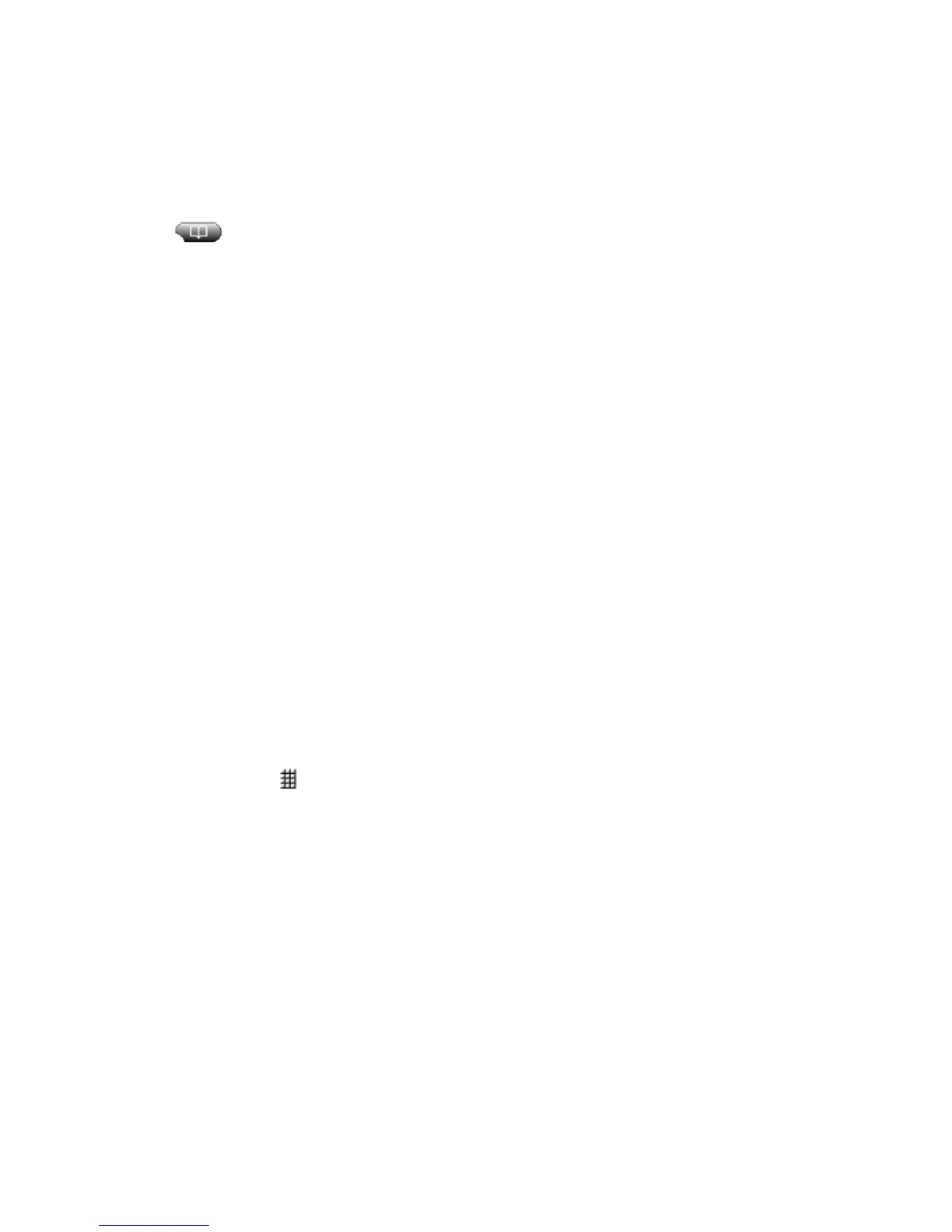Pg. 6
Dial from a PAB entry
1. Search for a listing.
2. Highlight the listing and press [Select].
3. Press [Dial]. (You may need to press the [More] softkey to see Dial.)
4. Enter the participant’s phone number.
5. Highlight the number that you want to dial and press [OK].
6. Press [OK] again to dial the number.
CORPORATE DIRECTORY
1. Press the (Directories) button.
2. Use the Navigation button (scroll key) to select [Corporate Directory].
3. Search for the name by entering letters on your keypad and pressing [Search].
4. Select the directory listing and press [Dial] softkey or lift handset.
USING CORPORATE DIRECTORY ON YOUR PHONE
You can use a corporate directory to place calls to coworkers.
Dial from a corporate directory (while not on another call)
1. Choose > Corporate Directory (exact name can vary).
2. User your keypad to enter a full or partial name and press [Search].
3. To dial, select the listing, or scroll to the listing and go off-hook.
Dial from a corporate directory (while on another call)
1. Choose > Corporate Directory (exact name can vary).
2. User your keypad to enter a full or partial name and press [Search].
3. Scroll to a listing and press [Dial].
4. Choose a menu item to handle the original call:
• Hold—Puts the first call on hold and dials the second.
• Transfer—Transfers the first party to the second and drops you from the call.
(Press Transfer again after dialing to complete the action.)
• Conference—Creates a conference call with all parties, including you.
(Press Confrn or Conference again after dialing to complete the action.)
• EndCall—Disconnects the first call and dials the second.
SPEED DIALING
Speed dialing allows you to enter an index number (1-99) [AbbrDial], or press a programmable button.
To Use speed-dial (Programmable Buttons):
1. Set up speed-dial buttons, See “Customizing Your Cisco IP Phone on the Web”
2. To place a call, press (programmed speed-dial button).
To Use Abbreviated Dial (AbbrDial):
1. Set up Abbreviated Dialing codes (1-99). See “Customizing Your Cisco IP Phone on the Web” user guide.
2. To place a call, dial the abbreviated dialing code and press [AbbrDial] softkey.
